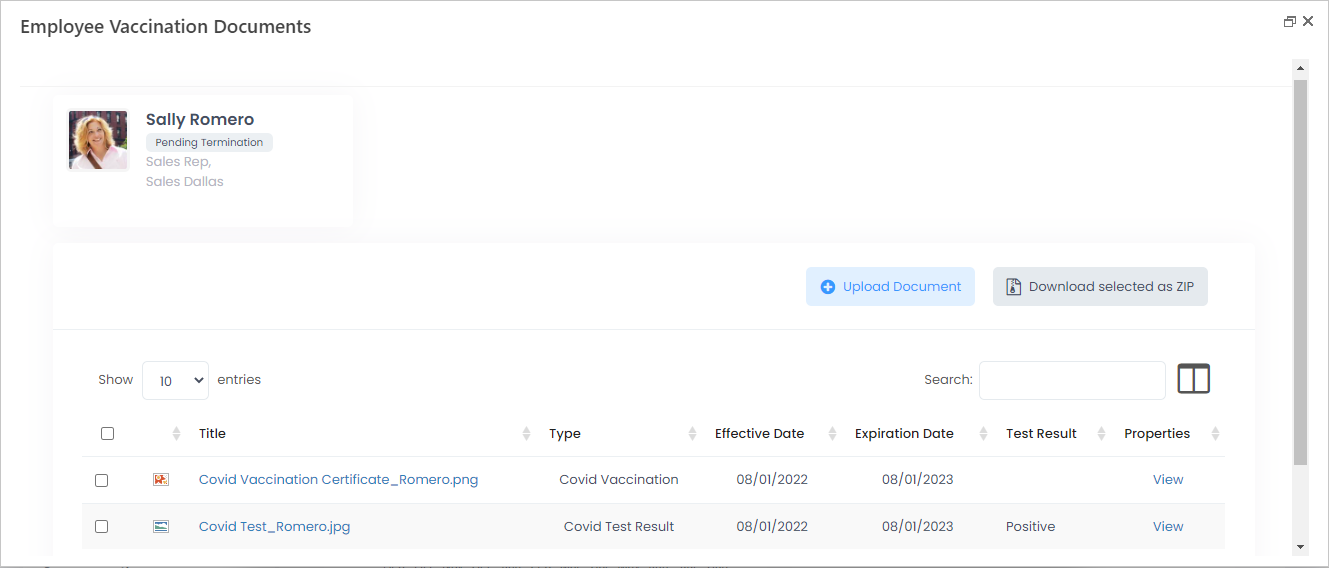- 06 Mar 2023
- 1 Minute to read
- Print
- DarkLight
Vaccination Documents
- Updated on 06 Mar 2023
- 1 Minute to read
- Print
- DarkLight
Use the Vaccination Documents page to upload, download and view the employee vaccination documents, along with their effective date and expiration date. You can manage various types of vaccination documents, according to the document types set up. The document type is defined as the test result type, you can specify the negative or positive result for it.
Use the Missing Documents page to track the missing vaccination documents and Expiring Documents page to track the expiring ones.
To get reminders when the vaccination documents are about to expire, set up the reminder rule of the Expiring Vaccination Documents type.
To upload a vaccination document, follow these steps:
- Click Core HR > Employees > Employees or use the employee search to locate an employee the document is being uploaded for.
- Click the employee name to open the employee card.
- On the Enhanced Details tab, click Vaccination Documents.
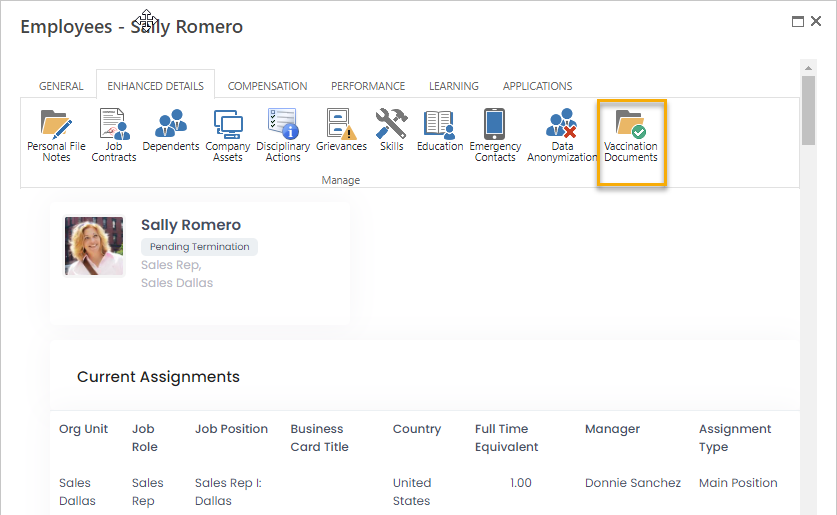
- In the form that opens, click Upload Document.
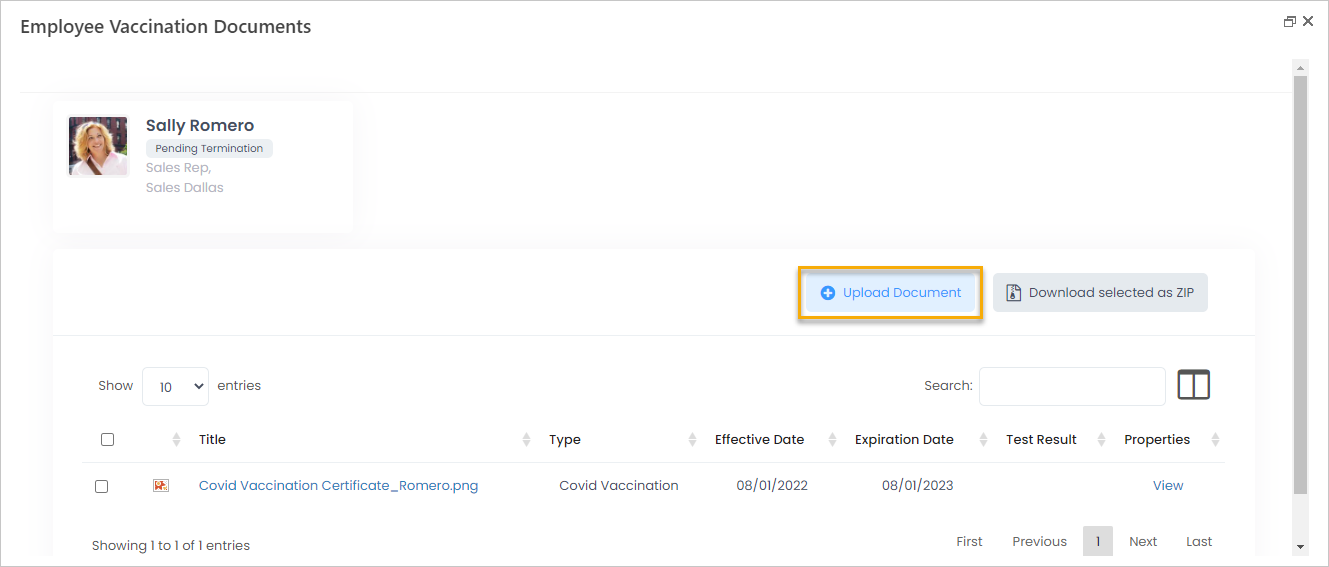
- In the Type field, assign the document to one of the document types set up. The document type defines for which employees the current document is mandatory. Also, if the chosen type has the Is Test Result Type check box selected, the Test Result field will be displayed. Set it to Positive or Negative for the current document.
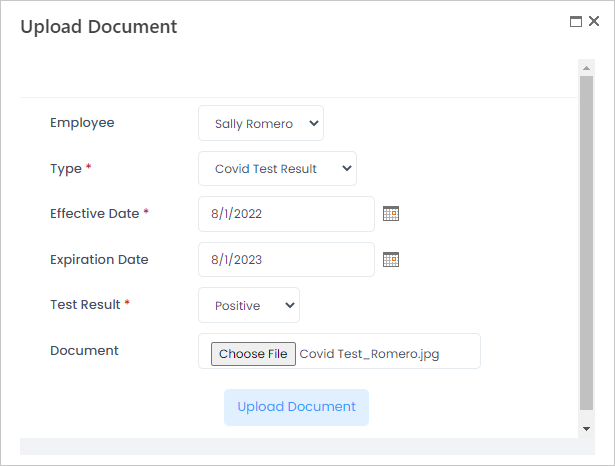
- Next, specify the effective date and expiration date.
- Click Choose File to select the document to be uploaded and then Upload Document.
- Change the document title and file name as they will be displayed in the employee documents.
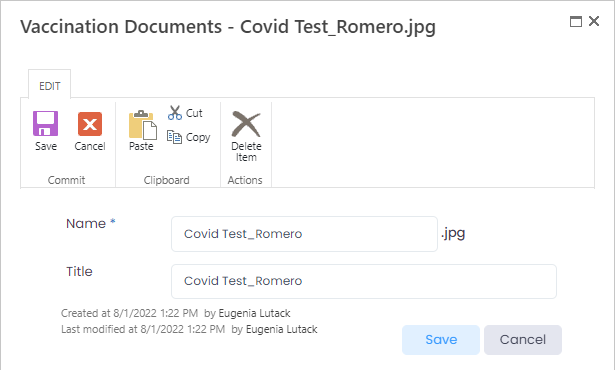
- Click Save.