- 14 Mar 2023
- 1 Minute to read
- Print
- DarkLight
Set up Redirect to Candidate Self-Service
- Updated on 14 Mar 2023
- 1 Minute to read
- Print
- DarkLight
The candidates who apply for the job openings published to SEEK can be redirected to the Candidate Self-Service application form. After applying, such candidates will be registered in Candidate Self-Service and Lanteria HR Candidate Database.
To set up the redirection, follow the steps below.
Configure SEEK Job Publishing Options
- In Lanteria HR, go to Settings > Settings and Configuration > Recruiting.
- Click Job Publishing and then click Edit next to the Job Publishing Options.
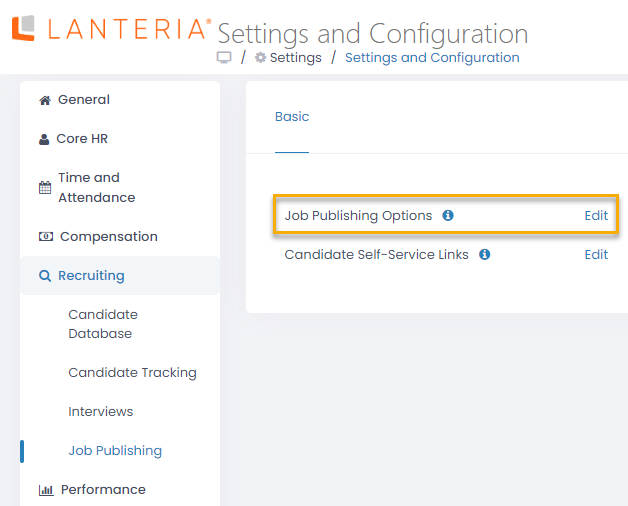
- In the window that opens, click Settings for a publishing option with the SEEK type.
.png)
- In the Settings window, in the Self-Service Site URL field, specify the URL of the Self-Service site to which a candidate can be redirected to fill in the application form when they apply for a job from SEEK.
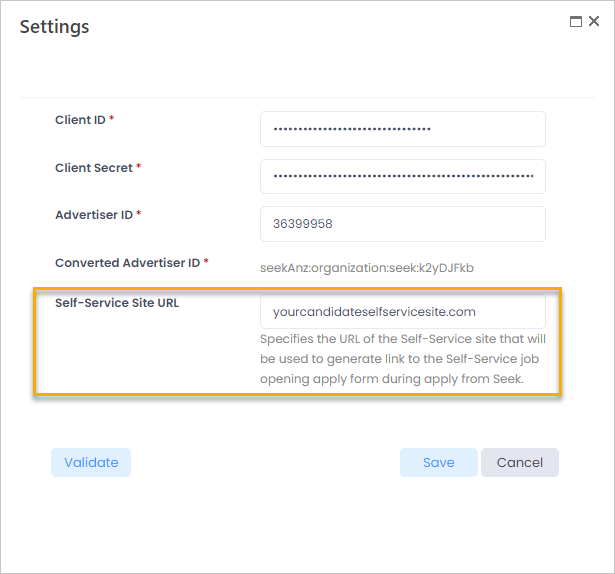
- Click Save.
Configure Candidate Self-Service
The following setup must be performed in the CaSS configuration.json file for the SEEK candidates to be handled by CaSS.
Provide the SEEK GUID
In the Candidate Self-Service Configuration.json file, specify SeekAppGuid under the AppGuid.
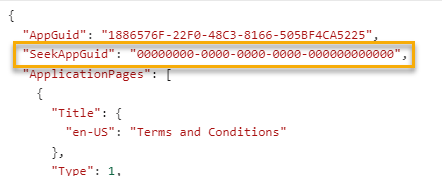
The SEEK GUID can be checked on the Job Publishing Options page next to the Seek type option.
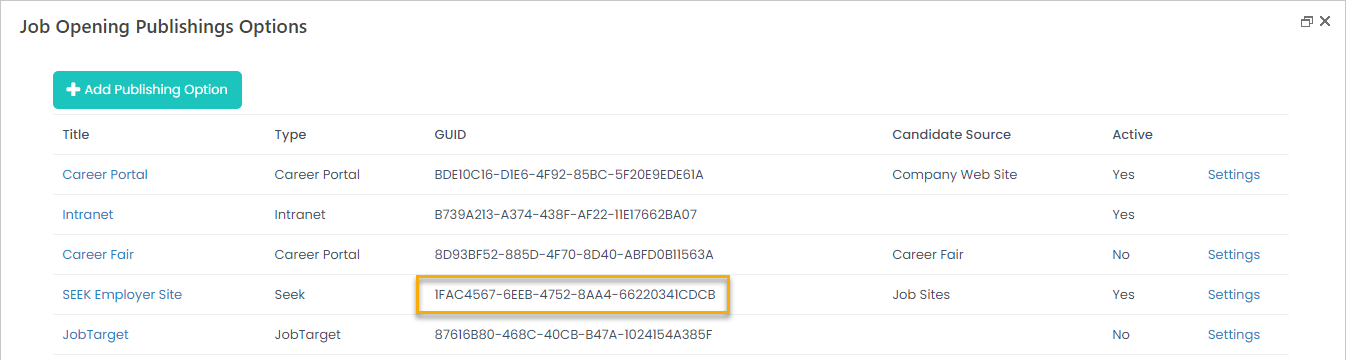
CaSS Account Automatically Created Message
For the candidate to receive an e-mail message with the Candidate Self-Service login credentials (the candidate will be registered automatically), add the following after AccountCreatedMessage:
"AccountAutomaticallyCreatedMessage": {
"Subject": {
"en-US": "Account successfully created"
},
"Body": {
"en-US": "<p>Dear {0},</p><p>Your account has been successfully created.</p><br/><p>Login:{1}<br/>Password:{2}</p><p>Thank You!</p>"
}
},
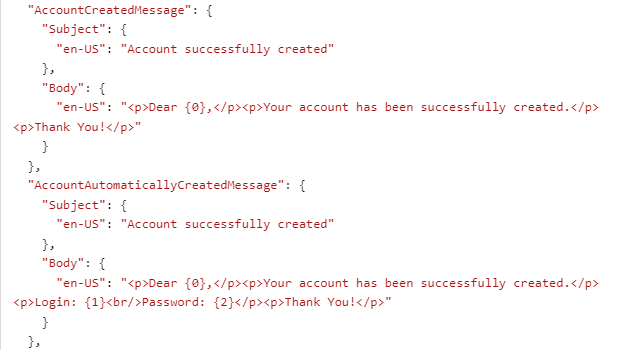
Create Section for Resume
To have the candidate resume automatically taken from SEEK and attached to the application form, you should have a document section in the CaSS application form configuration.json with document type = "Resume". Set the allowed extensions to Microsoft Word (.doc or .docx), Adobe PDF (.pdf), or text file (.txt or .rtf); these are the only formats allowed in SEEK.
Automatically Create Candidate Work History
To have the Candidate Work History list in Lanteria HR to be automatically filled by the data provided when applying, the following section must be available in the configuration.json file.
"Name": "EmploymentHistory_Section"
"Type": 1,
"AllowMultipleRecords": true,
fields that will be mapped for CandidateWorkHistory
"Fields": [
{
"ListName": "CandidateWorkHistory",
"Name": "Title",
"IsRequired": true
},
{
"ListName": "CandidateWorkHistory",
"Name": "Employer",
"IsRequired": true
},
{
"ListName": "CandidateWorkHistory",
"Name": "StartDate",
"IsRequired": true
},
{
"ListName": "CandidateWorkHistory",
"Name": "EndDate",
"IsRequired": false
}
]

