Submit Timesheets for Approval
- 21 Feb 2023
- 1 Minute to read
- Print
- DarkLight
Submit Timesheets for Approval
- Updated on 21 Feb 2023
- 1 Minute to read
- Print
- DarkLight
Article summary
Did you find this summary helpful?
Thank you for your feedback!
This functionality is used if timesheet approval is a part of the company's time tracking process.
If the feature is enabled, there is a status label for each day on the My Timesheets page. Before the approval process is started, all the days are labeled Ready for approval.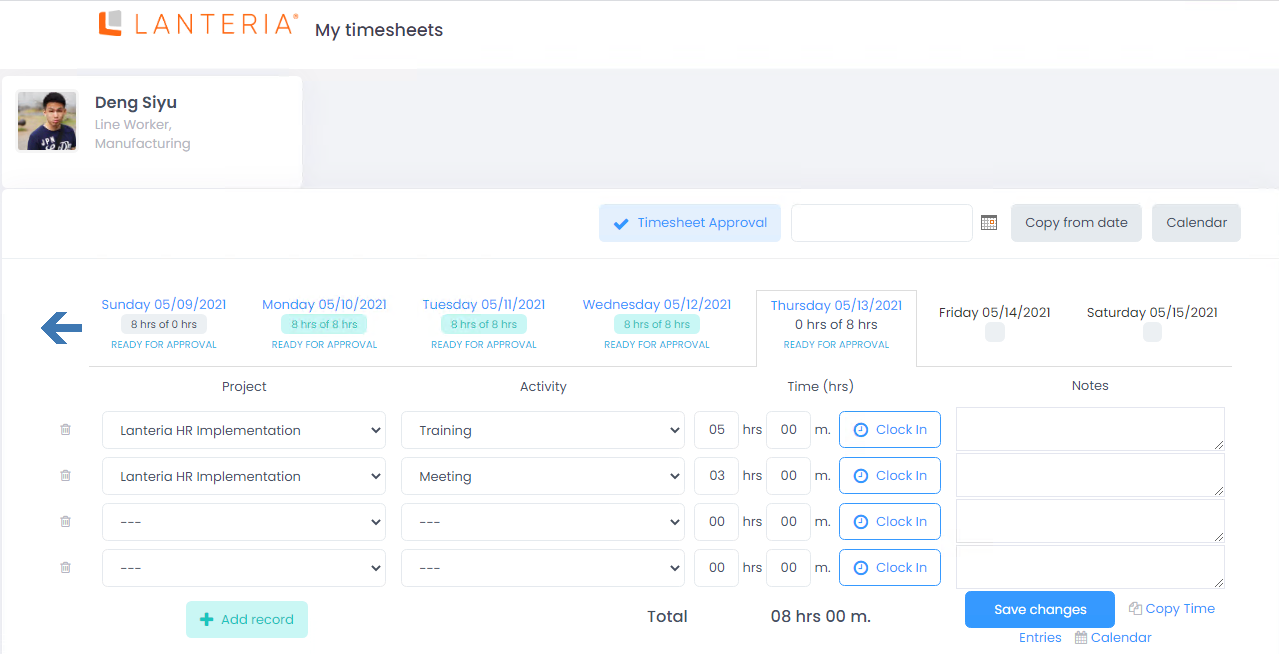
Fill in the timesheets.
You can submit timesheets for approval either from the timesheets page itself or from the Timesheet Calendar, which can be accessed by clicking the Timesheet Calendar link in the top right corner of the page.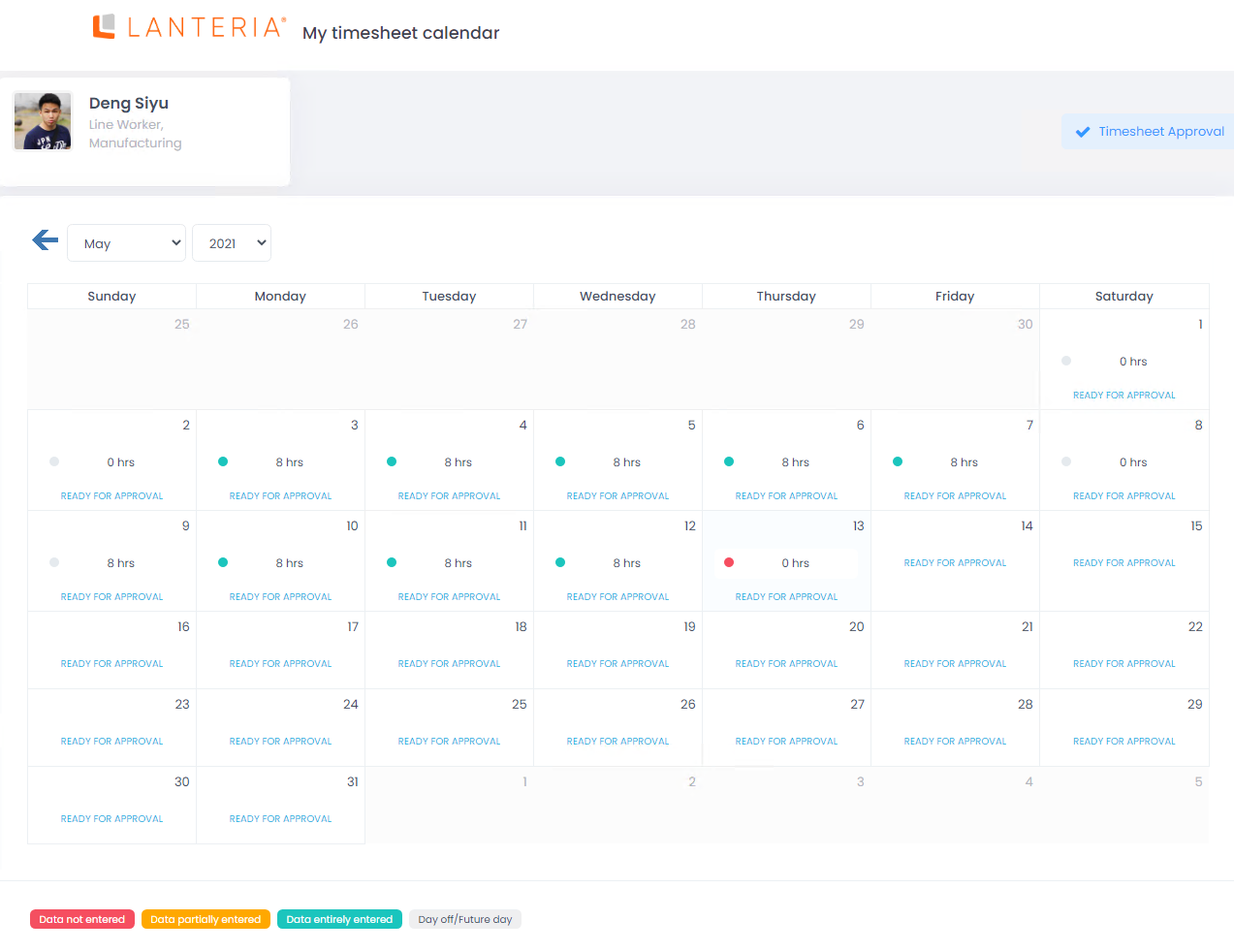
- Click the Timesheet Approval button in the top right corner. In case the timesheet approval workflow is scheduled to run once a month, the form lists timesheet reports for six months before the currently selected month.
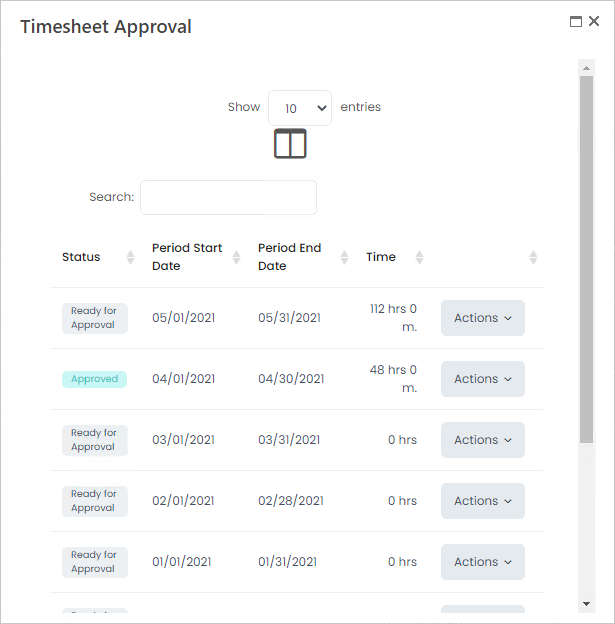 If the timesheet approval workflow is scheduled to run once a week and the button is clicked on the My Timesheets page, the form lists timesheet reports for six weeks before the currently selected week in descending order.
If the timesheet approval workflow is scheduled to run once a week and the button is clicked on the My Timesheets page, the form lists timesheet reports for six weeks before the currently selected week in descending order.  If the Timesheet Approval button is clicked from the Timesheet Calendar, the form lists the six weeks displayed on the current page in ascending order.
If the Timesheet Approval button is clicked from the Timesheet Calendar, the form lists the six weeks displayed on the current page in ascending order.  The Actions drop-down menu offers two options: Request Approval and Details.
The Actions drop-down menu offers two options: Request Approval and Details.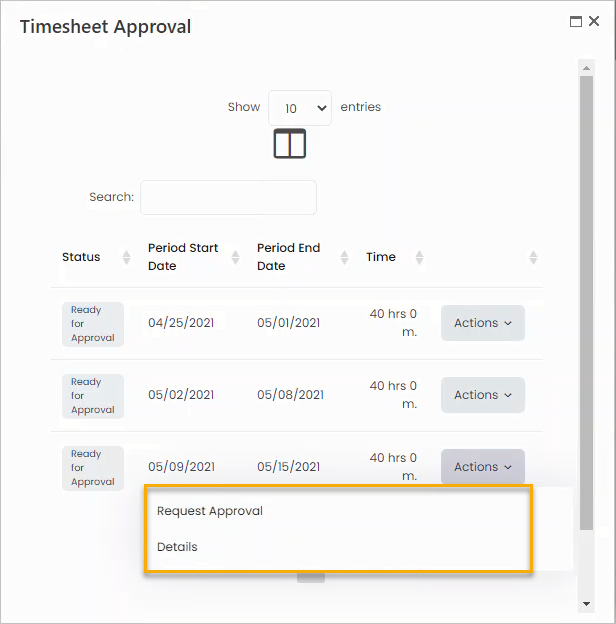
- Select Details from the Actions drop-down menu to view the detailed timesheet report for the necessary period.
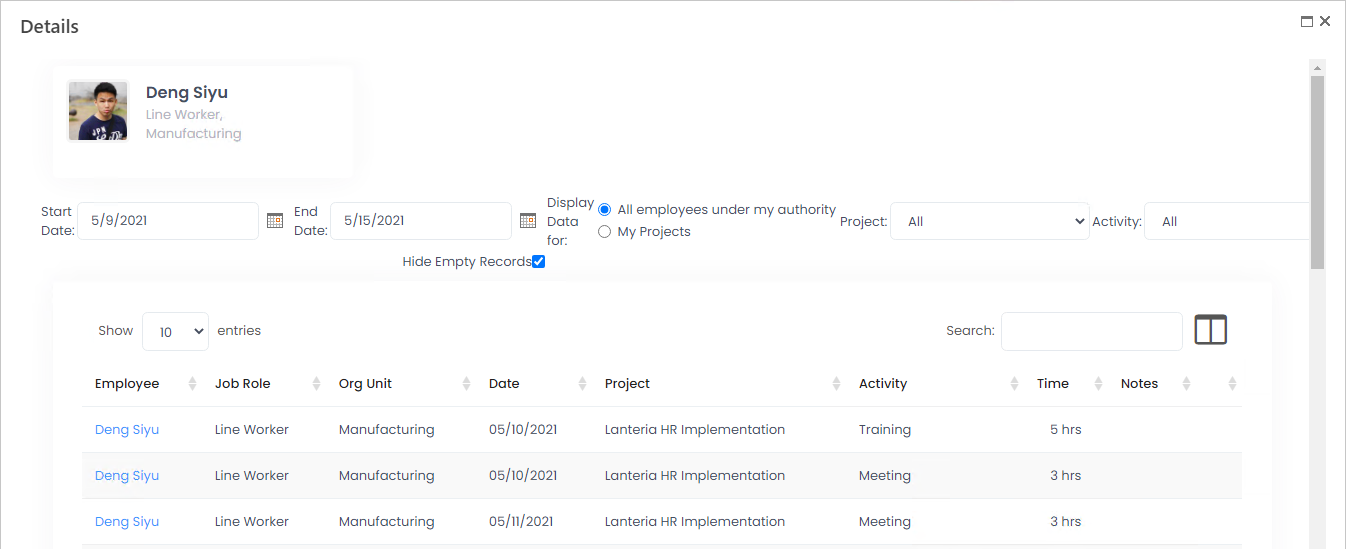
- Select Request Approval from the Actions drop-down menu to submit your timesheets to the manager for approval. The report status will change to Pending on Timesheet Calendar,
 My Timesheets
My Timesheets and Timesheet Approval page.
and Timesheet Approval page.  Employees cannot edit their timesheets after submitting them for approval, unless the manager rejects the approval request or requests changes.
Employees cannot edit their timesheets after submitting them for approval, unless the manager rejects the approval request or requests changes. - If the manager rejects the approval request or requests changes, the timesheets are returned to the employee with Rejected or Change Requested status and are available for editing again. After all the necessary changes are made, the employee should repeat the Request Approval step.
- After a request has been sent for approval for the first time, the employee or the manager can also view the request approval history from the Actions menu.
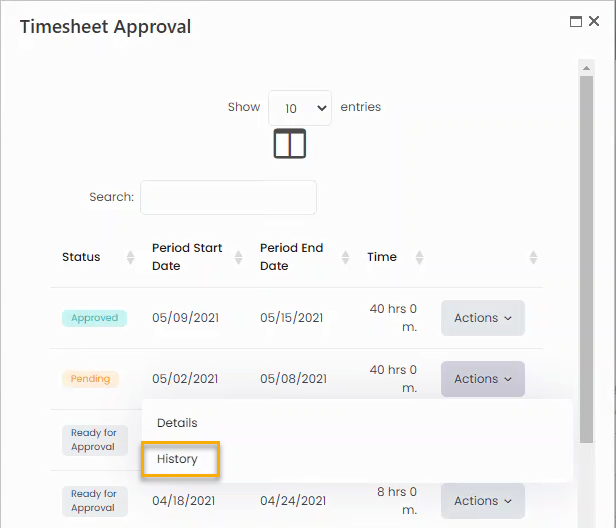
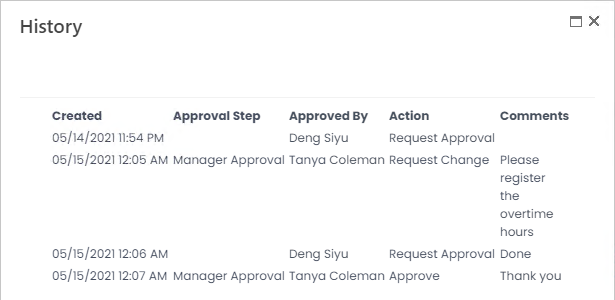
- If the manager approves the timesheets, the timesheet status changes to Approved. The timesheets are not editable after they are approved.
Was this article helpful?

