- 28 Oct 2024
- 1 Minute to read
- Print
- DarkLight
Additional Performance Review Settings
- Updated on 28 Oct 2024
- 1 Minute to read
- Print
- DarkLight
This section describes the following settings:
Ad-hoc Reviews
You have an option to allow including specific employees into an already launched performance review round.
Follow these steps to enable this feature:
- Go to Settings > Settings and Configuration > Performance.
- Click Performance Reviews in the left panel and select the Enable Ad-hoc Reviews check box on the Basic tab.
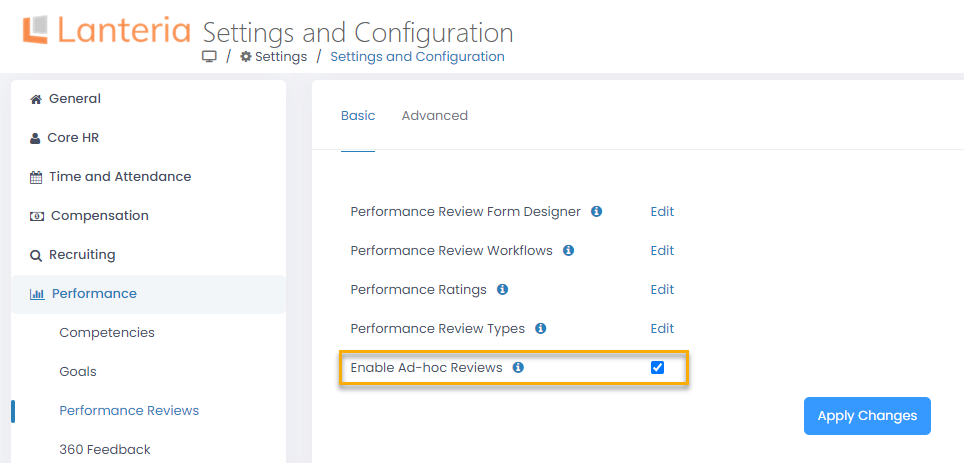
- Click the Apply Changes button for the changes to apply.
By default, the check box is selected, meaning that the feature is enabled.
Enable Form History
The system can save the performance review form history after each step of the round.
Follow these steps to enable this feature:
- Go to Settings > Settings and Configuration > Performance.
- Click Performance Reviews in the left panel and select the Enable Form History check box on the Advanced tab.
.png)
- Click the Apply Changes button for the changes to apply.
For more details on using this function, refer to the Track Review Form History topic.
By default, the check box is cleared, meaning that the form history is not saved.
Include Previous Responsible in Notifications
You can choose to include previous assessors into the notification mailing list for them to be able to track the performance review form movement through the review steps.
The notifications will be sent in the following cases:
- The review was moved to the next step
- The review was moved to the previous step
- The review was moved to a particular step
- The review was reassigned to another responsible
Follow these steps to enable this feature:
- Go to Settings > Settings and Configuration > Performance.
- Click Performance Reviews in the left panel and select the Include Previous Responsible in Notifications check box on the Advanced tab.
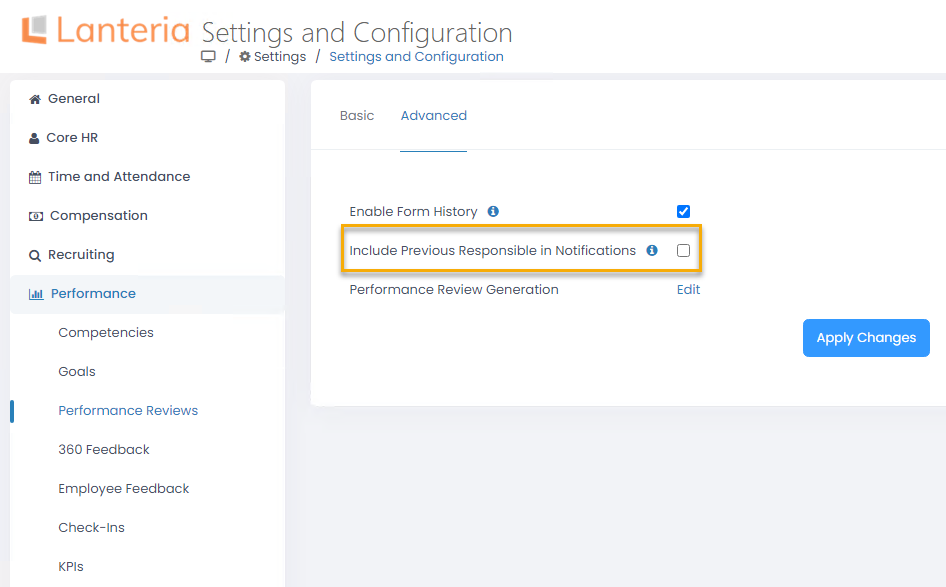
- Click the Apply Changes button for the changes to apply.
By default, the check box is cleared, meaning that previous responsible people are not included into the mailing list for the notifications.

