- 01 Jun 2023
- 1 Minute to read
- Print
- DarkLight
Change Employee Budget
- Updated on 01 Jun 2023
- 1 Minute to read
- Print
- DarkLight
The currently active budgets can be updated by HR. You can update the budget amount for a specific employee from the employee card, or any budget parameters for all the employees by changing the budget allocation rule.
Change Individual Employee Budget
If training budget for a specific employee is to be different from budget generated by the rule, follow the steps below:
- Locate the employee and in the employee card, click Learning > Training Budgets.
.png)
- Specify a new amount and select the amount currency.
- Click Update.
The budget will be changed for the current employee for the current period. For the next period, the budget amount will be generated according to the budget allocation rule.
Change Budget Allocation Rule
Modify the budget allocation rules to change the current budgets for all the employees meeting the rule criteria. The budgets for the future periods will also be generated according to the modified rule. Follow these steps:
- Go to Settings > Settings and Configuration > Learning.
- Click Training > Budget Allocation to open the Training Budget Allocation page.
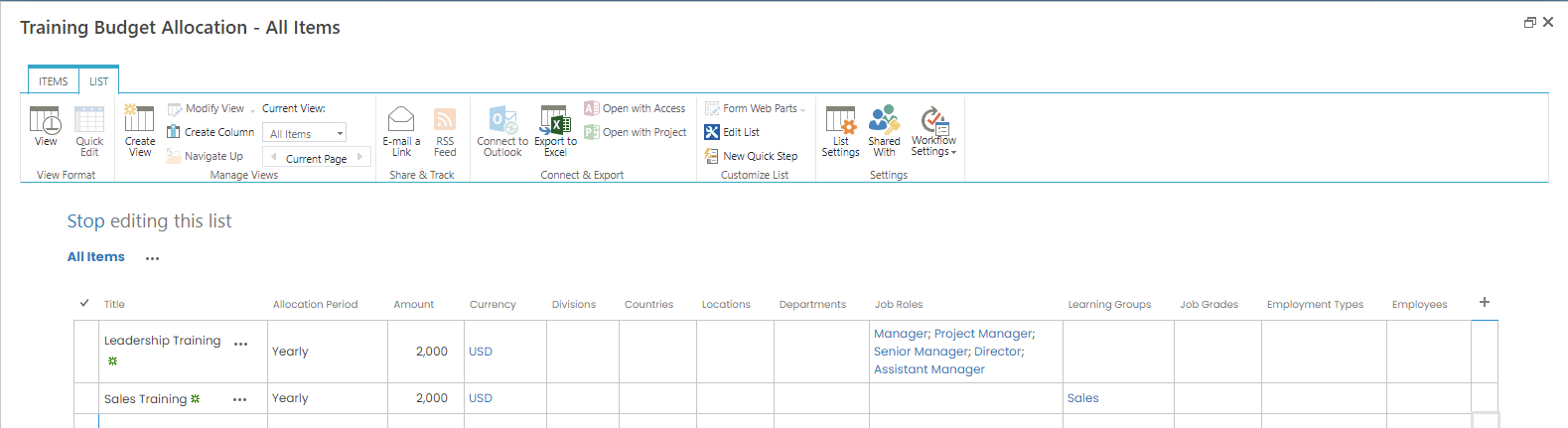
- Modify the rule as required. Any changes are allowed (amount, currency, adding or removing the criteria). Save the changes.NoteThe rules are updated overnight by the Budget Allocation Job. For the changes to take effect immediately, run the job manually from the System Jobs.

