- 16 Aug 2024
- 1 Minute to read
- Print
- DarkLight
Complete Performance Review
- Updated on 16 Aug 2024
- 1 Minute to read
- Print
- DarkLight
The performance review process can be stopped at some step, if relevant. In this case all the following steps, if any, will be automatically completed and the review status will be set to Completed. The employee will be notified that his or her review has been completed.
This can be done for individual review or several reviews in bulk.
Using this option is possible only on the review steps that have the Allow Completion check box selected in the performance review workflow.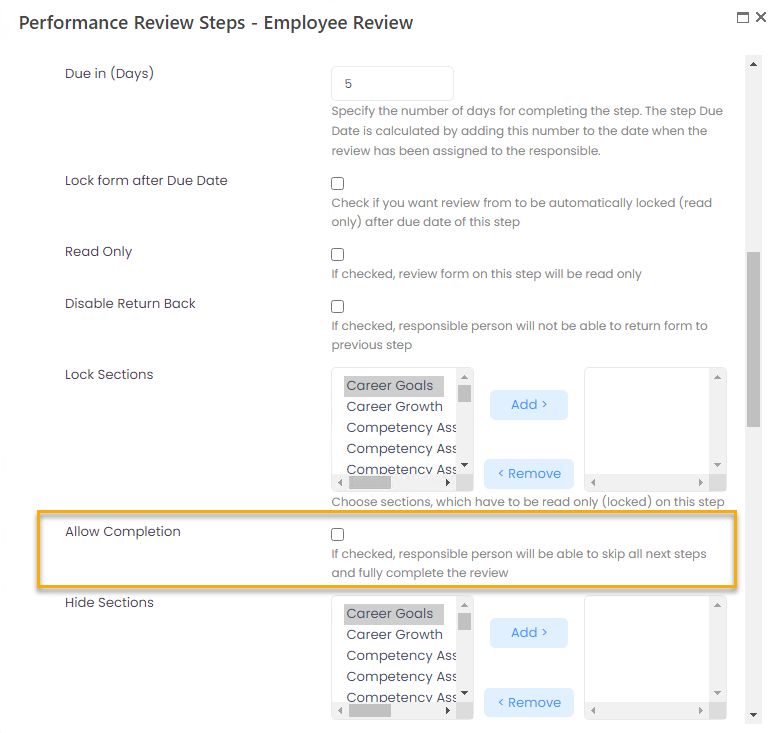
Please note that performance reviews for the terminated employees will be completed automatically.
Complete Individual Review
To complete the performance review process for a specific employee, open this employee's review form and click Actions > Stop Review at the top or bottom of the performance review form.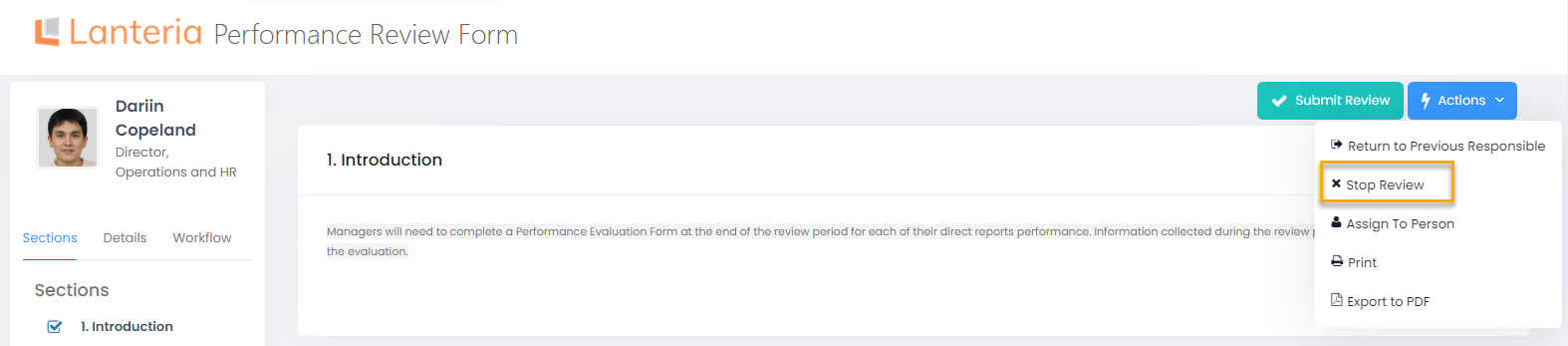 The performance review will be autocompleted.
The performance review will be autocompleted..png)
Bulk Complete Reviews
To complete performance reviews for several employees at once, follow these steps:
- Go to Performance > Performance Reviews.
- On the Performance Review Rounds tab, select a round and click Reviews to open a list of its performance review forms.
- On the Performance Reviews page, select the check boxes next to the names of the employees whose forms are to be completed.
- In the Move Selected Reviews to Step field, select Complete to and then click Move.
.png) NoteBe aware that if you want to auto-complete all performance reviews in this performance review round and you have a big number of performance reviews that spread across multiple pages, after you select the top check box to select all reviews, only performance reviews currently shown on the page will be selected for completion. If you want to select all reviews of this performance review round, you need to select All in the Show field or a number that would include all performance review entries prior to selecting the top check box.
NoteBe aware that if you want to auto-complete all performance reviews in this performance review round and you have a big number of performance reviews that spread across multiple pages, after you select the top check box to select all reviews, only performance reviews currently shown on the page will be selected for completion. If you want to select all reviews of this performance review round, you need to select All in the Show field or a number that would include all performance review entries prior to selecting the top check box..png)
- The forms will be auto-completed.
.png)

