Create Employee KPI
- 24 Feb 2023
- 1 Minute to read
- Print
- DarkLight
Create Employee KPI
- Updated on 24 Feb 2023
- 1 Minute to read
- Print
- DarkLight
Article summary
Did you find this summary helpful?
Thank you for your feedback!
Follow these steps to create an employee KPI:
- Go to Performance > Goals > KPI Library.
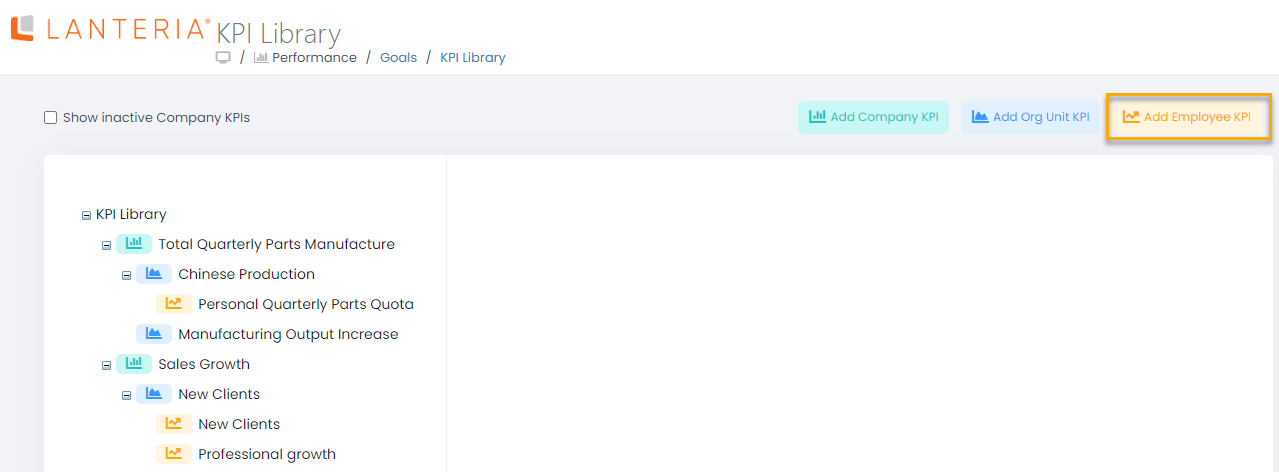
- Click the Add Employee KPI button.
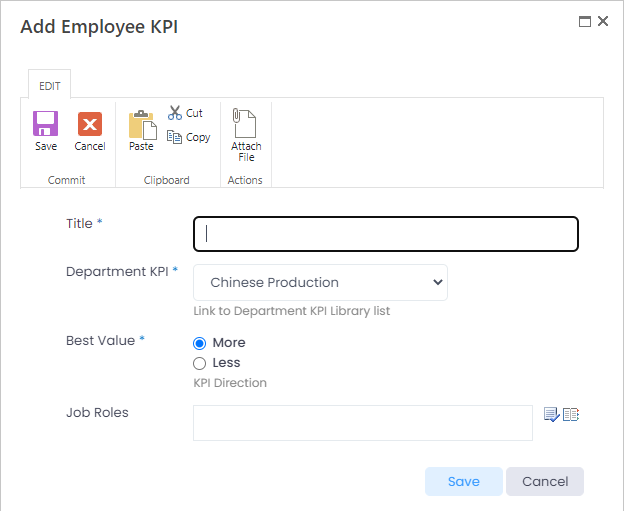
- Enter the KPI title into the Title field.
- Select the organizational unit KPI the current employee KPI will be based on from the drop-down list in the Department KPI field.
- Select More in the Best Value field, if the goal is to increase the indicator value, or Less, if the goal is to decrease it. Specific target and actual values are defined when assigning the KPI to an employee.
- Select the job roles for which the current KPI is relevant in the Job Roles field. The KPI will be automatically assigned to all employees performing the selected job role(s).
- Click Save.
Was this article helpful?

