Mark Presence of Classroom Training Attendees
- 27 Feb 2023
- 1 Minute to read
- Print
- DarkLight
Mark Presence of Classroom Training Attendees
- Updated on 27 Feb 2023
- 1 Minute to read
- Print
- DarkLight
Article summary
Did you find this summary helpful?
Thank you for your feedback!
Follow these steps to mark the employees who attended the event and those who did not after the training is completed:
- Go to Learning > Training Schedule.
- Click the training event name in the calendar or in the roster section.

- Select Manage Attendees from the Actions drop-down menu.
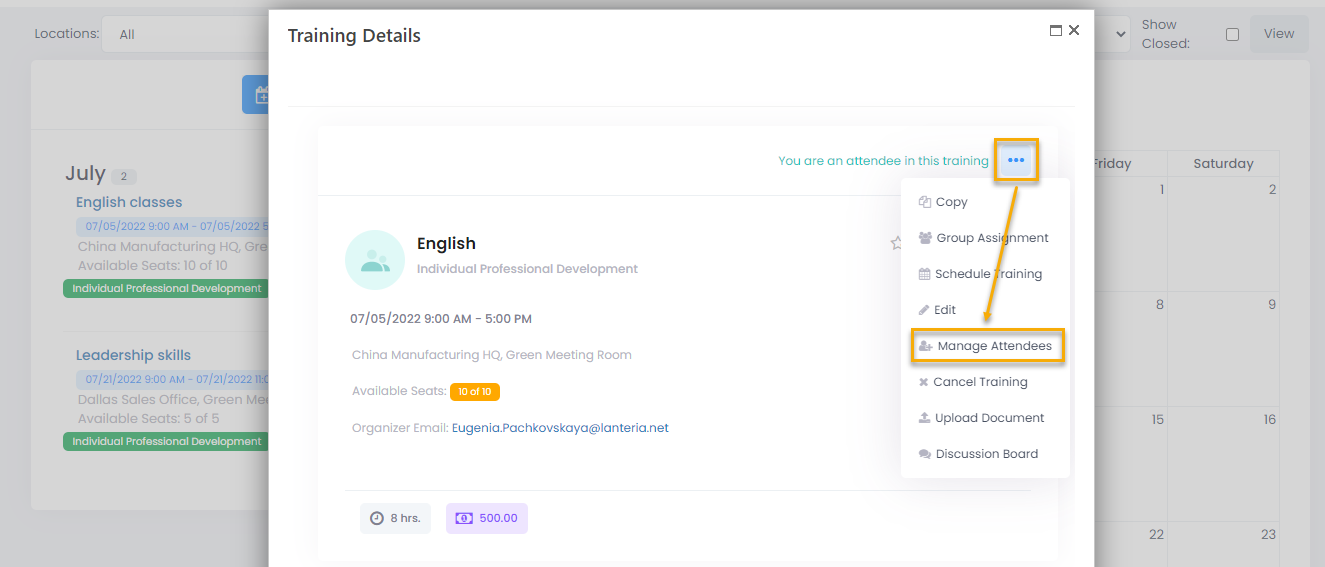
- This will open the training event details.
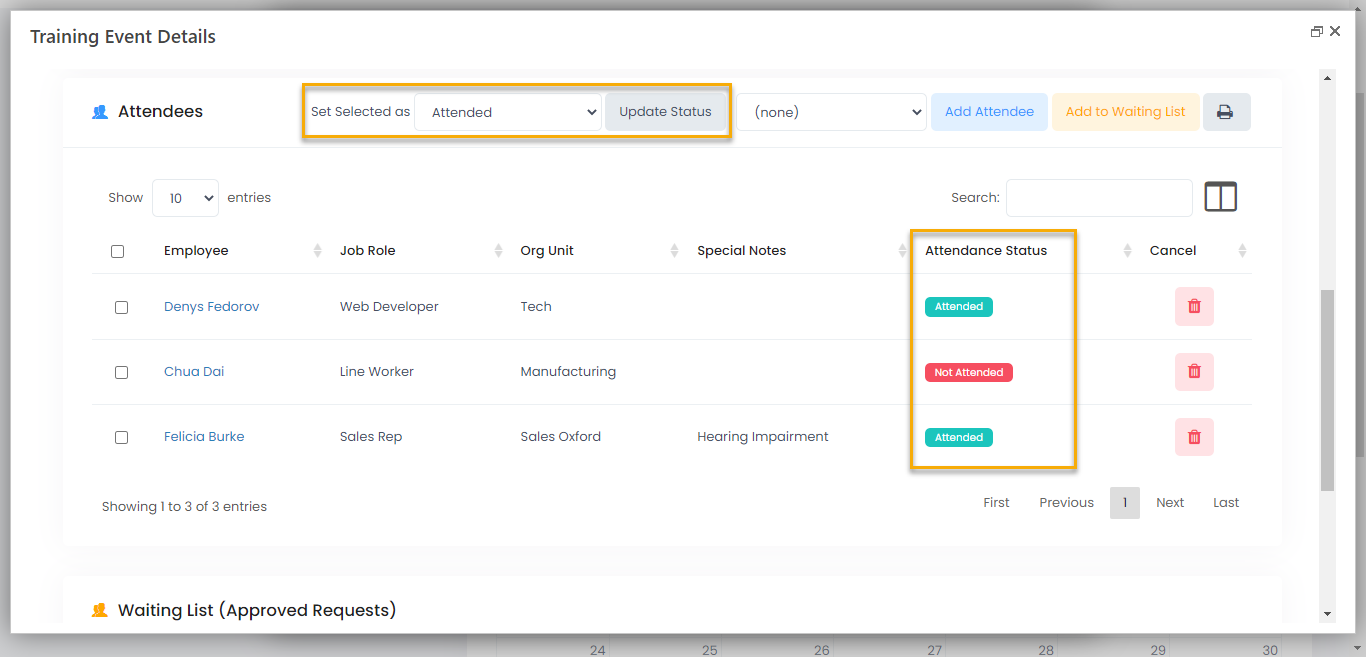
- Select the attendees who were present at the training event by selecting the check boxes next to their names.
- Select the necessary status from the drop-down list in the Set Selected as field. The available options are:
- Attended for the employees who attended the training event
- Not Attended for the employees who did not attend the training event
- Moved to Waiting List for the employees who were moved to the waiting list. You will see the names of these employees in the Waiting List section
- Click the Update Status button.
Was this article helpful?

