Sign from Adobe Email
- 03 Mar 2023
- 1 Minute to read
- Print
- DarkLight
Sign from Adobe Email
- Updated on 03 Mar 2023
- 1 Minute to read
- Print
- DarkLight
Article summary
Did you find this summary helpful?
Thank you for your feedback!
When the Lanteria HR user clicks Send selected to Acrobat Sign, an e-mail is sent to the signee with a link for signing. Follow these steps to sign from e-mail:
- Open e-mail received from Adobe Acrobat Sign and click Review and sign.

- If you plan to decline or delegate signing the document, click Options and then a corresponding option.
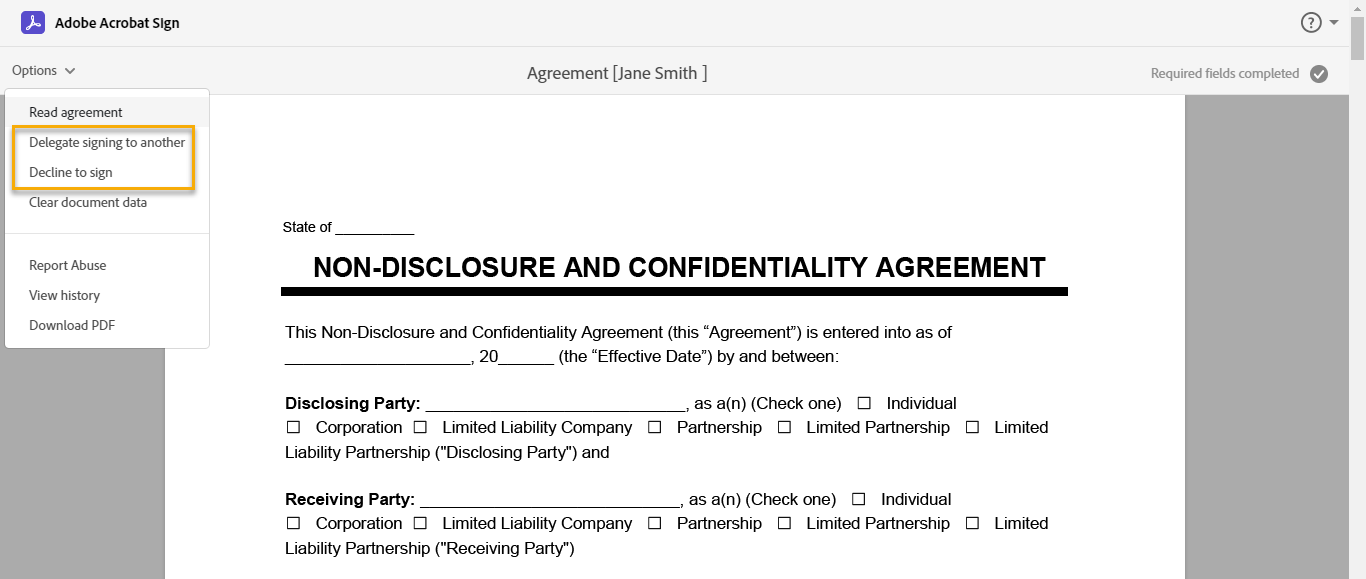
- To sign a document, click Start to proceed to applying your signature.

- Click the signature field marked as Click here to sign.
.png)
- On the line the red Sign arrow points to, type or draw your signature, or use mobile to create it. You can also insert an image. Type your name as it is to be displayed in the signed document.
.png)
- Click Apply. The signature will be inserted and the document preview will open.
- Select Click to Sign.

- The success screen will display.
 NoteThe status of the document signed or rejected through the Adobe Sign letter will be synchronized to Lanteria HR by the LHR - Adobe Acrobat Sign Synchronization system job that is typically run overnight.
NoteThe status of the document signed or rejected through the Adobe Sign letter will be synchronized to Lanteria HR by the LHR - Adobe Acrobat Sign Synchronization system job that is typically run overnight.
Was this article helpful?

