- 24 Feb 2023
- 2 Minutes to read
- Print
- DarkLight
Update Lanteria HR
- Updated on 24 Feb 2023
- 2 Minutes to read
- Print
- DarkLight
The update procedure of the Lanteria HR solution consists of the following stages:
- Disabling the Lanteria HR features.
- Retracting and removing the Lanteria HR solution from the farm.
- Adding a new version of the solution to the farm.
- Re-enabling the Lanteria HR features.
To disable the Lanteria HR features
- Connect to SharePoint server via Remote Desktop Protocol (RDP).
- Go to SharePoint Central Administration > System Settings > Manage farm solutions.
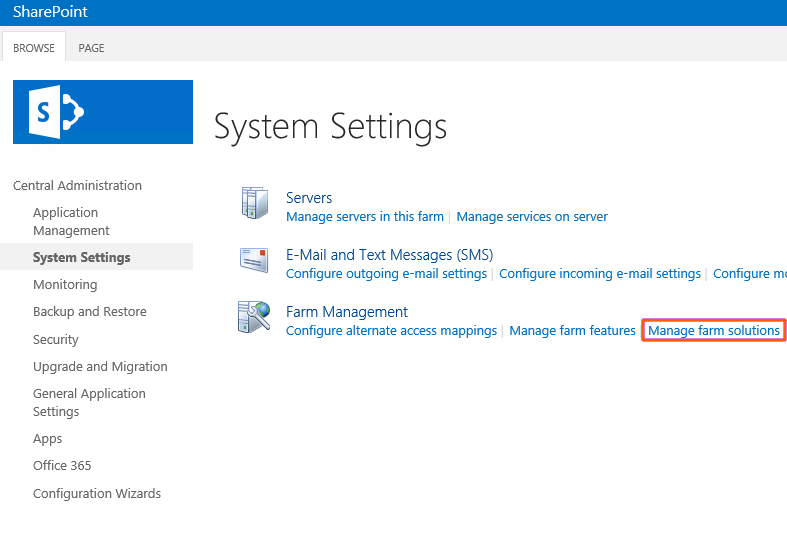
- Make sure that the solution is deployed.
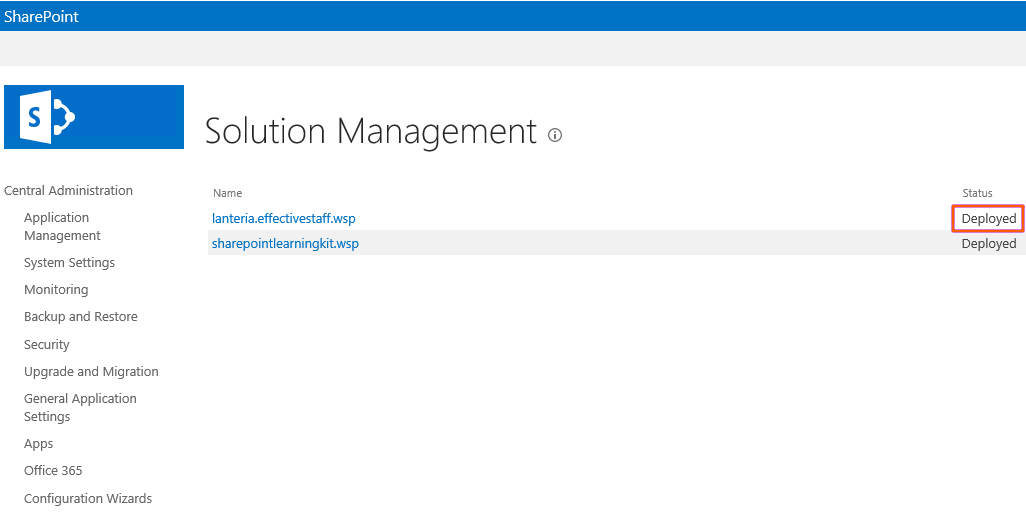
- Close PowerShell (if it is running).
- Run PowerShell as Administrator.
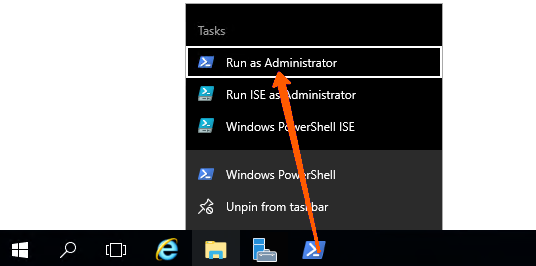
- Add SharePoint cmdlets using the following command: Add-PSSnapin microsoft.sharepoint.powershell
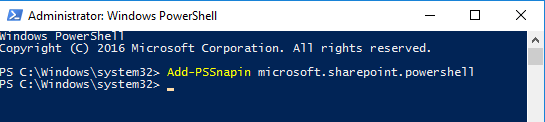
- Disable the Lanteria HR features using the following commands:
- Disable-SPFeature Lanteria.ES.SharePoint_LanteriaSite -url http://site/ -confirm:$false
- Disable-SPFeature Lanteria.ES.SharePoint_Lanteriaweb -url http://site/es -confirm:$false
- Disable-SPFeature Lanteria.ES.SharePoint_LanteriaContent -url http://site/es -confirm:$false
In the commands above, replace http://site/ with your site collection URL and http://site/es with your Lanteria HR system URL.
If you have a custom solution, you should also disable the features from the custom solution. Names of custom features can be provided by the Lanteria support team.
To retract and remove the Lanteria HR solution from the farm
- Go to SharePoint Central Administration > System Settings > Manage farm solutions.
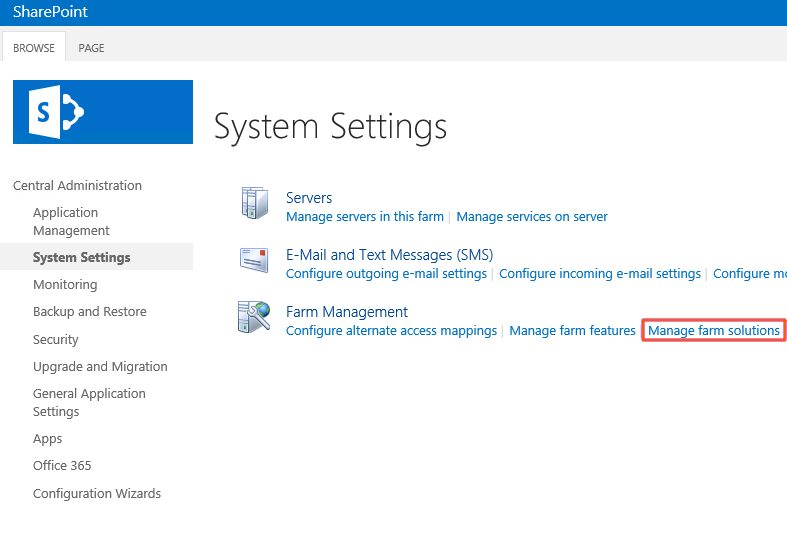
- Locate and select the Lanteria.effectivestaff.wsp solution.
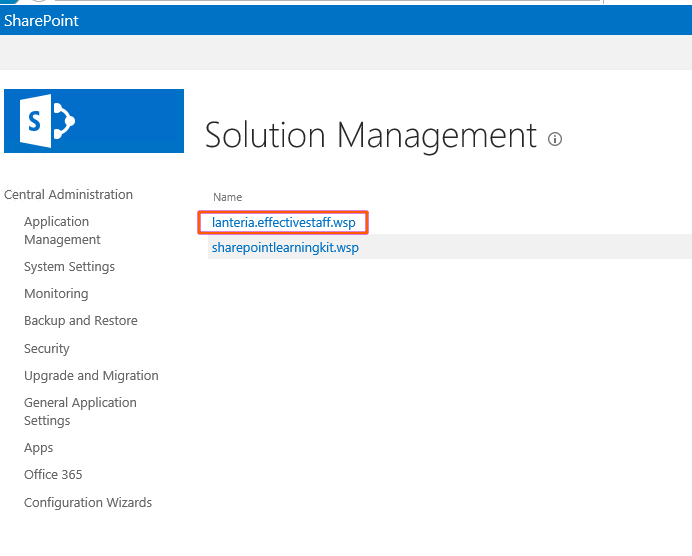
- Select Retract Solution.
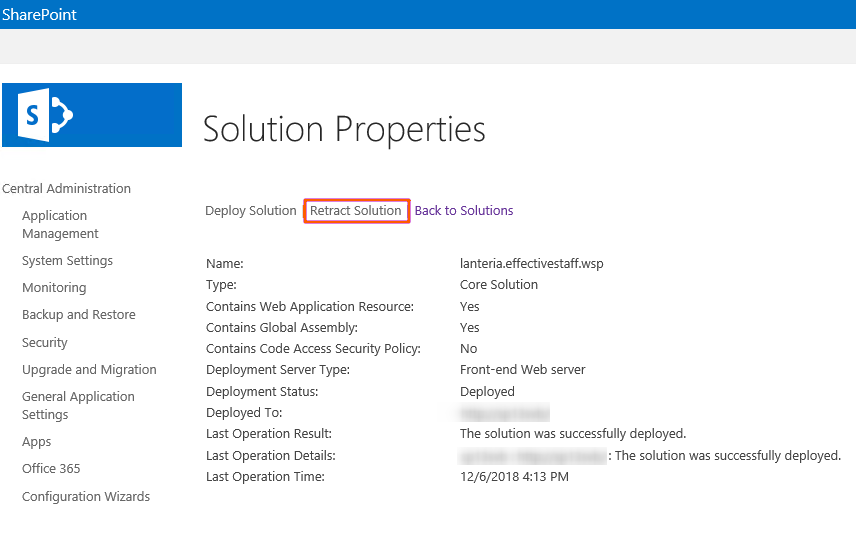
- Specify the web application where Lanteria.effectivestaff.wsp is currently installed, and then select OK:
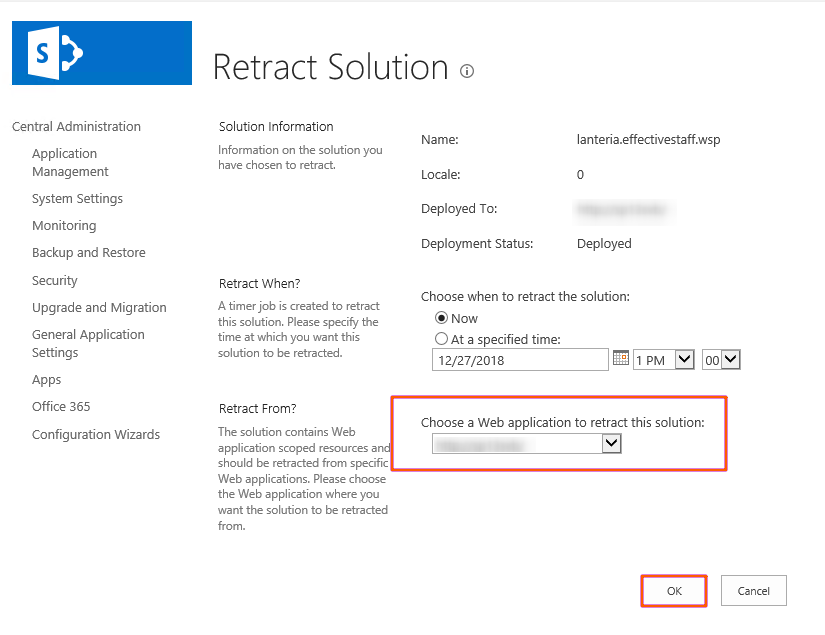
- Once the lanteria.effectivestaff.wsp solution is retracted, remove it from the farm by selecting Remove Solution.
To add a new version of the solution to the farm
- Run PowerShell as Administrator.
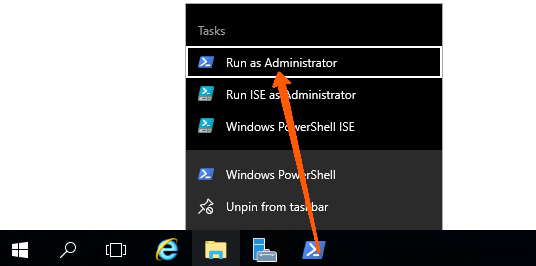
- Add SharePoint cmdlets using the following command: Add-PSSnapin microsoft.sharepoint.powershell
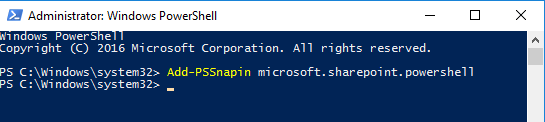
- Add a new version of the solution to the farm using the following command: Add-SPSolution C:\Lanteria\Lanteria.EffectiveStaff.wsp
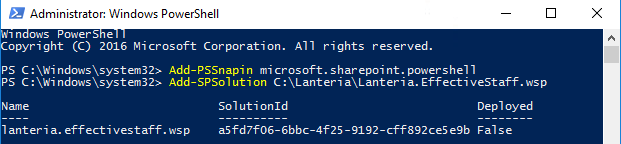 Note“C:\Lanteria\Lanteria.EffectiveStaff.wsp” is a path to the new version of the solution.
Note“C:\Lanteria\Lanteria.EffectiveStaff.wsp” is a path to the new version of the solution.
- Once the solution is added, locate and select it in Solution Management in SharePoint Central Administration.
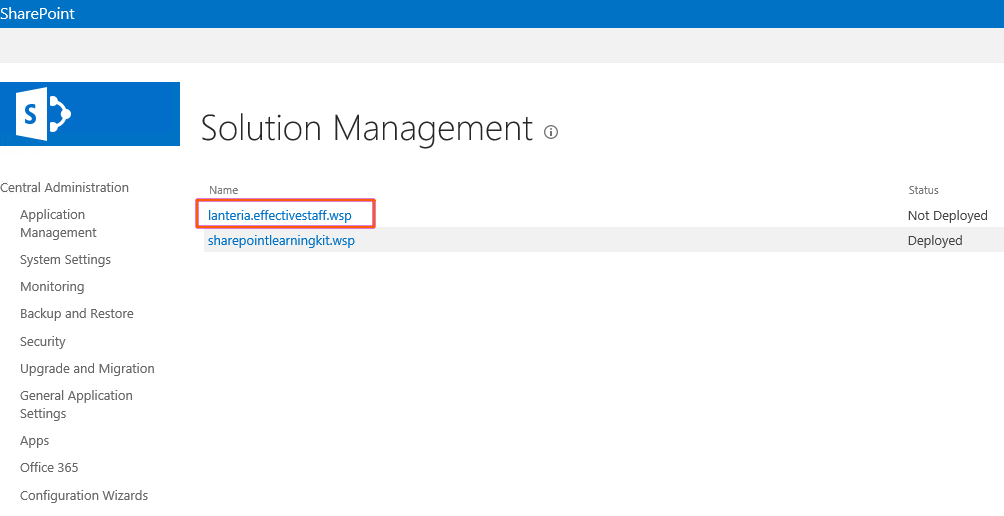
- Select Deploy Solution.
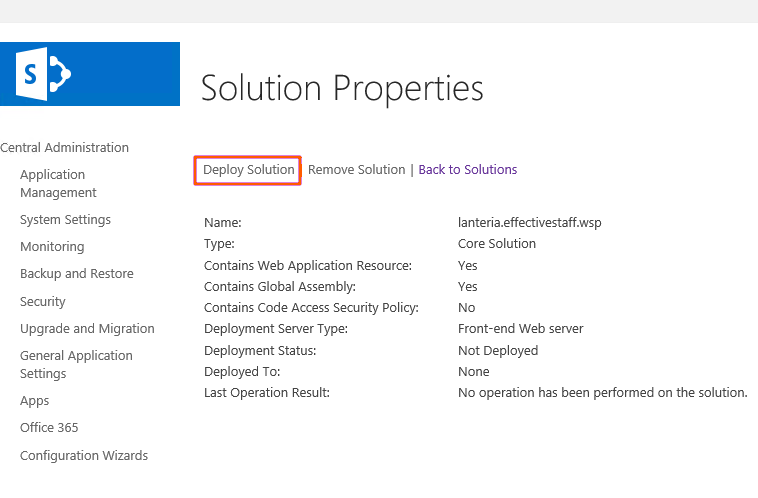
- Specify the web application where you want the solution to be deployed, and then select OK:
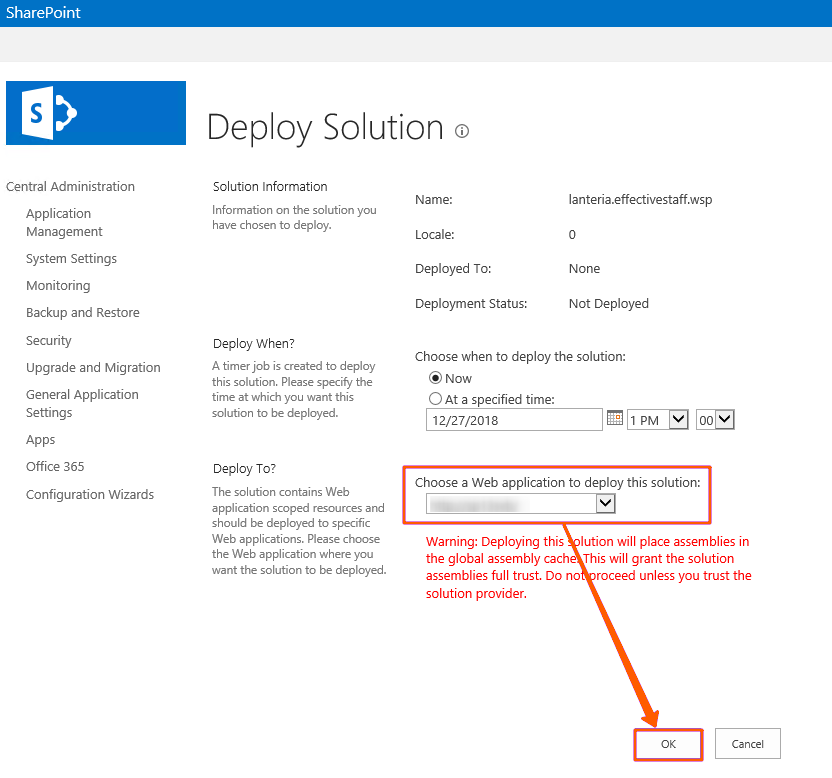
To re-enable the Lanteria HR features
- Go to SharePoint Central Administration > System Settings > Manage farm solutions and make sure that the solution is deployed.
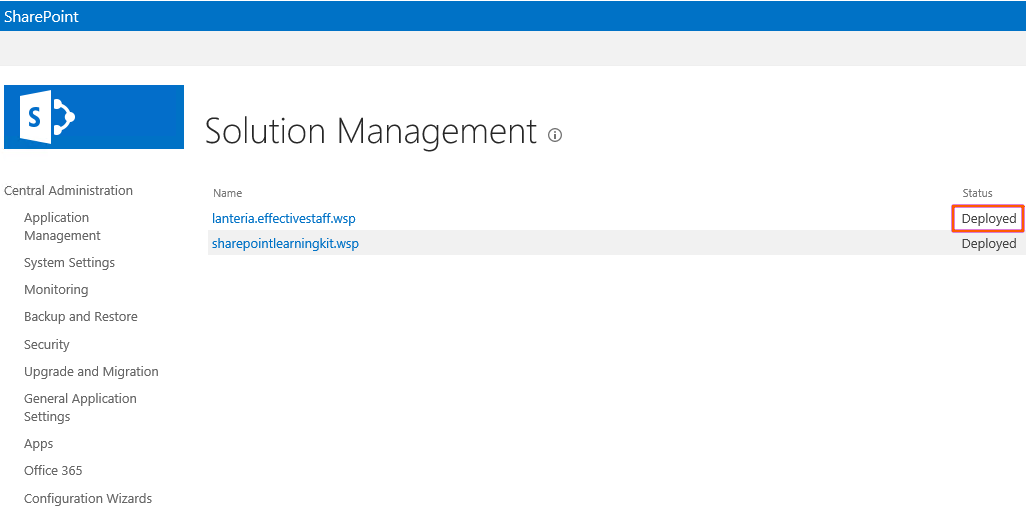
- Close PowerShell (if it is running).
- Run PowerShell as Administrator.
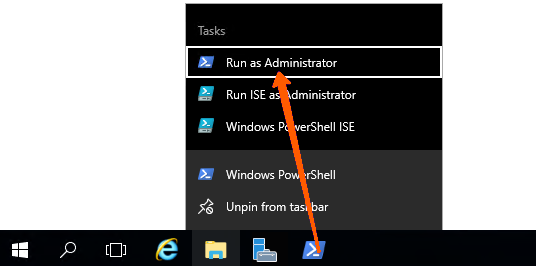
- Add SharePoint cmdlets using the following command: Add-PSSnapin microsoft.sharepoint.powershell
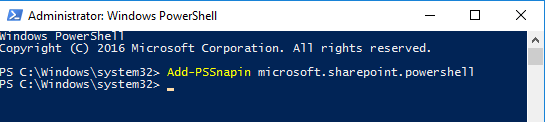
Re-enable the Lanteria HR features using the following commands:
- Enable-SPFeature Lanteria.ES.SharePoint_LanteriaSite -url http://site/
- Enable-SPFeature Lanteria.ES.SharePoint_LanteriaWeb -url http://site/es
- Enable-SPFeature Lanteria.ES.SharePoint_LanteriaContent -url http://site/es
In the commands above, replace http://site/ with your site collection URL and http://site/es with your Lanteria HR system URL.
If you have a custom solution, you should also re-enable the features from the custom solution. Names of custom features can be provided by the Lanteria support team.

