Upload Photo
- 13 Feb 2023
- 1 Minute to read
- Print
- DarkLight
Upload Photo
- Updated on 13 Feb 2023
- 1 Minute to read
- Print
- DarkLight
Article summary
Did you find this summary helpful?
Thank you for your feedback!
To upload a photo that will be displayed in the employee card, follow the steps below:
- Open the card for the employee the photo is being uploaded for (click Core HR > Employees > Employees and open one of the views or use the employee search).
- Click Upload Photo.
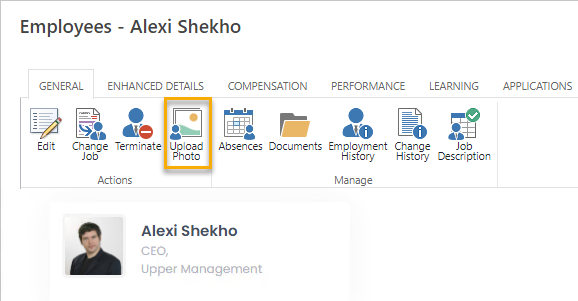
- Browse for the photo and click Upload Document. It is recommended that the image file meet the following criteria:
- Recommended image size:
- Minimum width: 64px
- Minimum height: 64px
- Maximum width: 300px
- Maximum height: 300px
- Recommended maximum file size: 300 kb
- Recommended image size:
- The employee card will be updated with a new photo.
Note
The photos can be also uploaded by employees (from the Employee menu, click My Details and then Upload Photo).
Was this article helpful?

