- 22 Apr 2024
- 1 Minute to read
- Print
- DarkLight
Vacation Statistics Report
- Updated on 22 Apr 2024
- 1 Minute to read
- Print
- DarkLight
The HR person can view the statistics for the taken and remaining holidays, along with the carried over vacation time, expired vacation and extra time off. To open the report, click Reports > Report Center > Time and Attendance > Vacation Statistic. Specify the report date, type (vacations or sick leave), and set other filters if necessary, and click View. 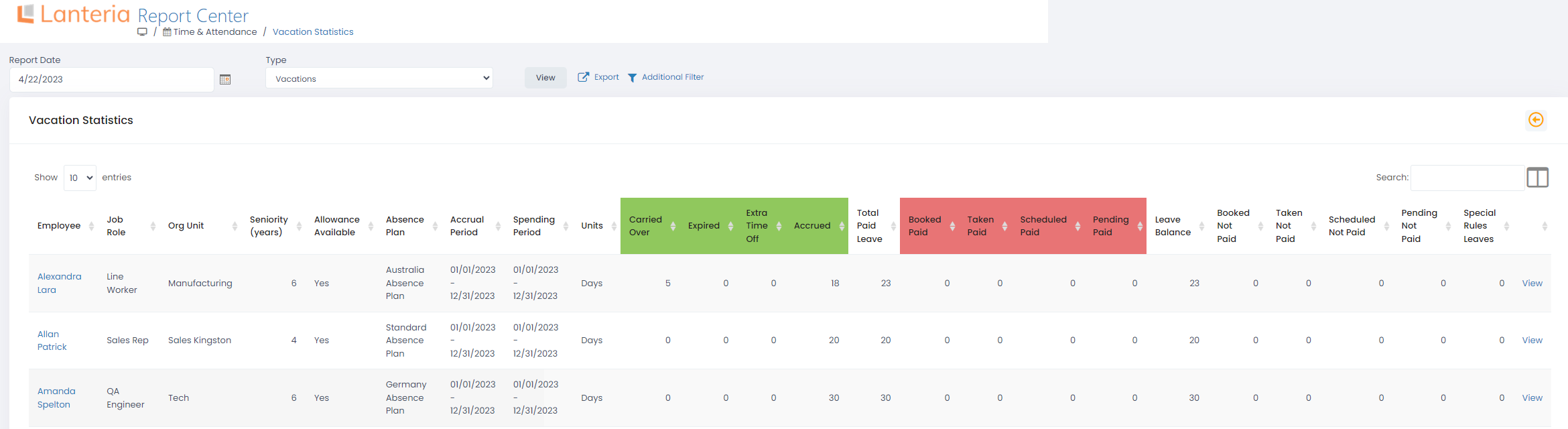
Click the View link at the end of the row to access full employee's absence data.
If you selected a report date for which the absence allowance wasn't generated yet, the Allowance Available field will be set to No and the report will display no data.
For each employee in the report, you can see:
- Total Paid Leave: the number of vacation days you can use during the current holiday year. It includes:
- Accrued – the allowance accrued by the current date
- Extra Time Off – extra paid leave accrued by special rules, for example, for anniversaries
- Carried Over – paid leave amount that was carried over from the previous accrual period
- Expired – if you have any carried over time off that expired, the number of expired days will be displayed here
- Accrual Details – the absence allowance accrual rules based on which the current allowance was generated
- Booked Paid: the number of vacation days that you have requested already
- Taken Paid – the number of vacation days that have been used
- Scheduled Paid – vacation days that have been requested and approved, but have not been used yet
- Pending Paid – the number of vacation days that have been requested, but have not been approved yet
- Leave Balance: the difference between Total and Booked paid leave amount
- Booked Not Paid: the amount of already requested unpaid time off

