- 17 Nov 2023
- 2 Minutes to read
- Print
- DarkLight
Apply for a Job from Candidate Self-Service
- Updated on 17 Nov 2023
- 2 Minutes to read
- Print
- DarkLight
To apply for any open company job opening, the candidate selects a job opening in the home page and opens its description. If interested, the candidate can apply by following these steps:
- Click Apply under the job opening description.

- You will be asked to register or log in.
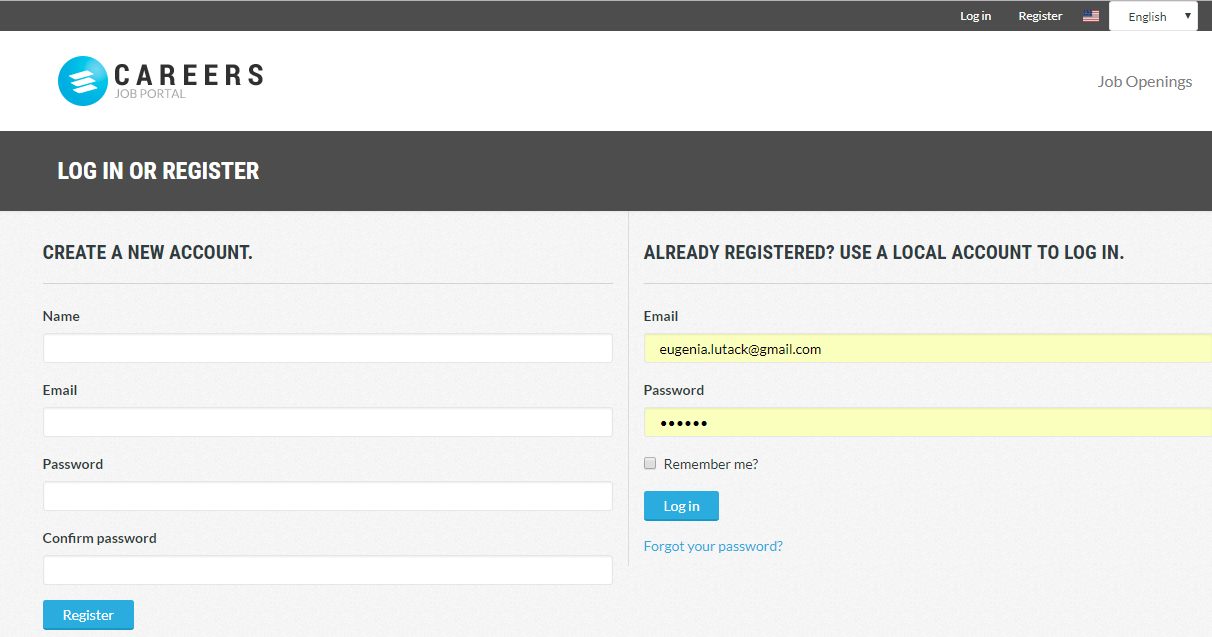
- The next step when applying is the candidate's consent for the company's application conditions. This can be consent for the personal information storage in the company database, equal employment opportunity statement or any other conditions. Select the check box and click Next.Implementation tipsThis step can be omitted or the text can be changed by the implementation engineer according to the customer's request.
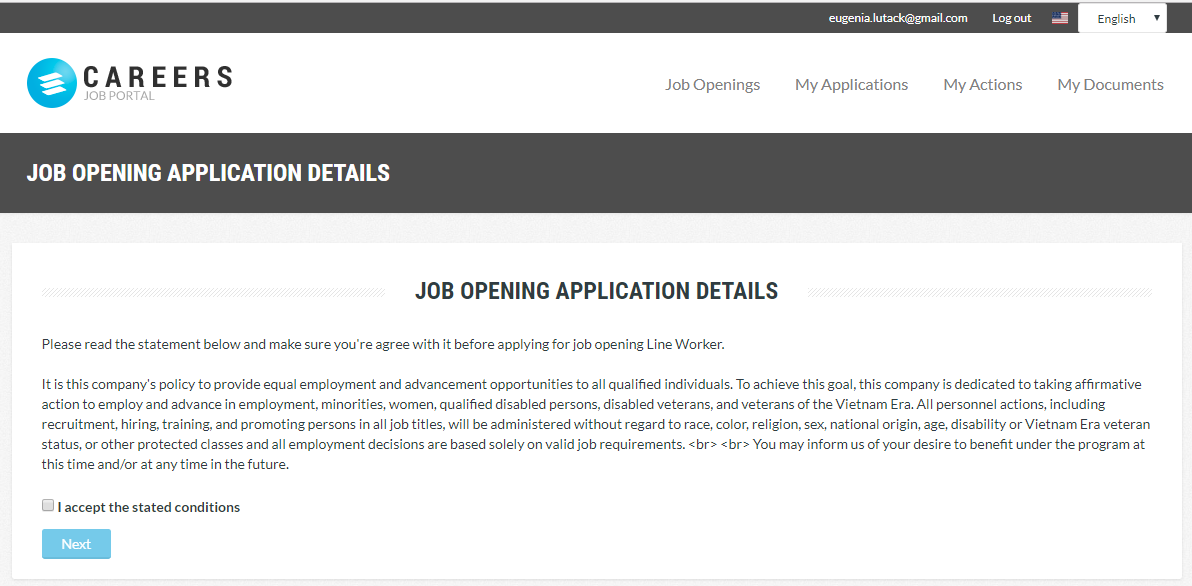
- The application form will open. It can consist of one or several steps, depending on the form configuration. Fill in the information requested.NoteThe fields and field groups are set up in accordance with the information provided by the customer. The mandatory and optional fields are defined by the customer. The date format is provided by the customer.
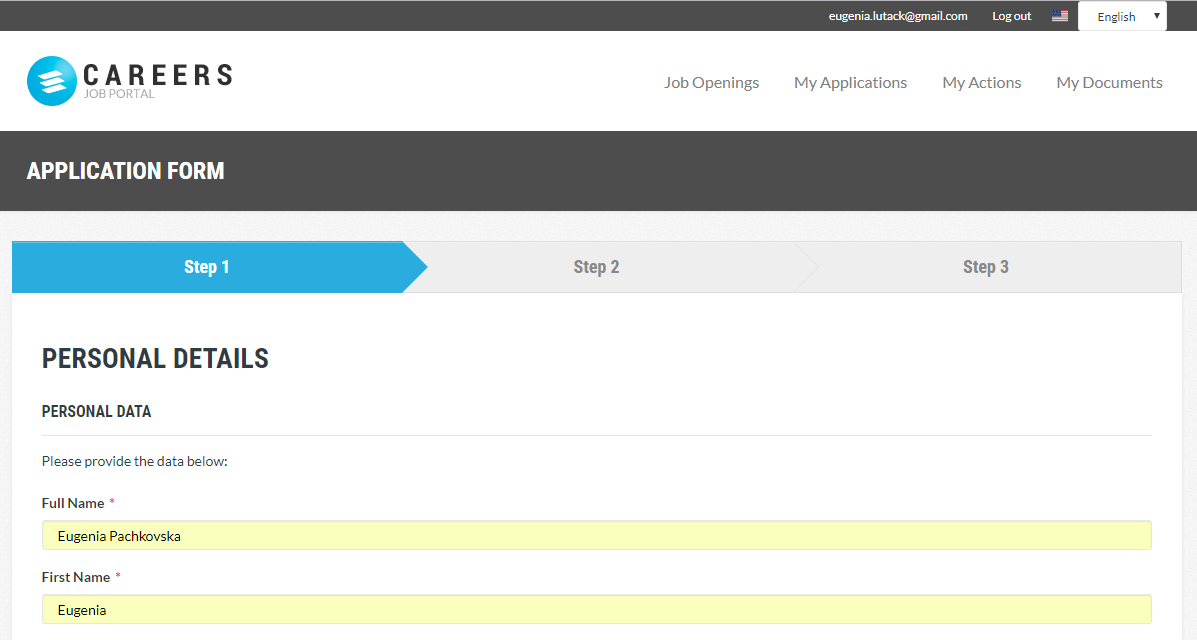
- If the form has several steps, to navigate between the steps, click Previous or Next.

- If you are requested to upload a resume or other files, click Choose File to upload a document in one of the allowed formats (doc, docx, pdf). If the format of the uploaded file is incorrect, you will be informed about this when saving the application or proceeding to the next step.NoteThe allowed document types are selected by the customer.
- To save the filled in data and return to application later, click Save as Draft. The draft will be available under My Applications.
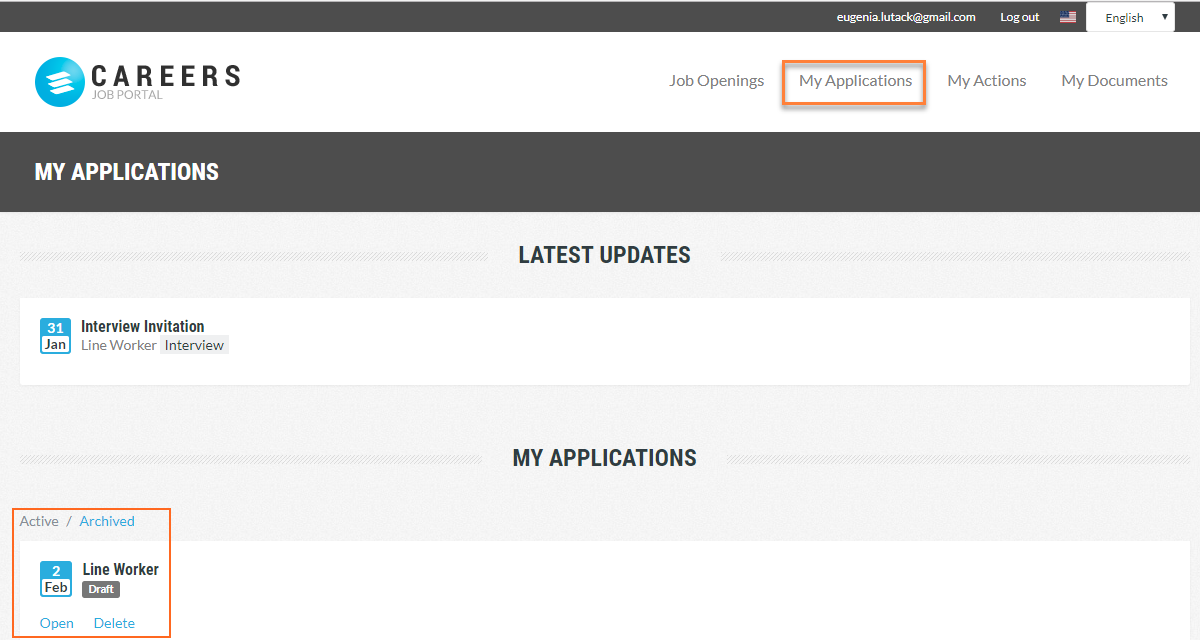
- Optionally, the candidate can view and accept the final disclaimer.

- When all the information is filled for all the steps and the disclaimer information is accepted, application form preview will be displayed.
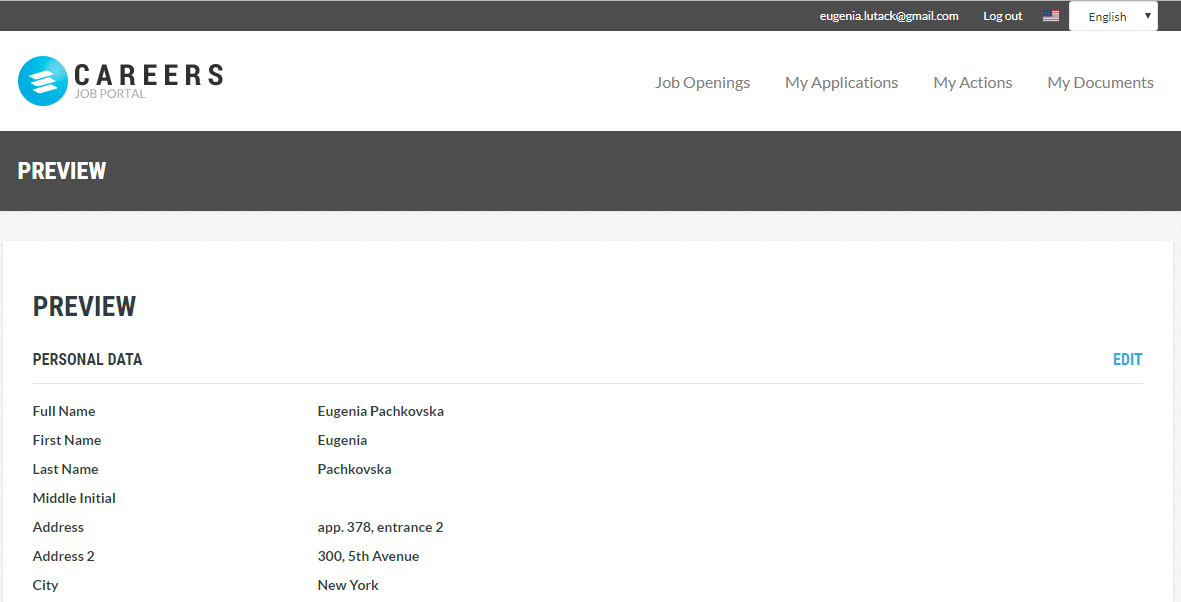
- If any changes are required, click Edit next to the section that is to be modified.
- On the bottom of the preview form, click Submit Application to finalize the application process.
After the application process is finalized, a candidate sees a confirmation message. Candidate is added to the Candidate Database in Lanteria HR (go to Recruiting > Candidates and click the Candidate Database link in the top right corner of the page to reach it). The candidate is also linked to the job opening he or she applied for (go to Recruiting > Job Openings, select the job and click Actions > Candidates to view all the people who applied). The Application Date field in the Candidate Tracking window (which can be opened for a job opening or when you view all candidates by clicking Recruiting > Candidates) shows the date when the candidate applied for the job. 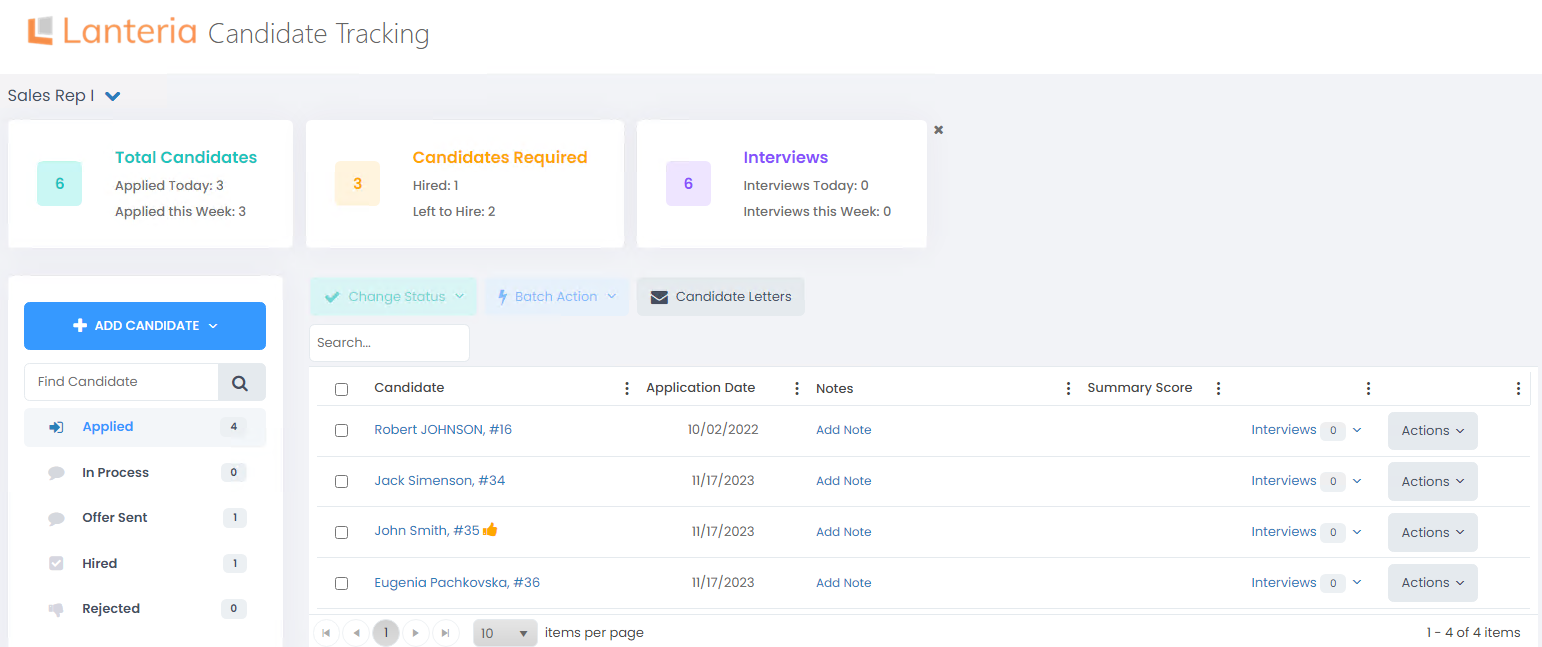
You can check statistics of the candidate progress through the application form in the Career Portal Application Statistics report. It shows how many applications had each of the steps completed and how many applications stopped at each of the steps.

