Candidate Self-Service Configuration: Google reCAPTCHA
- 27 Feb 2023
- 1 Minute to read
- Print
- DarkLight
Candidate Self-Service Configuration: Google reCAPTCHA
- Updated on 27 Feb 2023
- 1 Minute to read
- Print
- DarkLight
Article summary
Did you find this summary helpful?
Thank you for your feedback!
Candidate Self-Service in Lanteria HR supports Google reCAPTCHA – a system designed to establish that a computer user is human (normally in order to protect websites from bots) – which can be used when a job candidate registers or logs in to the Candidate Self-Service site. If you want to use Google reCAPTCHA on your Candidate Self-Service, you need to do the following:
- Register the Candidate Self-Service site domain in the Google reCAPTCHA settings. The Lanteria HR administrator must have a Google account, to which this registration will be assigned to. For information on how to fill in the fields, refer to the field tooltips.
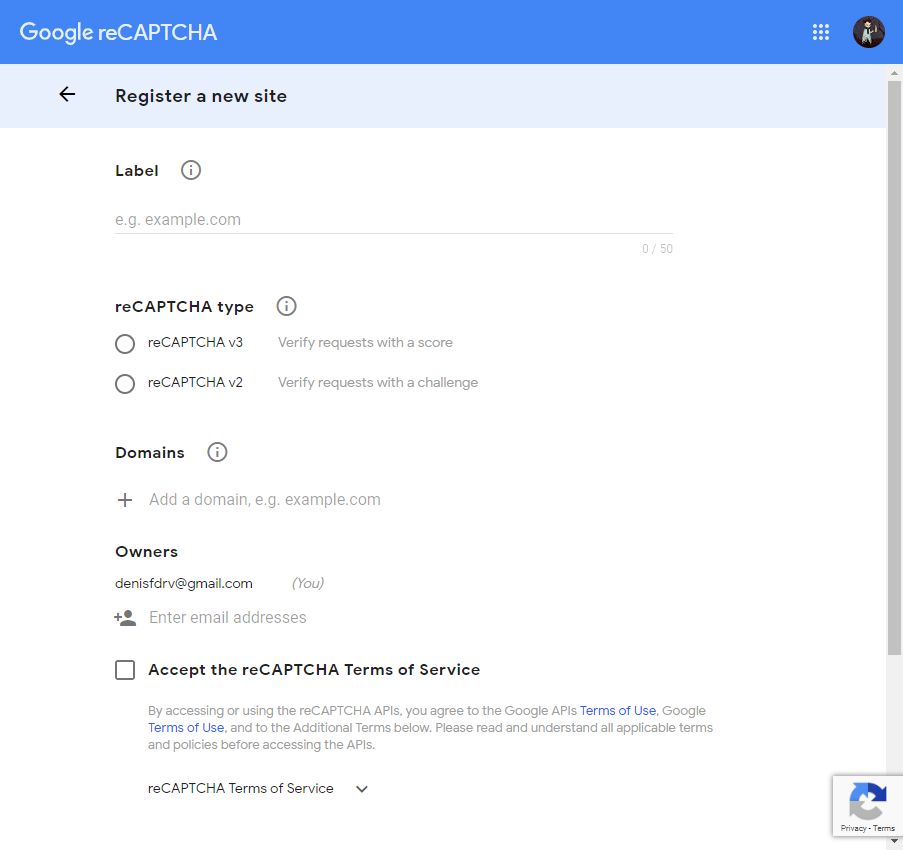
- Turn on reCAPTCHA in the Candidate Self-Service site configuration JSON file, which by default is located in C:\inetpub\wwwroot\Lanteria.ApplicantSelfService.App\Custom: set the ShowCaptcha property to true.
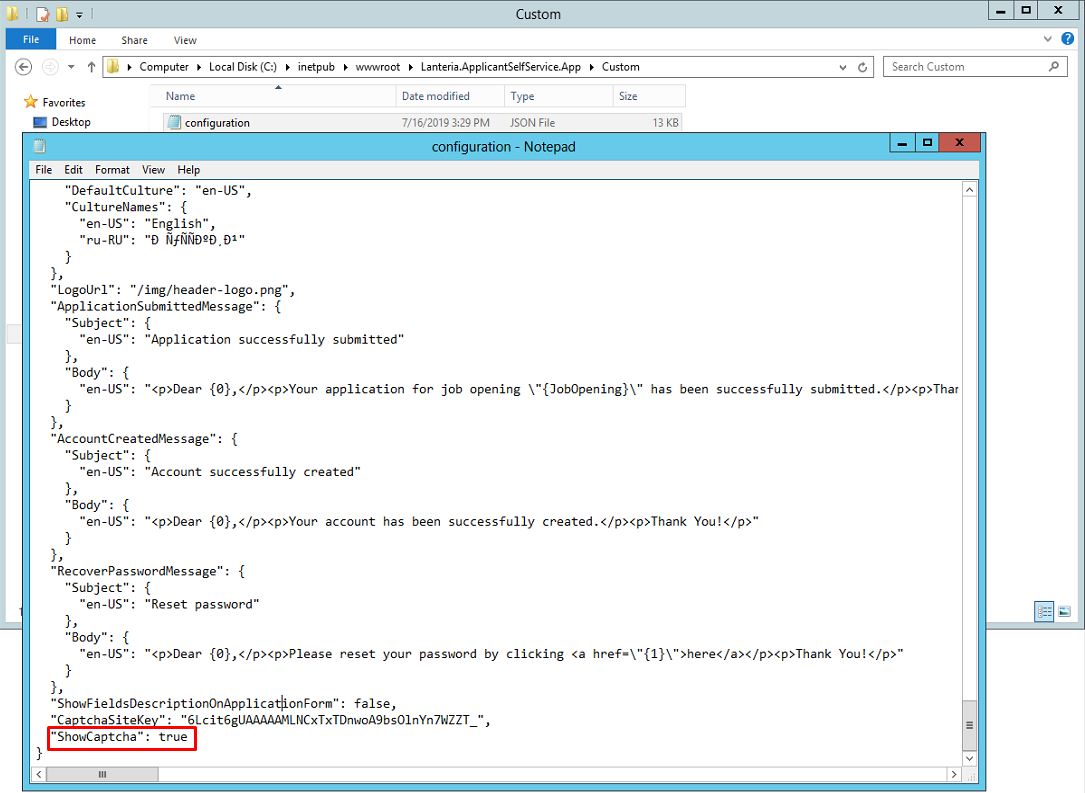
Note
If reCAPTCHA turned on in the configuration file, but the site domain is not registered in the Google reCAPTCHA settings, candidates will not be able to register on the Candidate Self-Service or log in. In this case, the Lanteria HR administrator must either complete configuration by registering the Candidate Self-Service site in the Google reCAPTCHA settings or turn off reCAPTCHA in the configuration file.
Was this article helpful?

