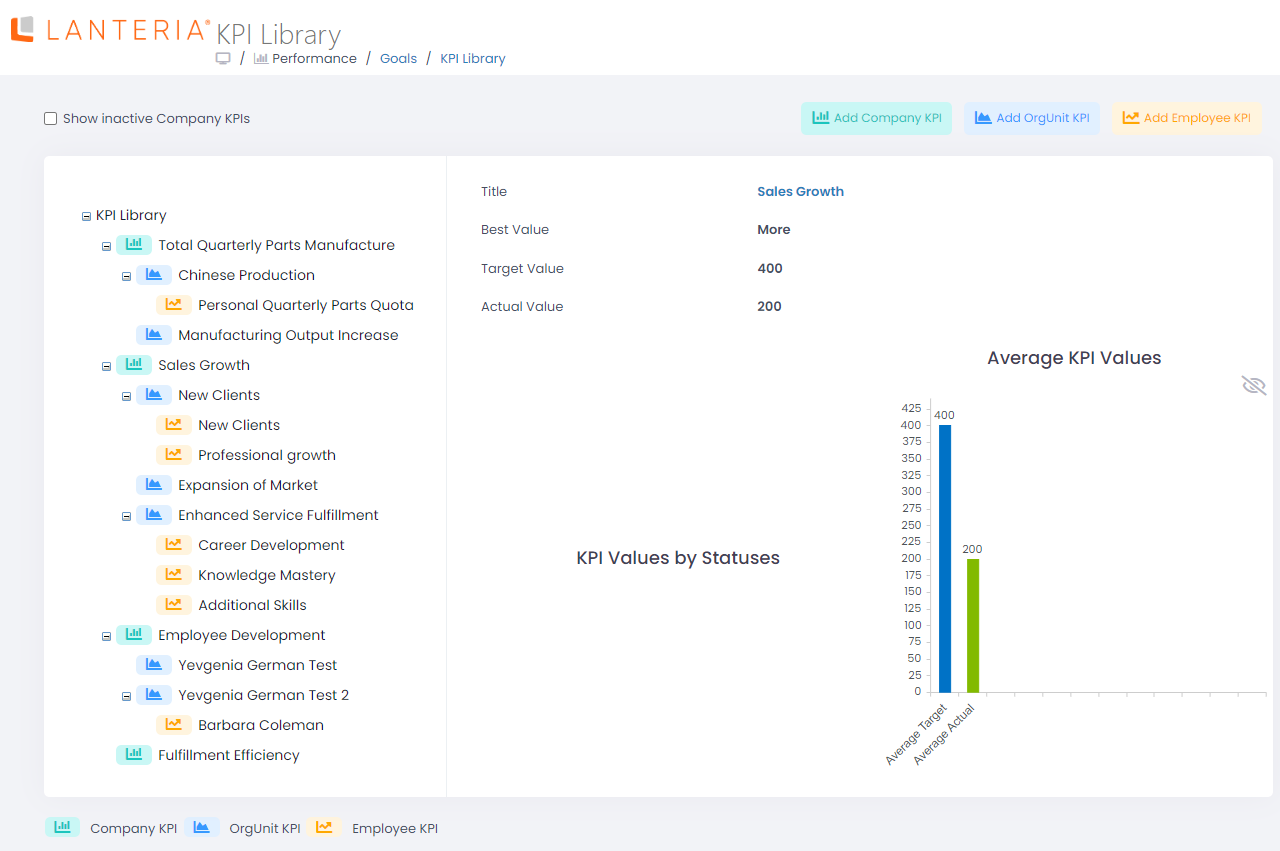- 24 Feb 2023
- 1 Minute to read
- Print
- DarkLight
Company KPIs
- Updated on 24 Feb 2023
- 1 Minute to read
- Print
- DarkLight
Company KPIs are created and managed in the KPI library. Based on the company KPIs, the organizational unit KPIs are created.
Follow these steps to create a company KPI:
- Go to Performance > Goals > KPI Library.
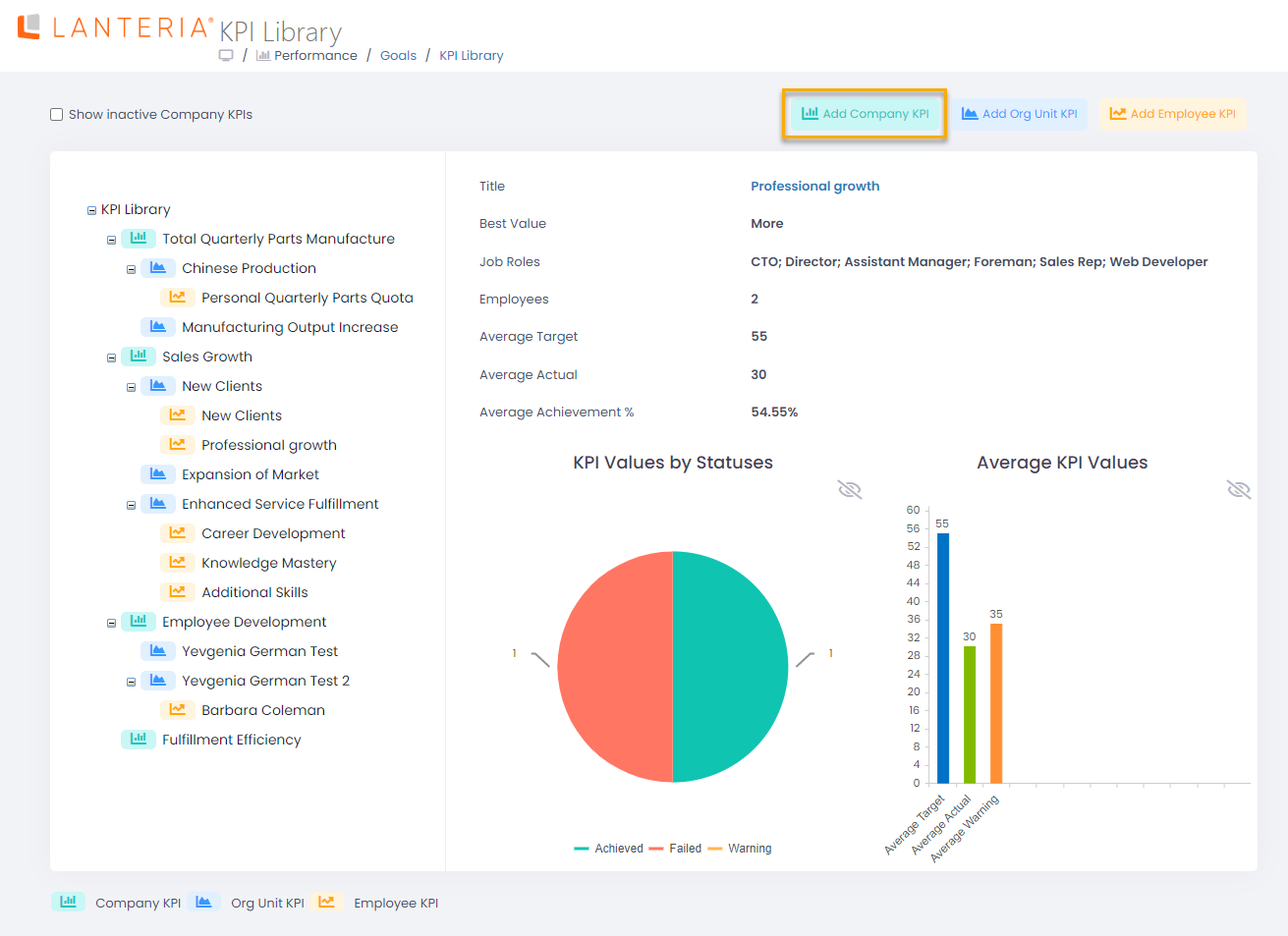
- Click the Add Company KPI button.
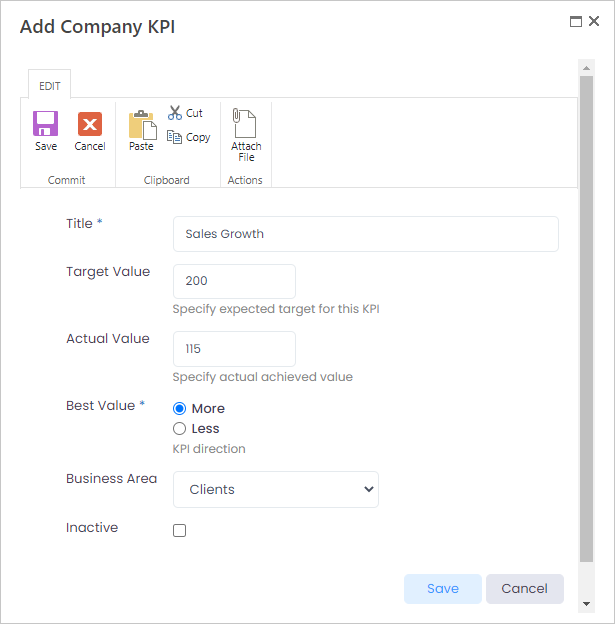
- Enter the KPI title into the Title field.
- Enter the target value that will be considered as good performance for this KPI into the Target Value field.
- Enter the current value for this KPI into the Actual Value field.
- Select More from the drop-down list in the Best Value field, if the goal is to increase the indicator value, or Less, if the goal is to decrease it. For the sales turnover, for example, it will be More as the aim is to achieve a bigger value.
- Select the title of the business area for this KPI from the drop-done list in the Business Area field. The business areas will be used for KPI grouping in the KPI report.
- Use the Inactive check box to deactivate the KPI.
- Click Save.
To view the statistics for each of the company KPIs go to the KPI library and click the necessary KPI name.
Company KPI results are not updated automatically based on the organizational unit KPI results, since the individual organizational unit KPIs can have both direct and indirect influence on their parent company KPI. For example, the organizational unit KPIs for the “Sales Turnover” company KPI could be “Number of Leads” and “Monthly Sales”. The actual value for the monthly sales could be used for counting the actual sales turnover throughout the company, which is not the case for the quantity of the new customers. Thus, the actual values for the company KPIs are to be updated manually by the responsible managers.
View the details on a particular KPI by clicking its name.