Create Custom Report Groups
- 03 May 2023
- 1 Minute to read
- Print
- DarkLight
Create Custom Report Groups
- Updated on 03 May 2023
- 1 Minute to read
- Print
- DarkLight
Article summary
Did you find this summary helpful?
Thank you for your feedback!
By default, reports in the Report Center and charts in the Chart Center are grouped by modules. You can create custom groups, and then add custom reports and custom charts to these groups. The groups are common for the Report Center and Chart Center, that is, groups created or updated trough the Report Center will be displayed also in the Chart Center and vice versa.
To create a custom report group
- Go to Reports > Report Center or Reports > Chart Center.
- On the left pane where the report groups are located, click new group.
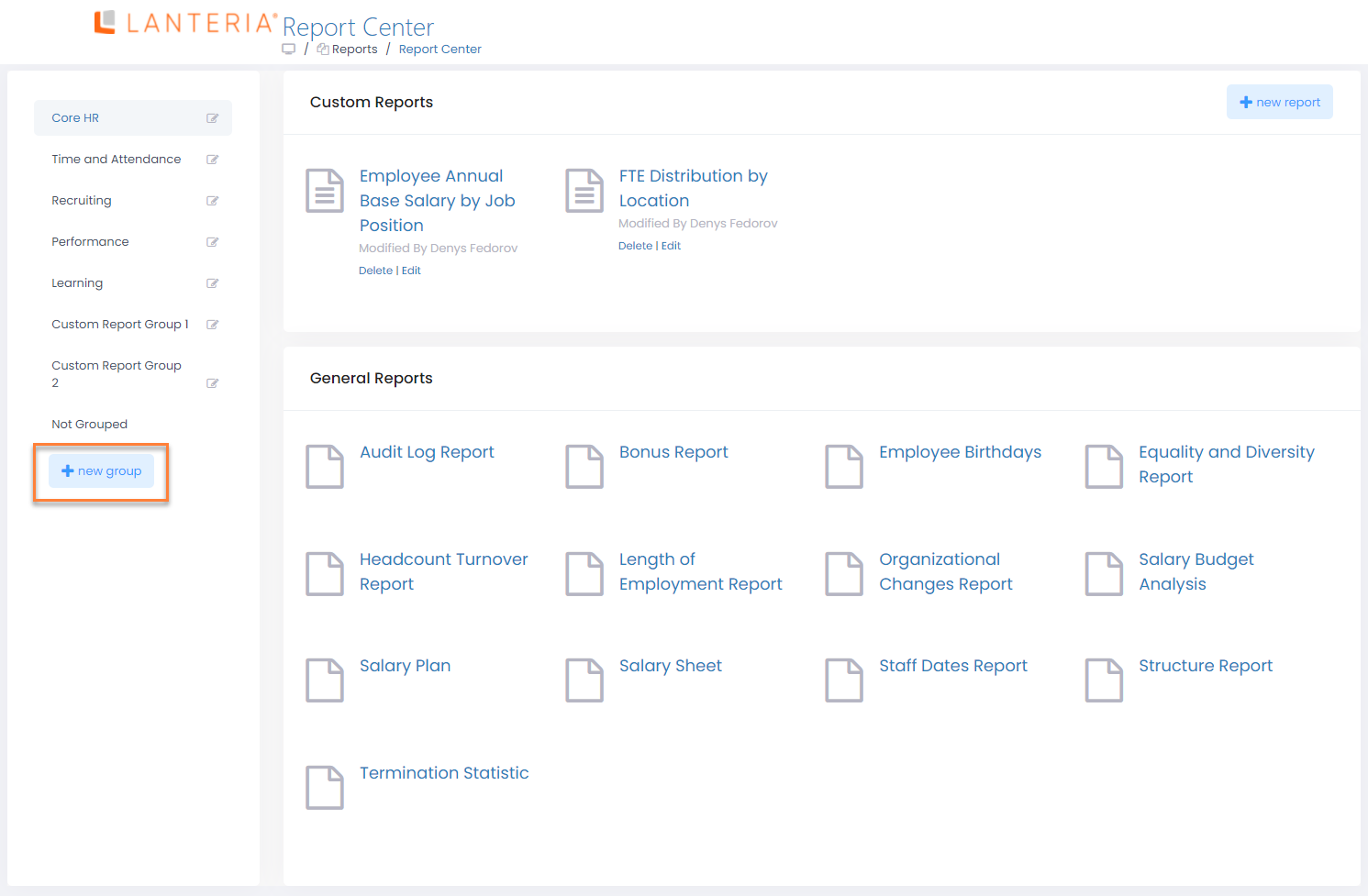
- In the Title field, type the title of the custom report group.
- In the Group Order field, type the number of the position of the custom report group. The lower the number the higher the report group will be displayed in the Report Center and Chart Center.
- Click Save to save the custom report group.
- Repeat steps 2 through 5 to create more custom report groups if necessary.
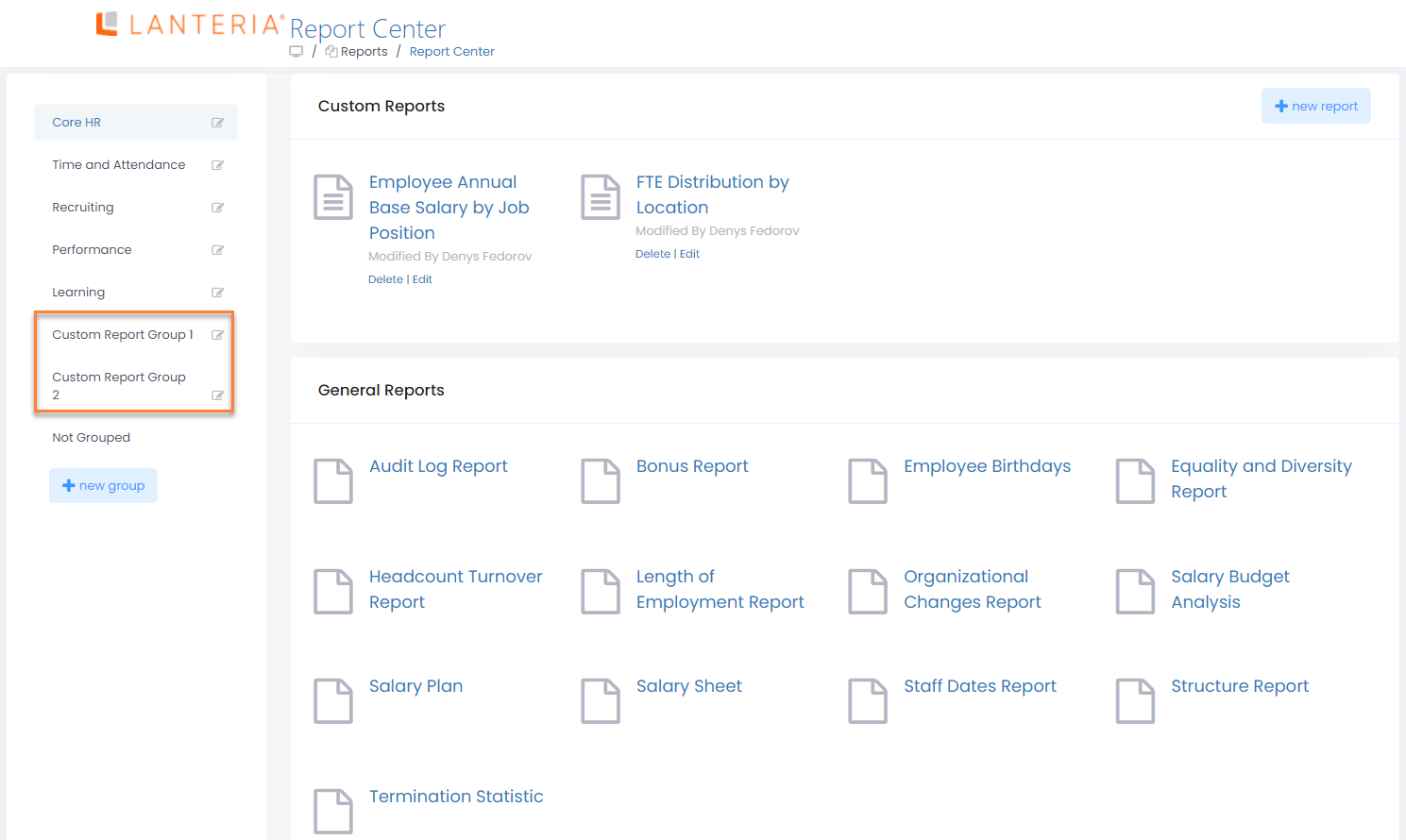
Note
If a custom report group doesn't contain any reports or charts, this report group will be visible only for the HR role until custom reports/charts are added to it.
Was this article helpful?

