Create Quantitative Goal
- 21 Feb 2023
- 1 Minute to read
- Print
- DarkLight
Create Quantitative Goal
- Updated on 21 Feb 2023
- 1 Minute to read
- Print
- DarkLight
Article summary
Did you find this summary helpful?
Thank you for your feedback!
Follow these steps to create a quantitative goal:
- Go to My Performance > My Goals.
- Click the Assign Quantitative Goal button.
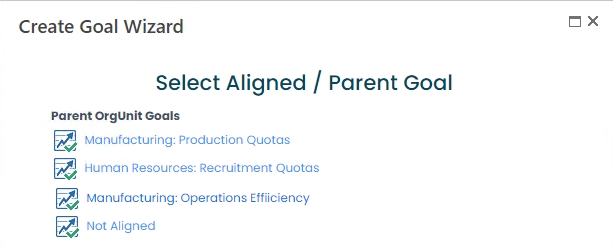
- If the objective is to be based on one of the department goals, click the goal name. Otherwise, click Not Aligned.
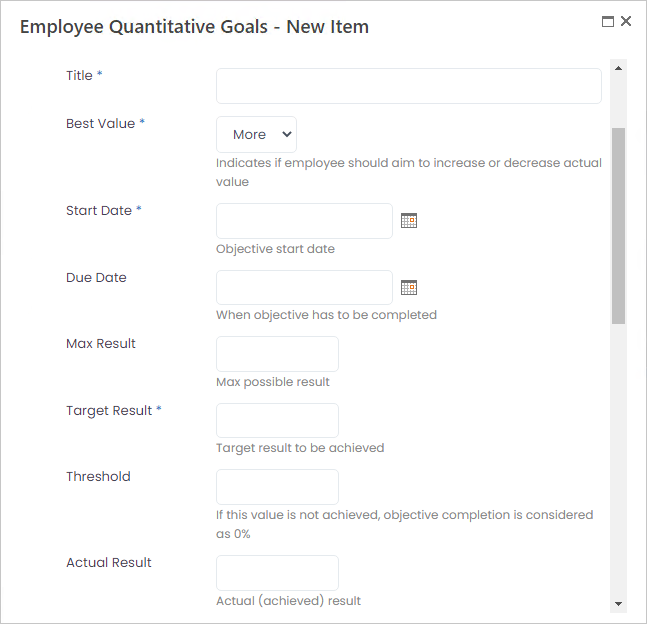
- Enter the goal title into the Title field.
- Select More from the drop-down list in the Best Value field, if the goal is to increase the indicator value, or Less, if the goal is to decrease it. For example, select More, if the goal is to increase turnover, since the more it is increased, the better. Similarly, select Less, if the goal is to decrease the number of customer complaints, since the smaller the number, the better.
- Enter the date when the work on the goal is to start into the Start Date field.
- Enter the date when the goal is to be achieved into the Due Date field.
- Next, specify whether the better value is More or Less. For example, if the goal is to increase turnover, the more it is increased, the better. And if the goal is to decrease the number of customer complaints, the smaller value is achieved, the better. In the first case, select More in the Best Value field and in the second, select Less.
- Enter the maximum value that can be achieved into the Max Result field. It acts as
- Enter the target value into the Target Result field.
- .
- If there is an actual result, enter it into the Actual Result field.NoteThe Percent Complete will be calculated based on the actual result compared to the target result.
- Indicate the objective weight and current status.
- Enter a description of the Supporting Activities field.
- Enter the criteria for determining if the goal is achieved into the How to Measure field.
- Enter a brief description of actual achievement into the Final Evaluation field, if relevant.
- Click Save.
While working on the goal, the employee can update the status and Percent Complete (for qualitative goals) or Actual Result (for quantitative goals). During the performance review, the objectives along with their results will be included into the performance review form.
Was this article helpful?

