- 21 Mar 2024
- 1 Minute to read
- Print
- DarkLight
Employee Goals
- Updated on 21 Mar 2024
- 1 Minute to read
- Print
- DarkLight
When the company and unit goals are in place, the managers and employees can work together on setting up the personal employee goals. They can be created in the Employee role menu, My Performance section, My Goals.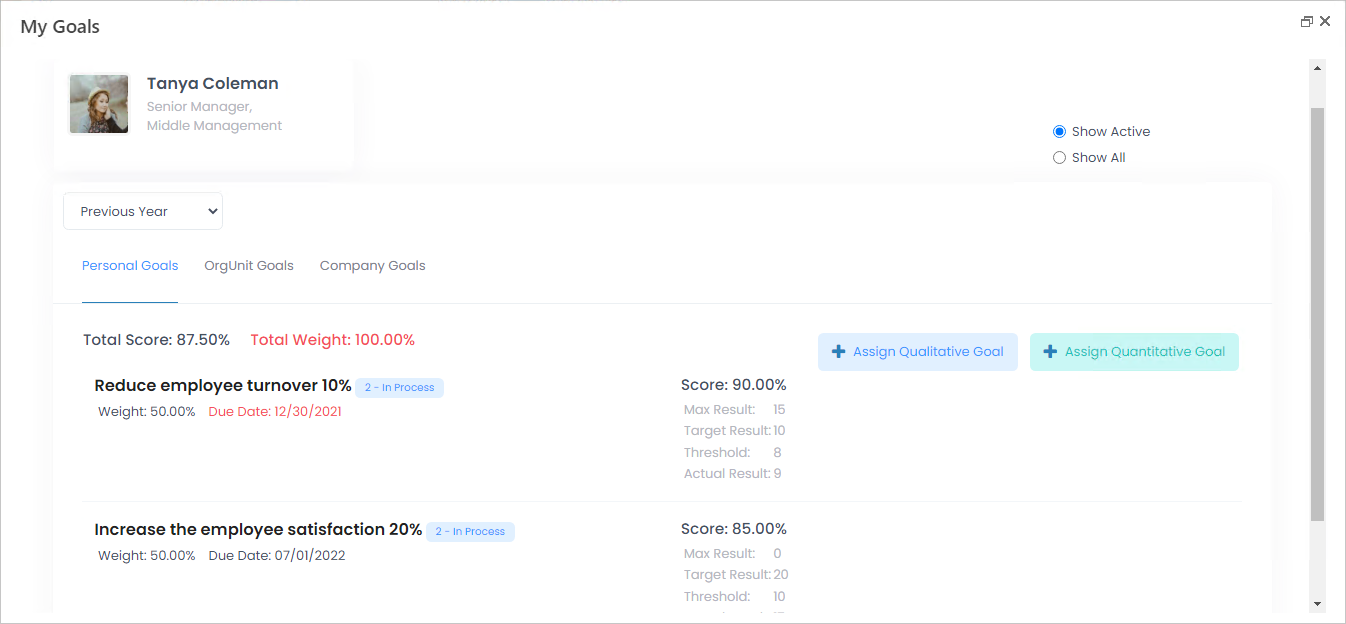
The personal objectives are created similarly to the org unit and company goals:
- Click the Assign Quantitative Goal or Assign Qualitative Goal button, depending on the goal type you plan to create.
- Select the org unit goal the objective will be based on or click Not Aligned to create a goal that is not based on any org unit goal.
.png)
- Provide the goal title, deadline for achieving the goal and other goal information.NoteThe recommended total weight of all employee goals is 100%. If it is more or less, the Total Weight value on the My Goals page will be highlighted with red.
While working on a goal, the employee can update its status and Percent Complete (for qualitative goals) or Actual Result (for quantitative goals). The goals along with their results will be included in the performance review form during the performance review.
Managers can get information on their employees' personal goals and the progress on My Team Performance > Goals > Employee Goals page while in Manager role.
The HR specialists can get a report on personal employee goals and change them from the Employee Goals Report (Reports > Report Center > Performance > Employee Objectives Report). .png)
Click View to see the individual employee goals and modify them.

