Interview Form Sections
- 01 Mar 2023
- 1 Minute to read
- Print
- DarkLight
Interview Form Sections
- Updated on 01 Mar 2023
- 1 Minute to read
- Print
- DarkLight
Article summary
Did you find this summary helpful?
Thank you for your feedback!
Follow these steps to create interview form sections for the interview form templates:
- Go to Settings > Settings and Configuration > Recruiting.
- Click Interviews in the left panel and click Edit next to the Interview Form Sections setting name on the Advanced tab.
.png)
- The Interview Form Sections form will open.
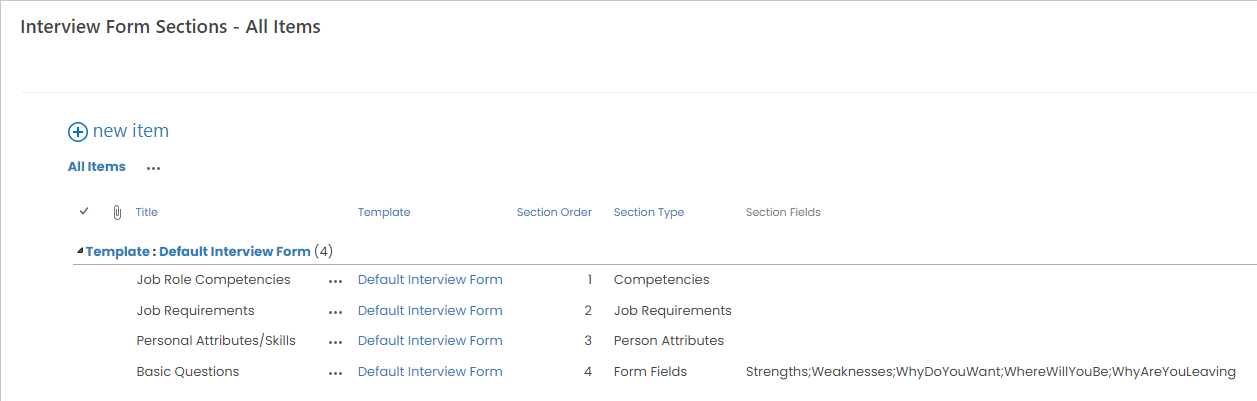
- Click the new item button to add a new interview form section.
.png)
- Enter the section name into the Title field.
- Select the name of the interview form template this section will belong to from the drop-down list in the Template field.
- Enter the number corresponding to the position of this section on the form into the Section Order field.
- Select the section type from the drop-down list in the Section Type field. The following options are available:
- Form Fields - a section that allows the interviewer to fill in selected fields from the Interview Form list.
- Summary Rating – a section where the interviewer will be able to provide a general assessment of the applicant (poor, average, etc.).
- Competencies – a section listing competencies and competency levels required by the job role. The interviewer will be able to assess the applicant, and the system will compare the assessment to the job role requirements.
- Job Requirements - a section listing job requirements for the job opening role. The interviewer will be able to indicate candidate's compliance or non-compliance with the requirements and provide comments.
- Person Attributes – a section listing the required personal attributes. The interviewer will be able to indicate the attributes the applicant has.
- If you have selected Form Fields as the section type, enter the necessary field names from the Interview Form list separated by semicolon into the Section Fields field.
- Click Save.
Was this article helpful?

