Sign Document from Employee Dashboard
- 03 Mar 2023
- 1 Minute to read
- Print
- DarkLight
Sign Document from Employee Dashboard
- Updated on 03 Mar 2023
- 1 Minute to read
- Print
- DarkLight
Article summary
Did you find this summary helpful?
Thank you for your feedback!
To sign the document from Lanteria HR, follow these steps:
- Open the employee role menu.
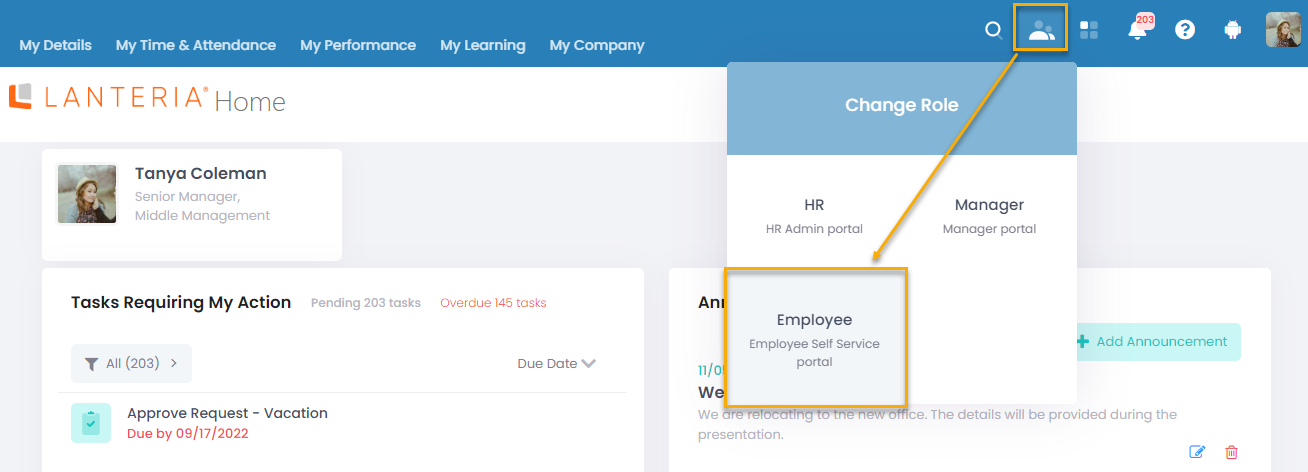
- Under Tasks Requiring My Action, find the Sign document task and click it.
.png)
- This will open the Employee Documents page. Click Sign next to the document awaiting your signature.
.png)
- The Adobe Acrobat Sign window will open. Click Start to locate the signature line.
.png)
- Click the signature prompt to apply your signature.
.png)
- In the dialog that opens, type or draw your signature. You can also insert an image with it or connect to your mobile to draw or capture the signature there. Click Apply.
.png)
- Review your signature and click Click to Sign to finalize the signing process.
.png)
- The document status will be set to Signed. Please note that if the document wasn't in the PDF format, it will be converted to PDF.
.png)
Was this article helpful?

