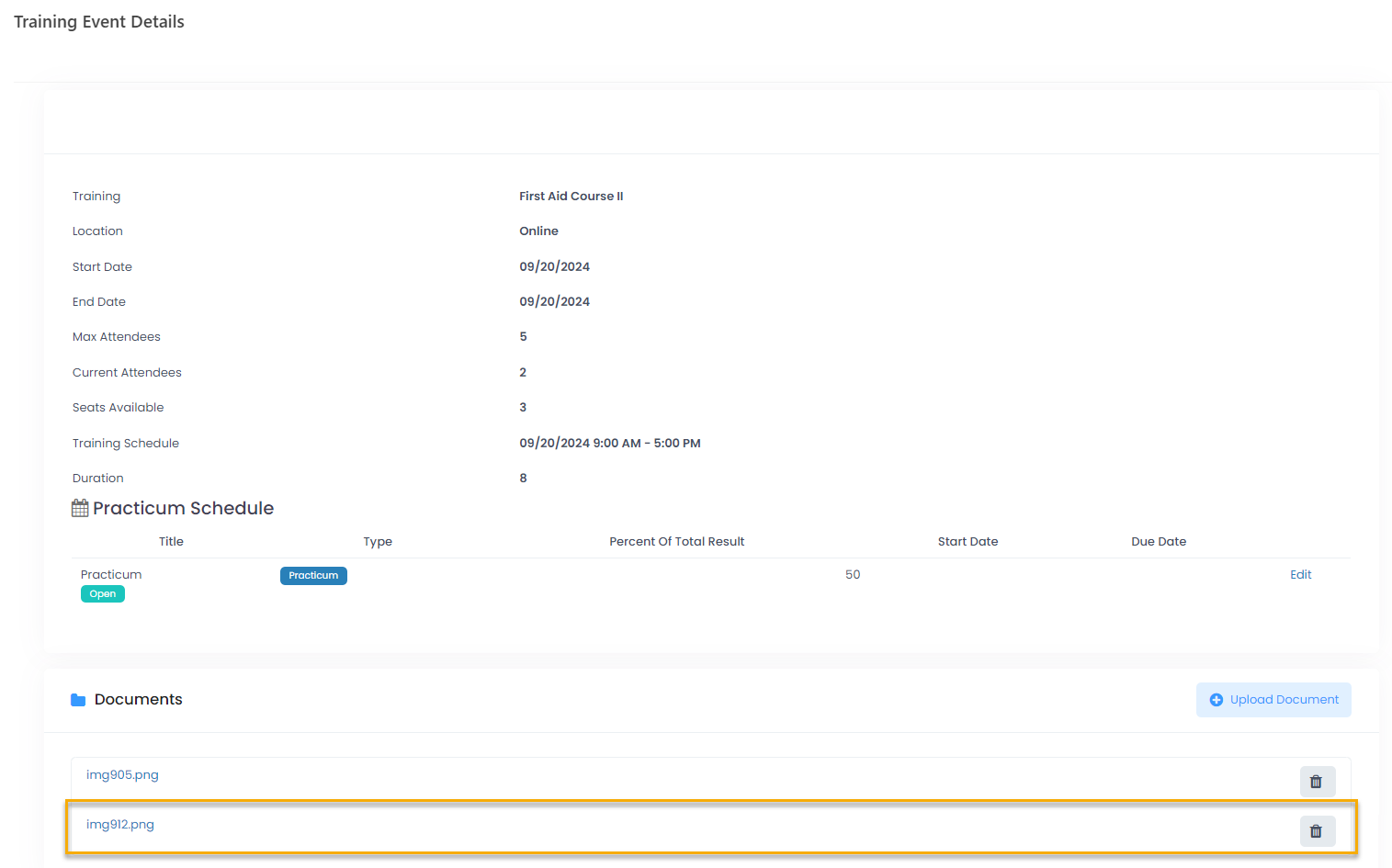- 18 Sep 2024
- 1 Minute to read
- Print
- DarkLight
Add Documents to Training Event
- Updated on 18 Sep 2024
- 1 Minute to read
- Print
- DarkLight
The documents can be added either to learning material or to specific training event. Documents added to a learning material are available to all the employees who have access to this learning material and events scheduled for it. Click the training name in the Learning Catalog or Training Schedule to open the Training Details and view the documents.
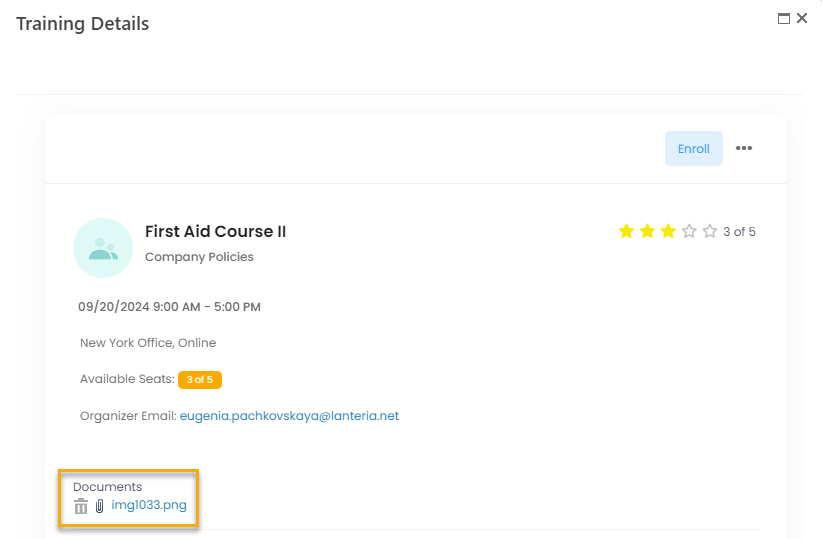
The documents added to training event are internal and are available to HR and training managers only. Under one of these roles, click the training name in the Training Schedule and then three dots and Manage Attendees. The Training Event Details page will open with the Documents section where the documents can be viewed and uploaded. 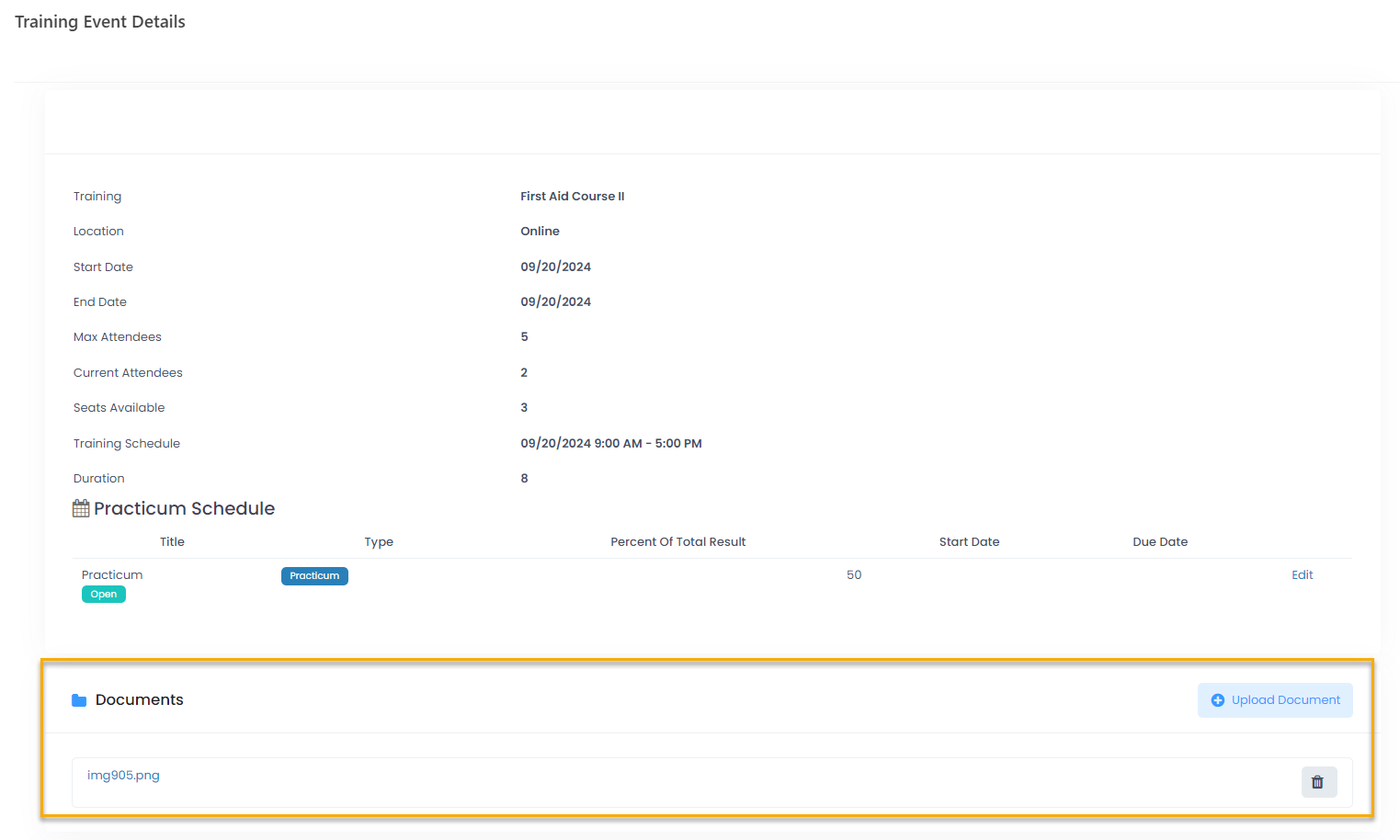
To upload documents to a specific training event, follow these steps:
- Click Learning > Training Schedule and the name of the course the documents will be added to.
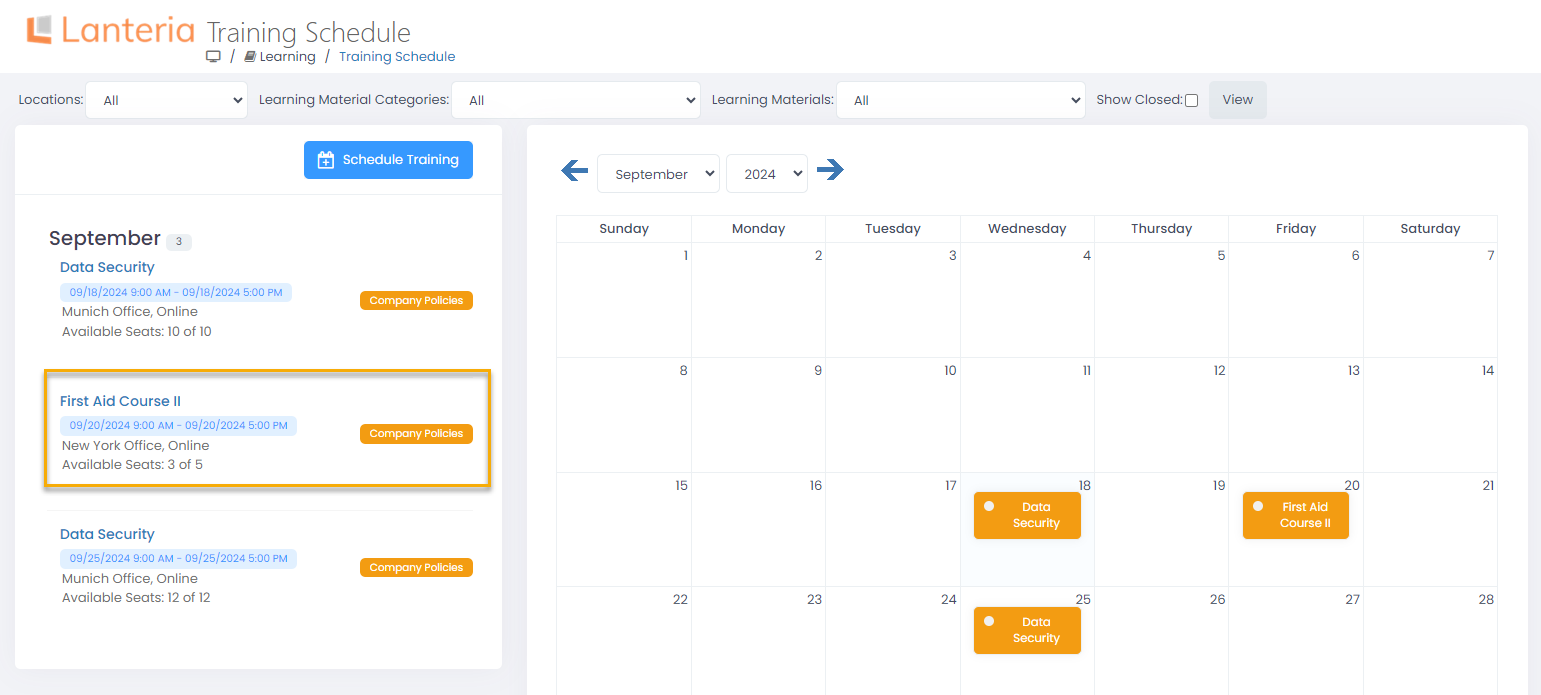
- In the dialog that opens, click the tree dots button and then Manage Attendees.
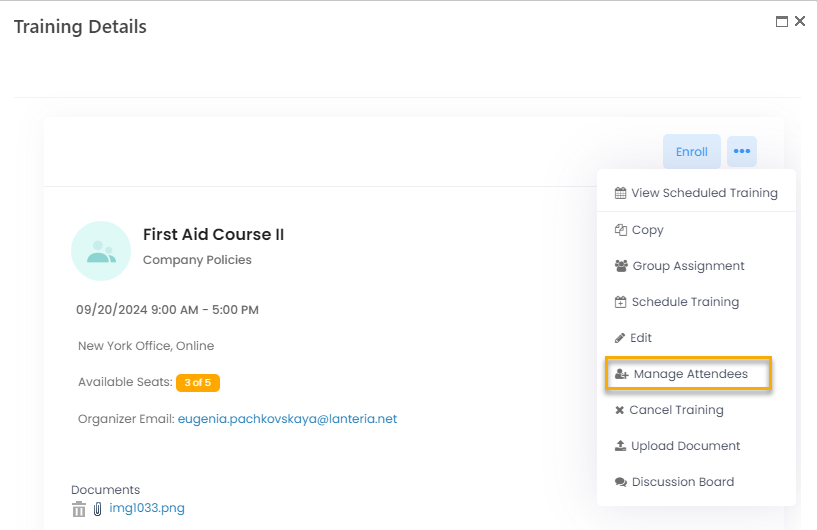
- Next, locate the Documents section and click Upload Document.
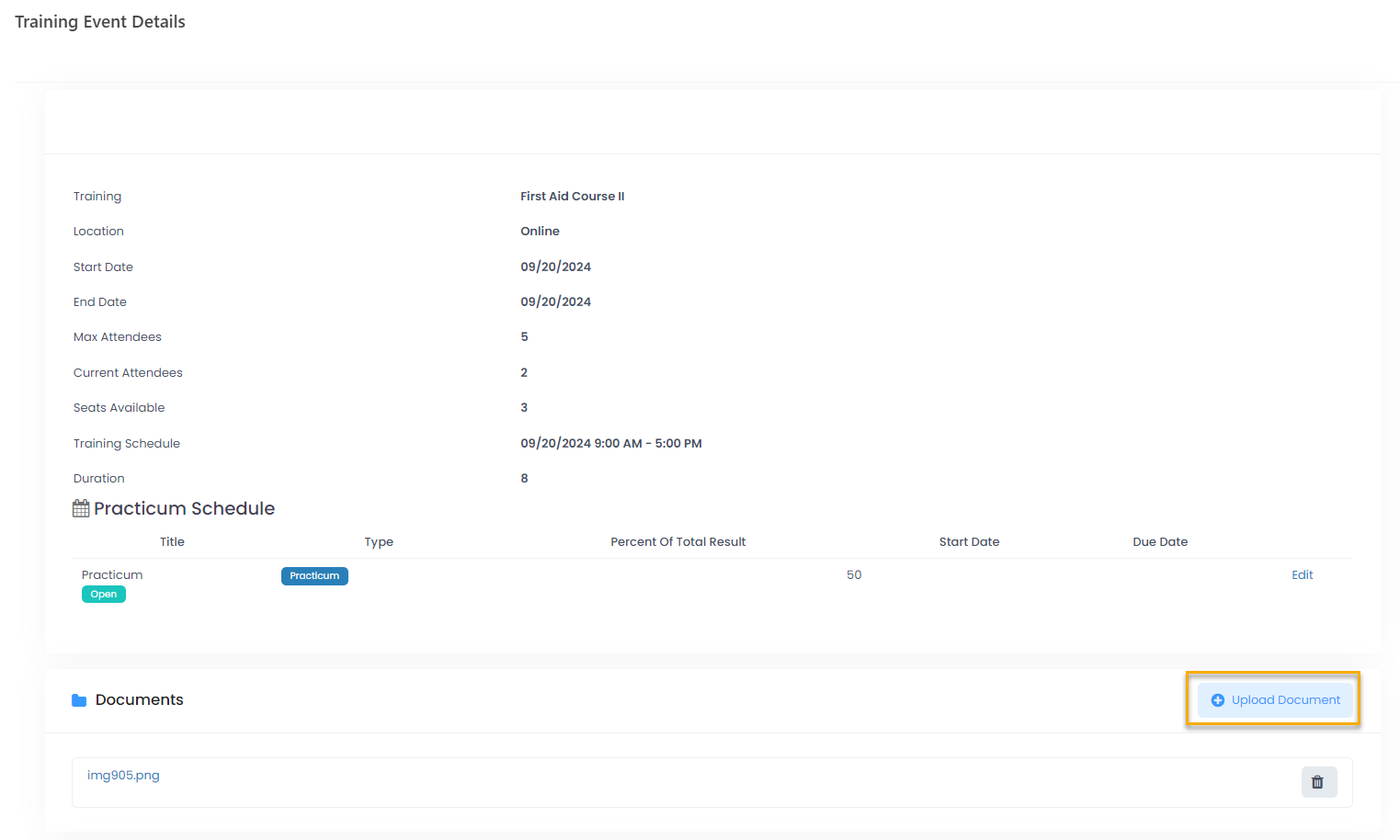
- Select the file and click Upload. The uploaded file will be available only from the Training Event Details page that opens after click Manage Attendees.