Attach Document to Published Material
- 27 Feb 2023
- 1 Minute to read
- Print
- DarkLight
Attach Document to Published Material
- Updated on 27 Feb 2023
- 1 Minute to read
- Print
- DarkLight
Article summary
Did you find this summary helpful?
Thank you for your feedback!
To attach documents that will be available to all the training participants, follow these steps:
- In the Learning module, click Learning Catalog.
- Next, click the name of the learning material the documents will be attached to.

- Click
 > Upload Document.
> Upload Document.
- In the dialog that opens, choose a document, and then click Upload Document. Upload as many documents as required.
After the document is uploaded, the Documents section will display under the learning material name. All the uploaded documents can be accessed from this section by all the users who have access to the course.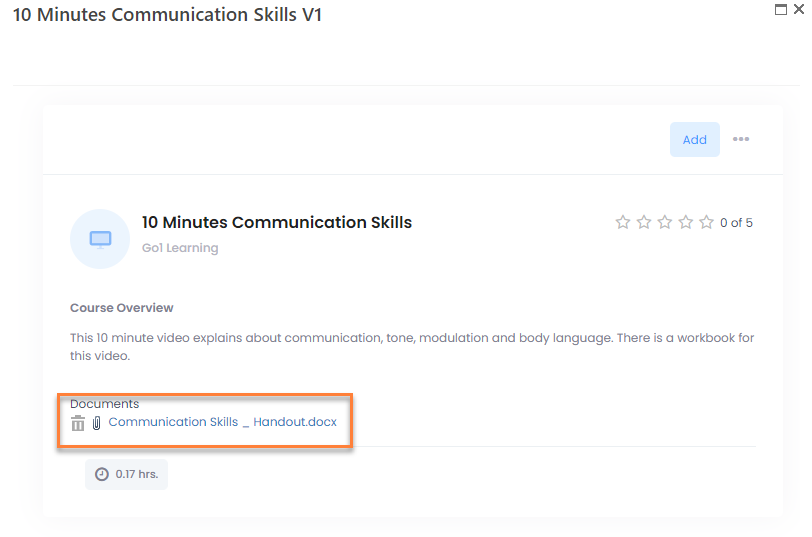
You can always delete the attachment by clicking the  icon or download it by clicking the file name.
icon or download it by clicking the file name.
Was this article helpful?

