- 10 Oct 2024
- 1 Minute to read
- Print
- DarkLight
Approve and Generate 360 Feedback Review Forms in the Local HR Role
- Updated on 10 Oct 2024
- 1 Minute to read
- Print
- DarkLight
360 Feedback assessment forms are not generated immediately after a review round is launched. After the reviewers have been selected or adjusted, the forms, both internal and external, need to approved and generated. The forms can approved and generated, one by one for each employee being assessed or you can approve and generate all forms at once with one click.
To approve and generate 360 Feedback Review forms in the Local HR role
- Go to LHR Performance > 360 Feedback, and then select Feedback Forms next to the 360 Feedback Review round.
.png)
- Check the reviewers for each employee (the reviewer groups are different for each review; only reviewer groups selected for the round are displayed), adjust the reviewers if necessary, and then click Approve and Generate Forms next to it. Alternatively, click Approve and Generate Forms at the top of the page to approve and generate all the forms for all employees being assessed in this review round.
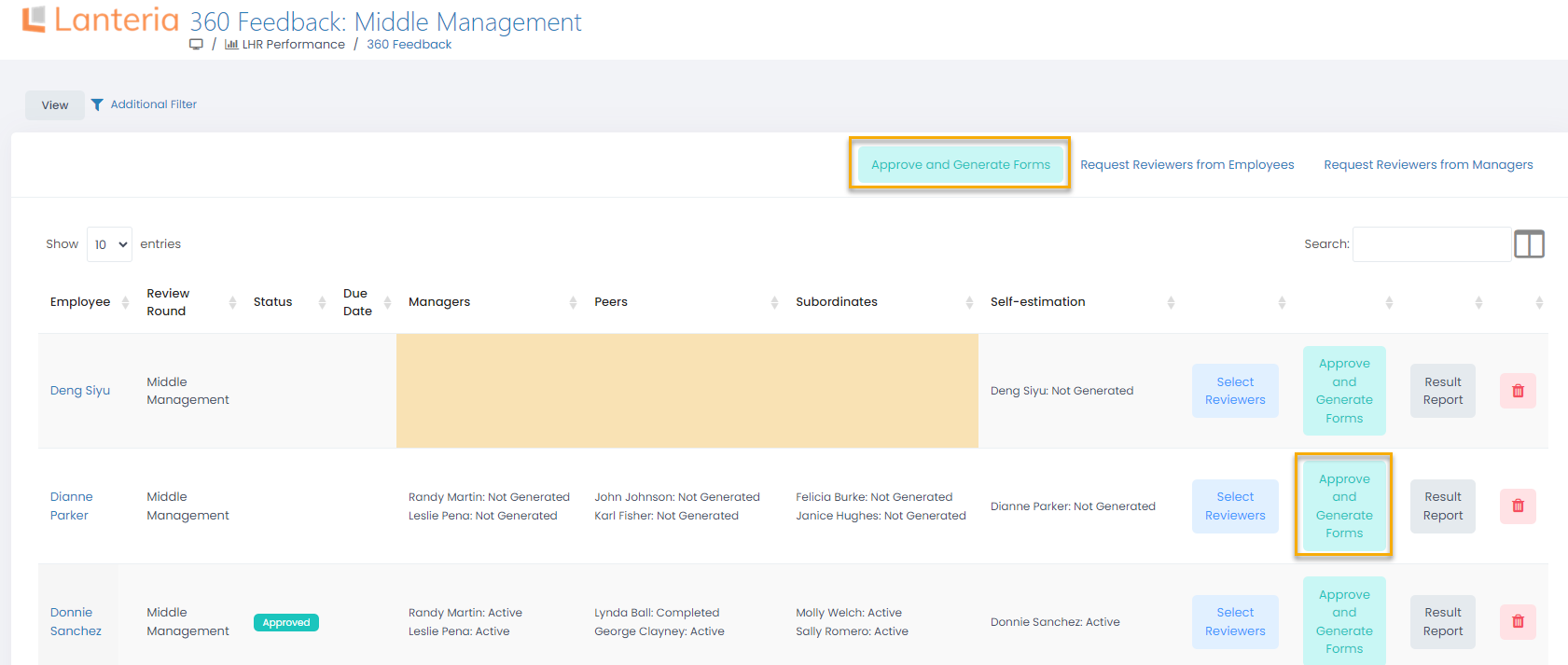
- Repeat step 2 for each employee in the round (if you approve and generate forms individually per employee).
Each reviewer receives an email invitation to fill in the 360 Feedback form and assess the employee.
In case the review round includes custom 360 Feedback reviewer groups of the External type (reviewer groups that consist of assessors that are not Lanteria HR users), each external reviewer also receives an email invitation to assess the employee with a link to the external 360 Feedback Review form, which should be deployed on a Self-Service site.

