- 12 Aug 2024
- 2 Minutes to read
- Print
- DarkLight
Automatic Training Assignment
- Updated on 12 Aug 2024
- 2 Minutes to read
- Print
- DarkLight
If an employee has any required training and doesn't have the completed or active development activities for these training, the activities can be automatically assigned to an employee. To achieve this, under Settings > Settings and Configuration > Learning, click Learning Catalog and on the Advanced tab, select the Automatically Assign Required Training Activities check box.
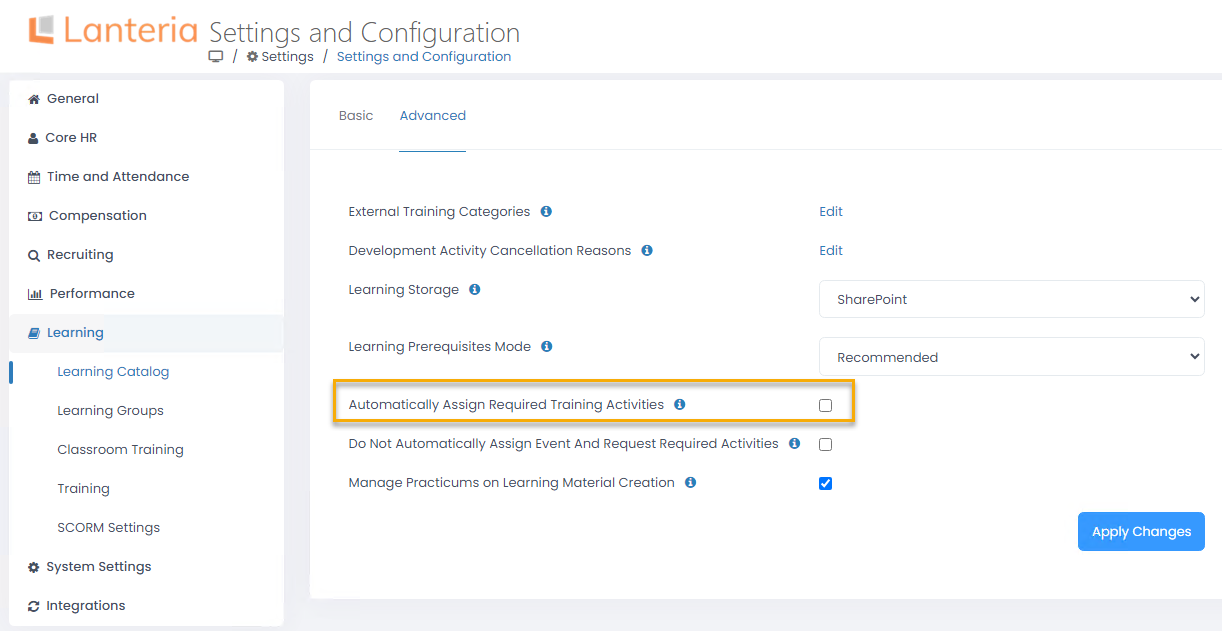
If this check box is selected, after an employee is assigned some training requirement or any of the required completed training expires, an employee is automatically assigned a development activity to complete the missing training.
If the development activity must be assigned in advance, that is before the training expires, specify this in the Assign Required Activities before Expiration field (the field is displayed after selecting the Automatically Assign Required Training Activities check box). Type in how many days and/or months before the training expiration the development activity will be assigned.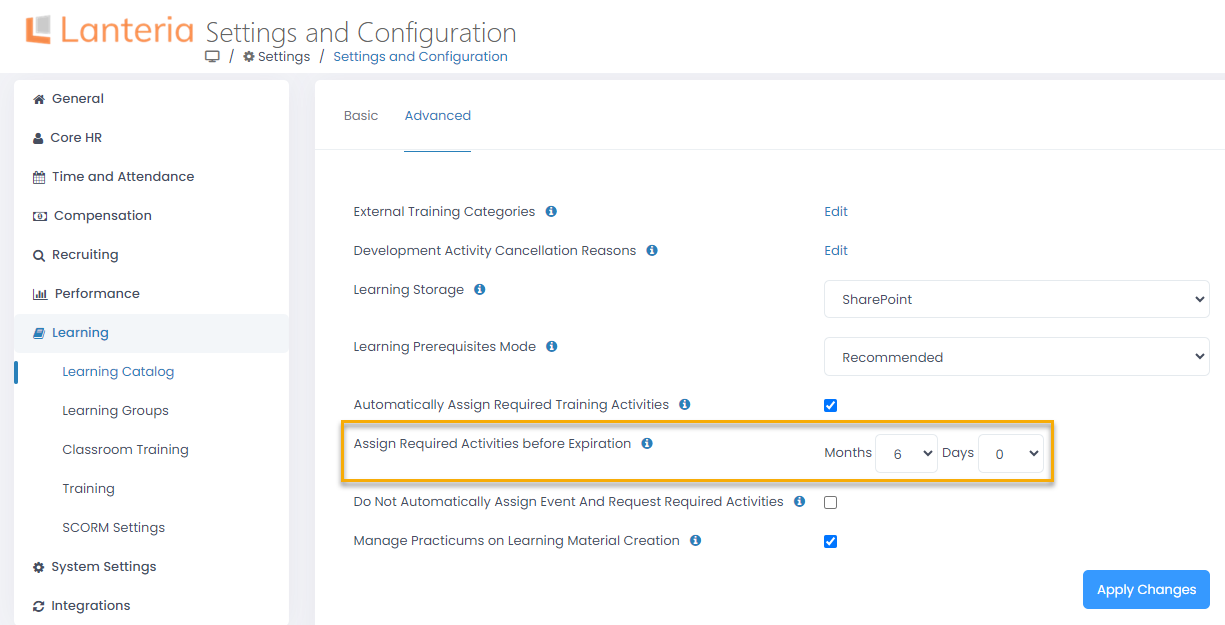
If the classroom training and training that requires manager approval (the Event Required and/or Request Required check boxes are selected for the learning material) must not be assigned to employee automatically, select the Do Not Automatically Assign Event and Request Required Activities check box. In this case, the request required and classroom mandatory training will be ignored when assigning the development activities for the mandatory training, and the employees will be sending the requests for such training manually.
Example
For example, the Performance Module Guides training material has been assigned as mandatory for the Senior Manager job role.
.png)
The employees with the Senior Manager job role will have this training displayed as missing.
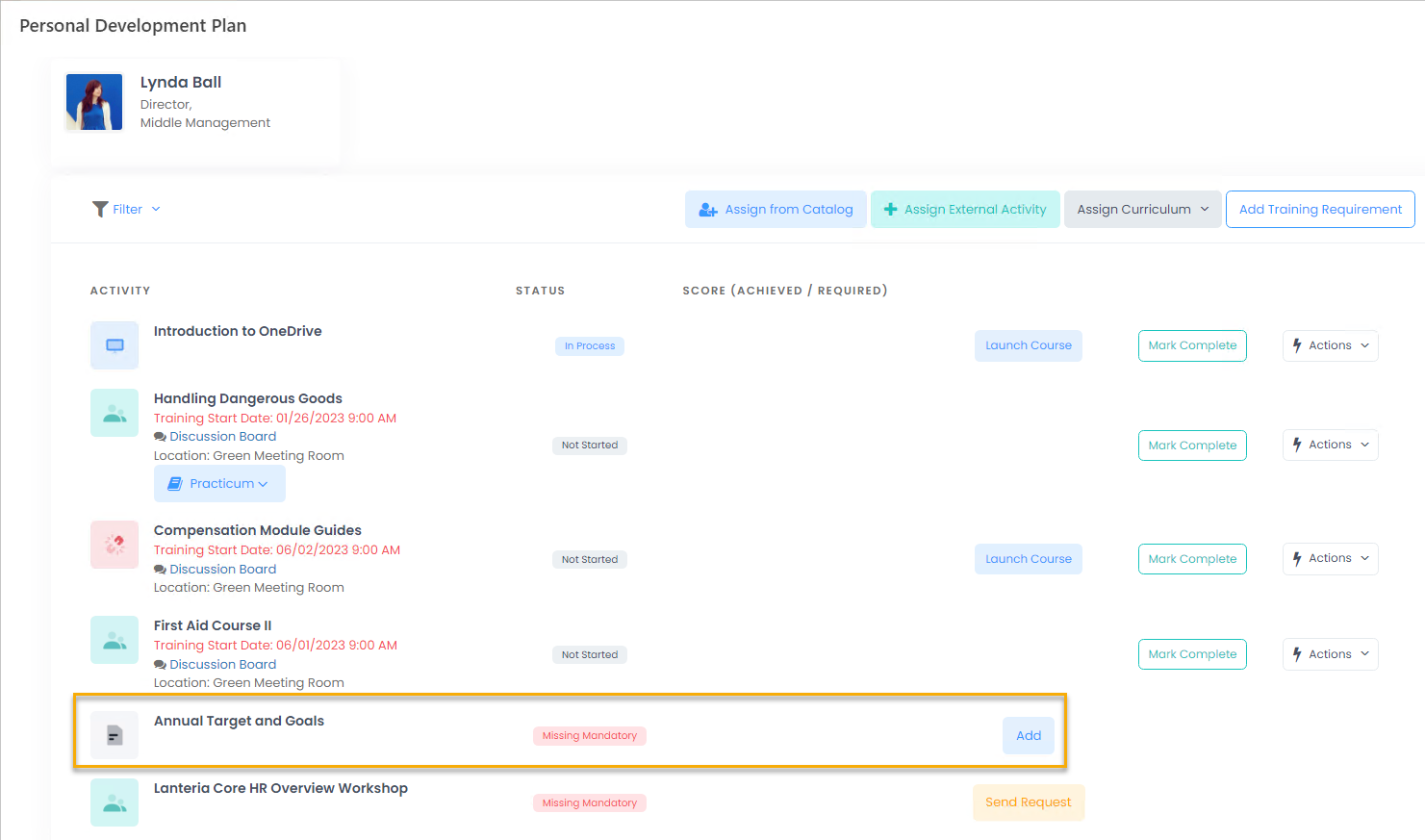
If the Automatically Assign Required Training Activities check box is selected, the Assign Mandatory Training job will be run overnight to generate the missing development activities. You can also run it manually by going to Settings > Settings and Configuration and under System Settings, clicking System Jobs. Locate the Assign Mandatory Training job and click Run Now.
.png)
The development activity will be generated.
.png)

