- 16 Mar 2023
- 1 Minute to read
- Print
- DarkLight
Candidate Emails
- Updated on 16 Mar 2023
- 1 Minute to read
- Print
- DarkLight
From the Candidate Emails page, emails can be sent to candidates. They are based on candidate email templates, configured in the Recruiting settings.
Generating candidate emails
Candidate emails can be, optionally, generated from the Process Candidates window. In the Generate Emails field, select a candidate email template to generate email(s) along with the other action that you are performing.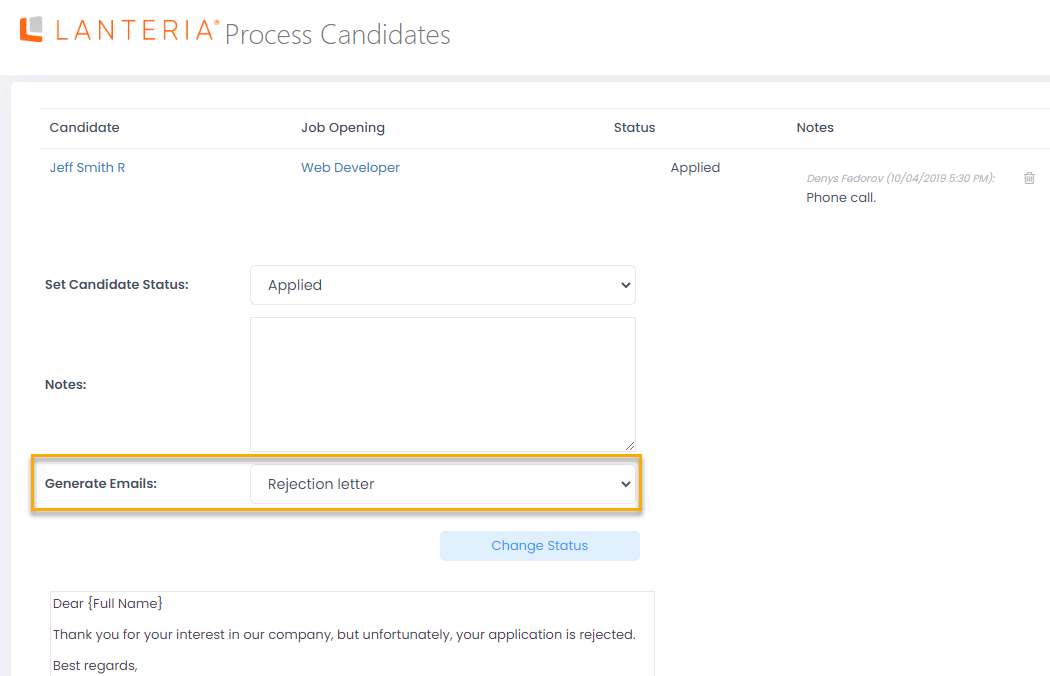
The Process Candidates window can be opened when you perform various activities in the Recruiting application area:
- When you change the status of a candidate by selecting a candidate in the Candidate Tracking window, and then clicking Actions > Change Status.
- When you hire a candidate by selecting a candidate in the Candidate Tracking window, and then clicking Actions > Hire in the Candidate Tracking window.
- When you perform a batch action with candidates in the Candidate Tracking window (opened by clicking Candidates in the Job Opening Details window): select one or several candidates, click Batch Action, and then click Change Status or Generate Emails or Hire.
Sending candidate emails
The generated candidate letters are available on the Candidate Emails page found through Recruiting > Candidates > Candidate Emails.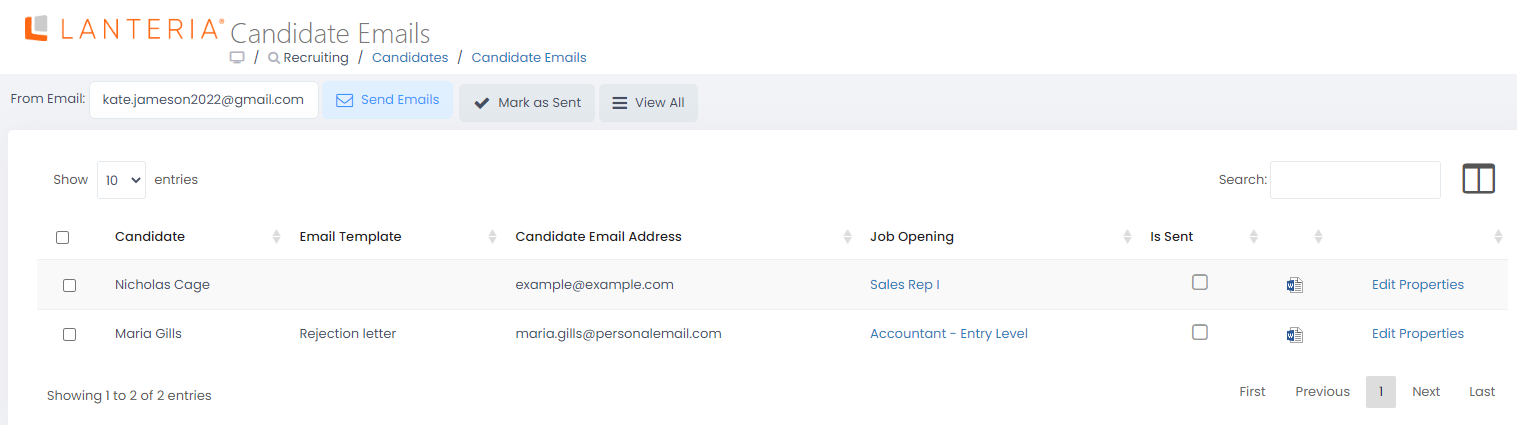
Select the check boxes next to the emails to be sent and click Send Emails to send them.
After the sending, the emails will be marked as sent (Is Sent = Yes). By default, this page only shows the emails that are generated but not sent. To view all emails, click the View All button in the upper part of the page.
You can also mark the emails as sent without sending them by checking the check box in the Is Sent column.

