- 06 Mar 2023
- 1 Minute to read
- Print
- DarkLight
Candidate Notes
- Updated on 06 Mar 2023
- 1 Minute to read
- Print
- DarkLight
In the HR, Local HR, or Manager role, you can add notes about a candidate in the Candidate Tracking window. These notes will be visible to other employees who have access to this window. In the Manager or Local HR or Manager role you manage candidate notes only for candidates within your team or area of responsibility correspondingly.
Candidate notes are displayed in the Candidate Tracking window, which can be opened in the HR role by clicking Recruiting > Candidates > Candidates: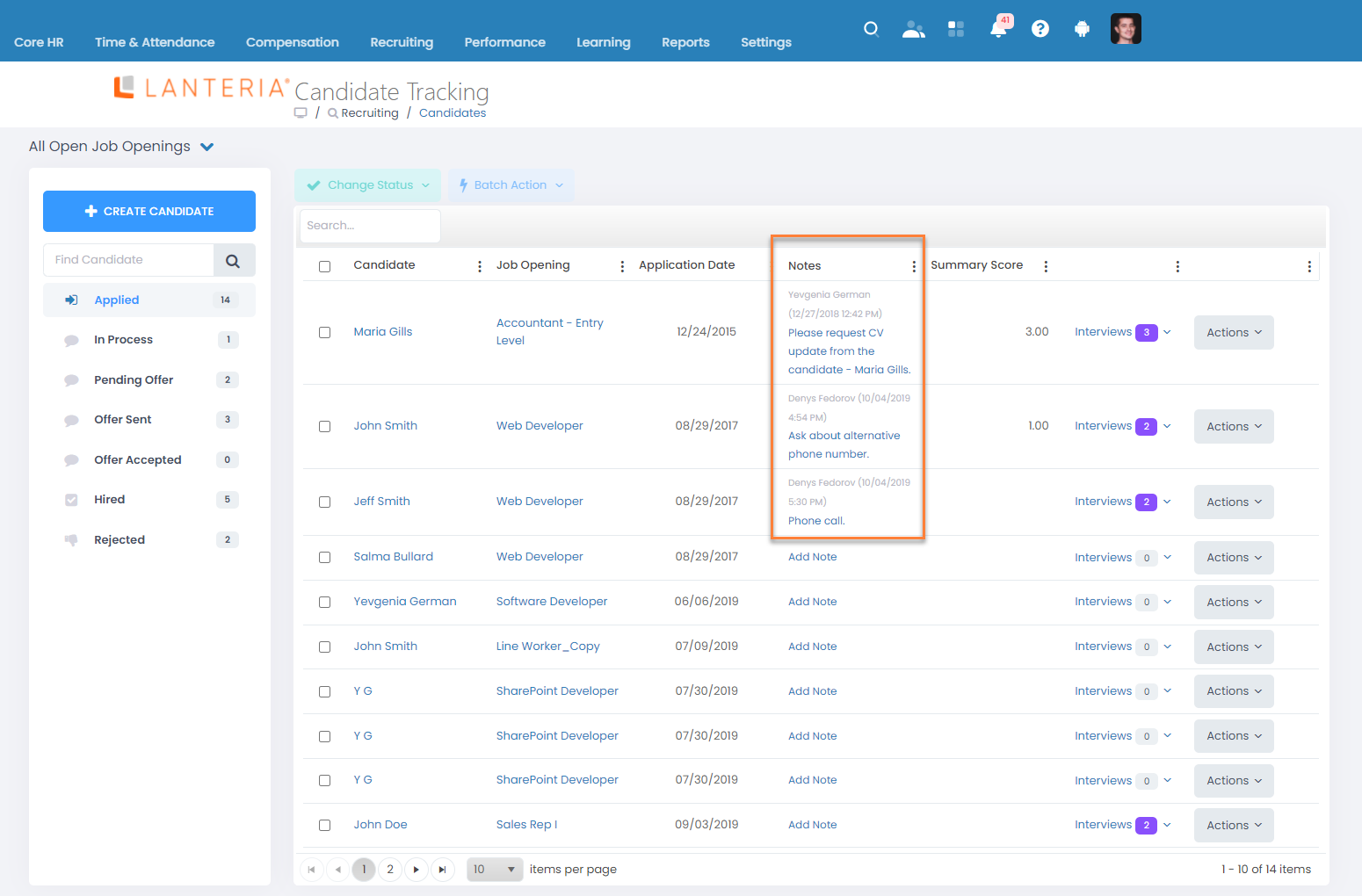
The latest note is displayed. If you want to see all candidate notes, click the value in the Notes column next to the required candidate.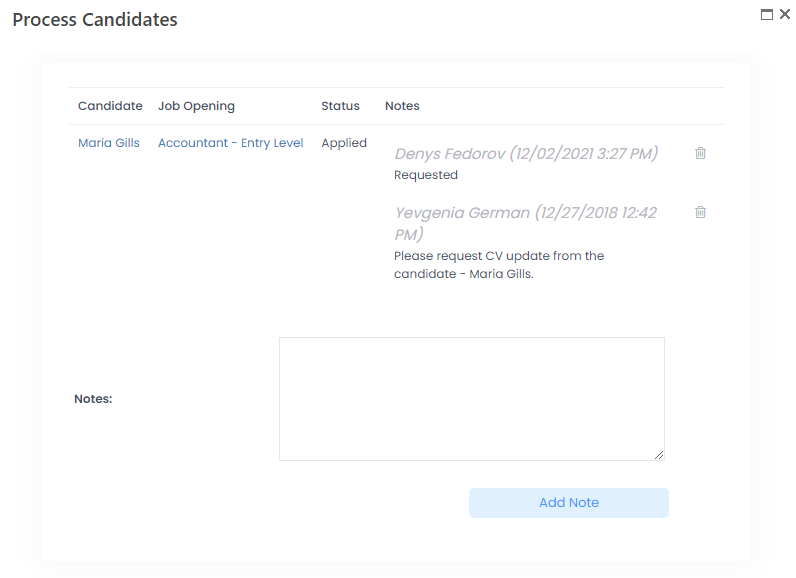
Candidate notes can be added or removed if necessary. To edit a candidate note, you can delete it, and then add a new one.
To add a candidate note
- Open the Candidate Tracking window:
- In the HR role, go to Recruiting > Candidates > Candidates.
- In the Manager role, go to My Recruiting > My Candidates.
- In the Local HR role, go to LHR Recruiting > Candidates > Candidates.NoteAlternatively, you can open the Job Opening Details window, and then click Candidates to view the candidates for that job opening as well as view/add/delete candidate notes.
- On the line with the required candidate, click Add Note in the Notes column to add a note or click the existing Notes field value to add an additional note to an already existing note(s).
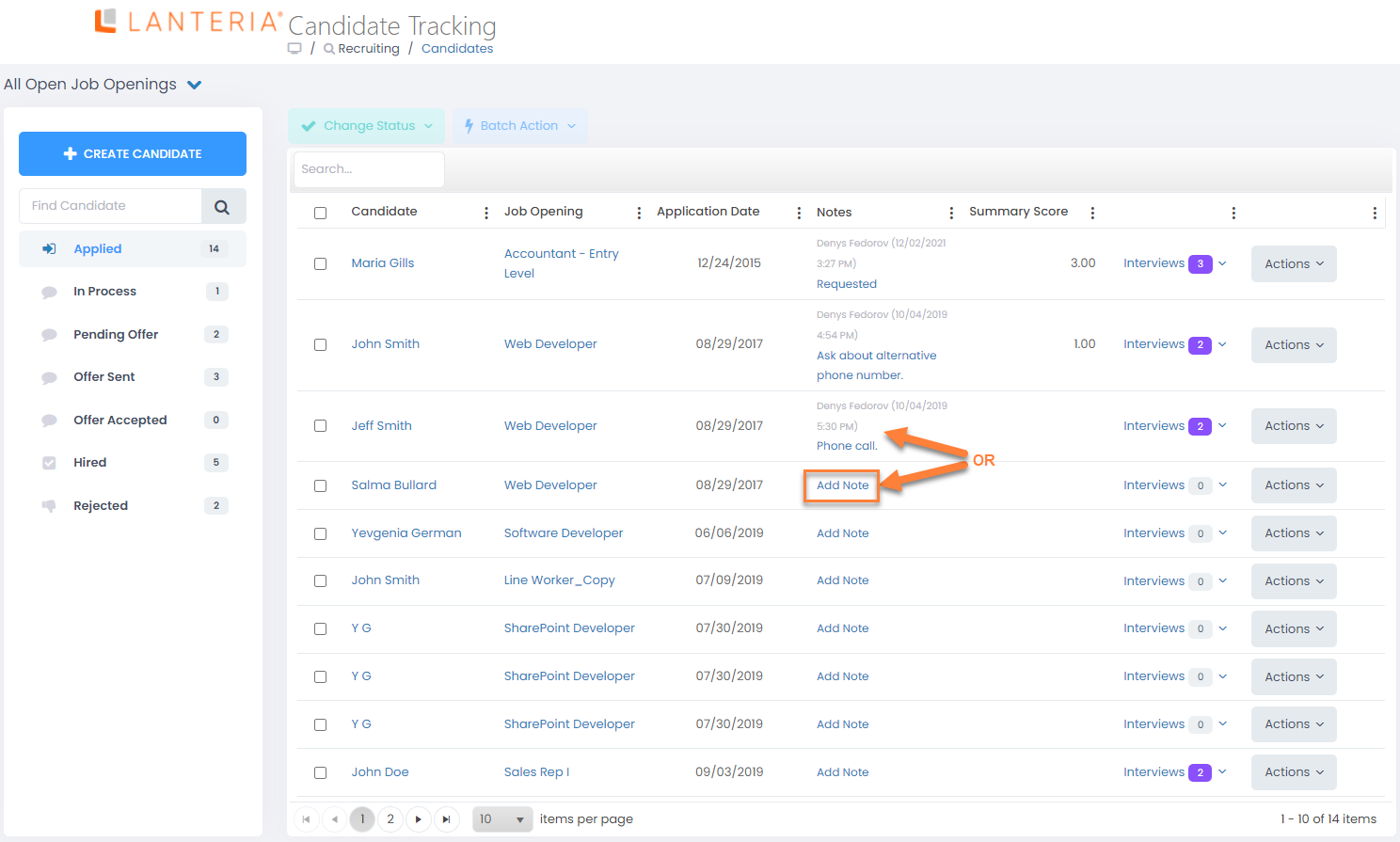
- In the Process Candidates window, in the Notes field, type any note about the candidate.
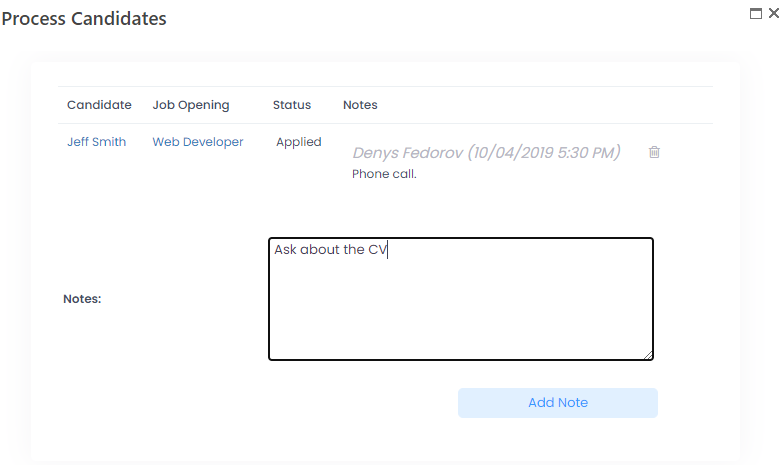
- Click Add Note.
This will close the Process Candidates window, and the last added note will be displayed in the Notes field.
To delete a candidate note
- Open the Candidate Tracking window:
- In the HR role, go to Recruiting > Candidates > Candidates.
- In the Manager role, go to My Recruiting > My Candidates.
- In the Local HR role, go to LHR Recruiting > Candidates > Candidates.NoteAlternatively, you can open the Job Opening Details window, and then click Candidates to view the candidates for that job opening as well as view/add/delete candidate notes.
- On the line with the required candidate, click the existing Notes field value to for a candidate.
- In the Process Candidates window, in the Notes field, click the Delete icon next to the note that you want to delete.
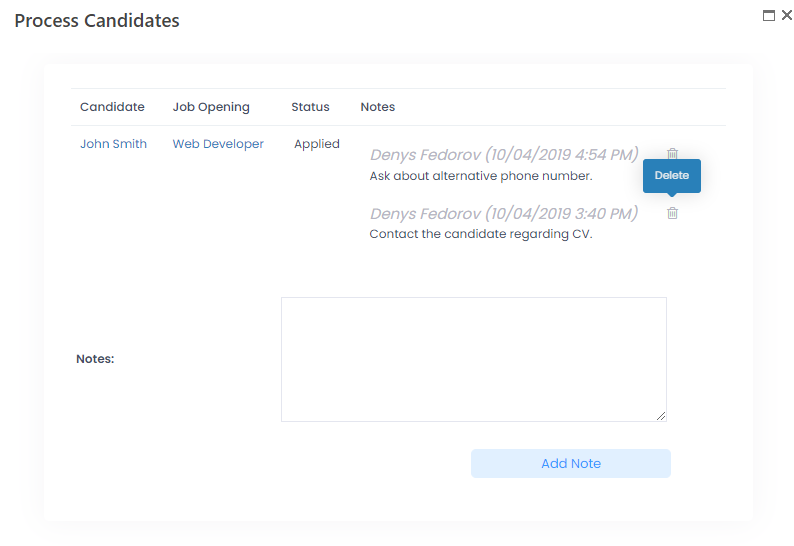
Click Delete on the confirmation message that appears.

