Change Employee Salary
- 13 Feb 2023
- 1 Minute to read
- Print
- DarkLight
Change Employee Salary
- Updated on 13 Feb 2023
- 1 Minute to read
- Print
- DarkLight
Article summary
Did you find this summary helpful?
Thank you for your feedback!
To modify the employee salary, follow these steps:
- To find the right employee, use the quick search next to the main menu
.png) or the advanced filter available from the Employees database (Core HR > Employees > Employees).
or the advanced filter available from the Employees database (Core HR > Employees > Employees)..png)
- Next, click the employee name to open the employee card.
- Click the Compensation tab and then Salary Details.
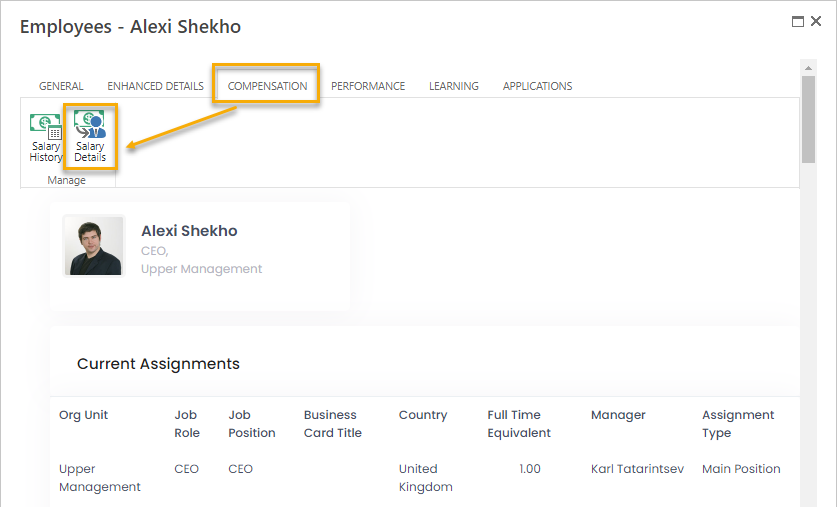
- On the page that opens, click Change Salary.
.png)
- Select the currency the salary will be defined in.
- In the Pay Frequency field, specify how often the current salary will be paid to employee - annually, monthly, semi-monthly, bi-weekly, weekly, daily or hourly.
- Specify the Base Salary Rate, that is basic salary for the selected pay frequency. Additional payments can be added to it later on.
- Specify the Salary Change Reason and Effective Date when the new salary will be applied.
.png)
- Click Save.
For the detailed description of the salary fields and advanced features of setting up the employee salary, refer to the Salary Sheet topic.
Was this article helpful?

