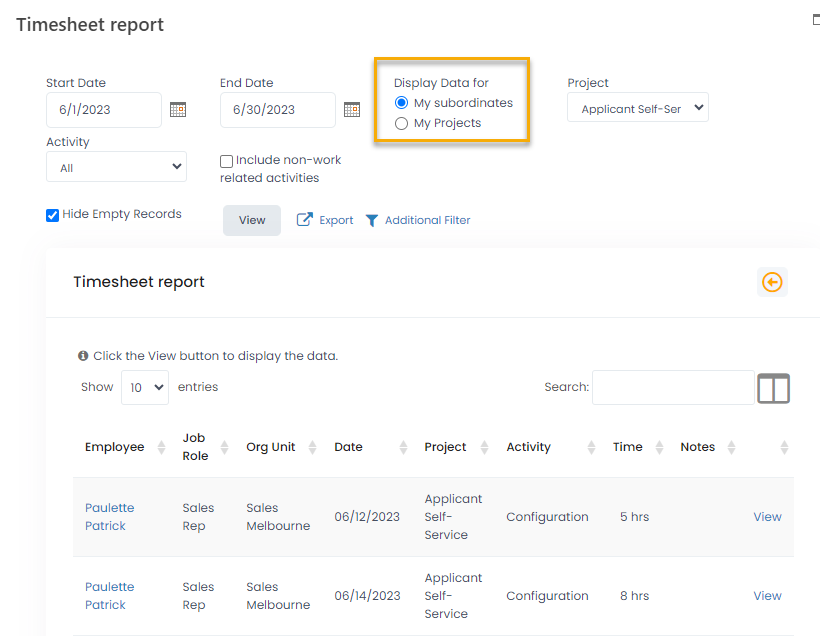- 22 Apr 2024
- 1 Minute to read
- Print
- DarkLight
Check Employee Time Registration
- Updated on 22 Apr 2024
- 1 Minute to read
- Print
- DarkLight
Go to Reports > Report Center > Time and Attendance > Timesheet Report to analyze the employee time spent on various projects and activities in the selected period. 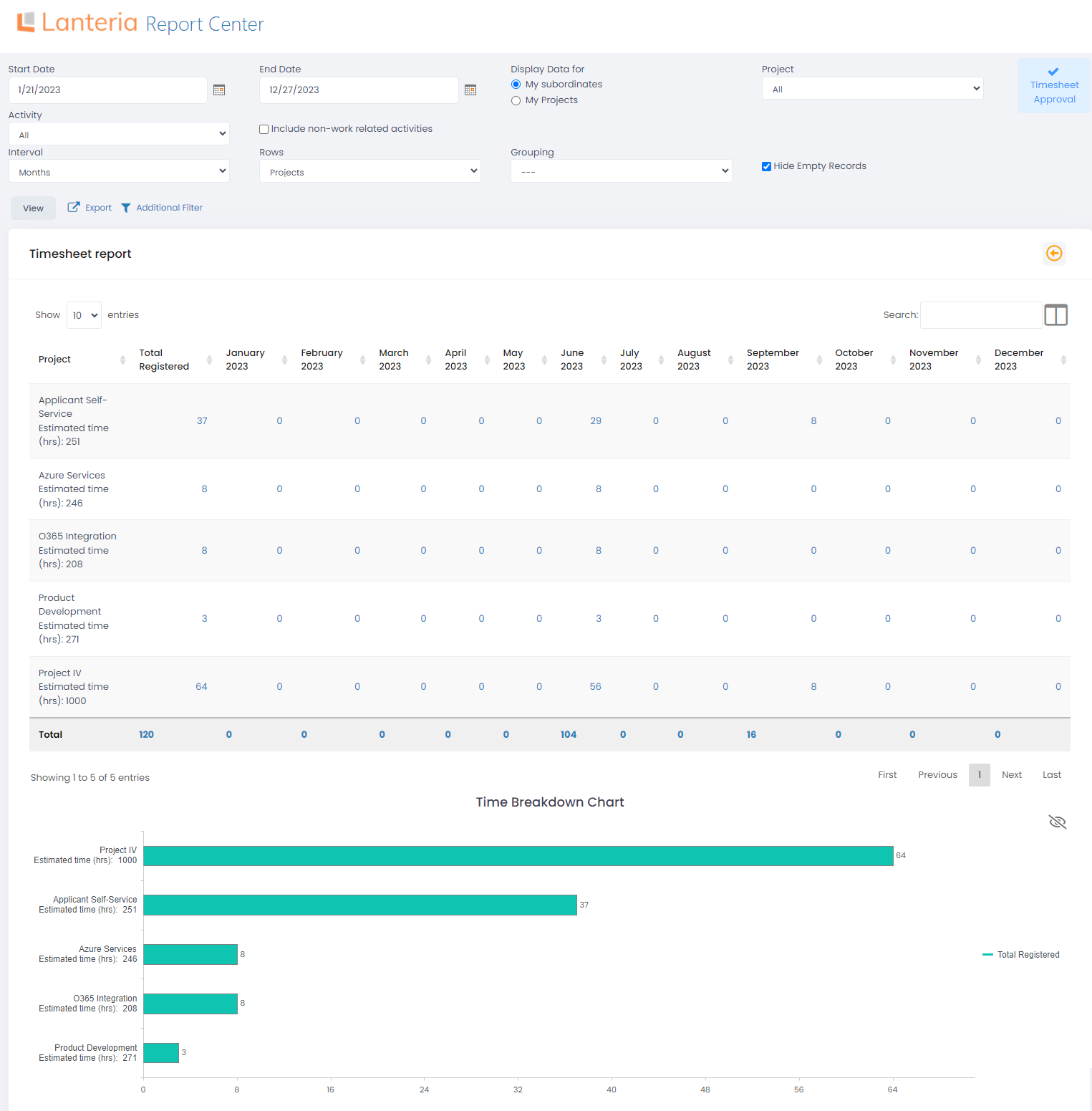
Select the dates to display the report for and click View to display the hours registered.
Use the Rows field to define whether the data should be displayed per project, per employee or per activity
With the help of the Project and Activity fields, you can filter the report to view information for specific project or activity only.
Use the Interval field to select whether the hours in the report columns should be displayed by days, weeks or months.
The Grouping field helps to group the report by activities or projects.
To drill down to the details of the hour registrations in the Timesheet Report, click the number of hours and open the registration records. 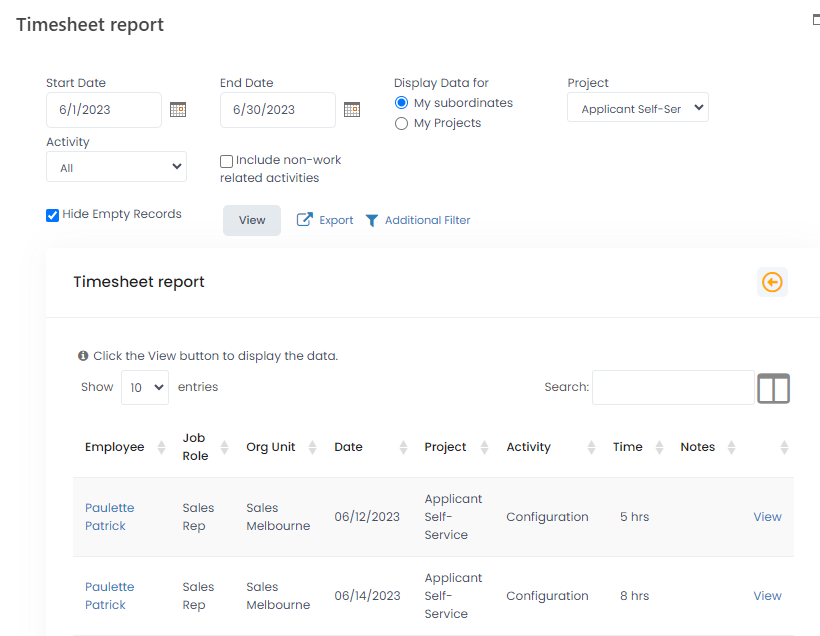
Click View to open the timesheet and edit the data. 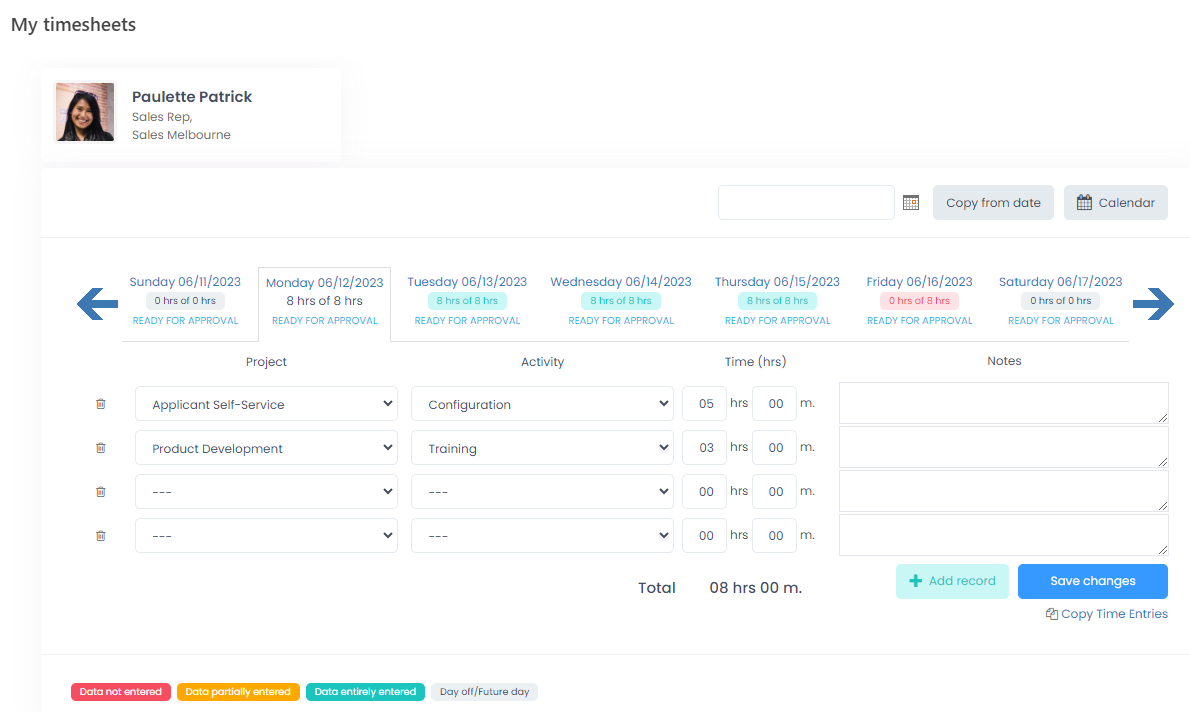
Also, the project managers can view the report for all the projects or for the projects they are managing only. Use the options:
- My subordinates – view the information for the direct subordinates, regardless of the project
- My Projects – view the information for the projects you are managing