- 23 Jun 2023
- 1 Minute to read
- Print
- DarkLight
Create Candidate
- Updated on 23 Jun 2023
- 1 Minute to read
- Print
- DarkLight
To work with candidates, go to My Recruiting > My Candidates. In this page you can create candidates for a specific job opening and manage the existing ones.
There are two sections on the page. The upper part is the interview schedule and the lower part is the list of all the candidates who applied for all your currently available job openings. .png)
You have to create a candidate and then assign the newly created candidate to the job opening.
Click the Create Candidate button in the Candidates section of the page. This will open the candidate creation form based on the candidate card you design using the Candidate Card Designer. The mandatory fields will be marked by asterisks.
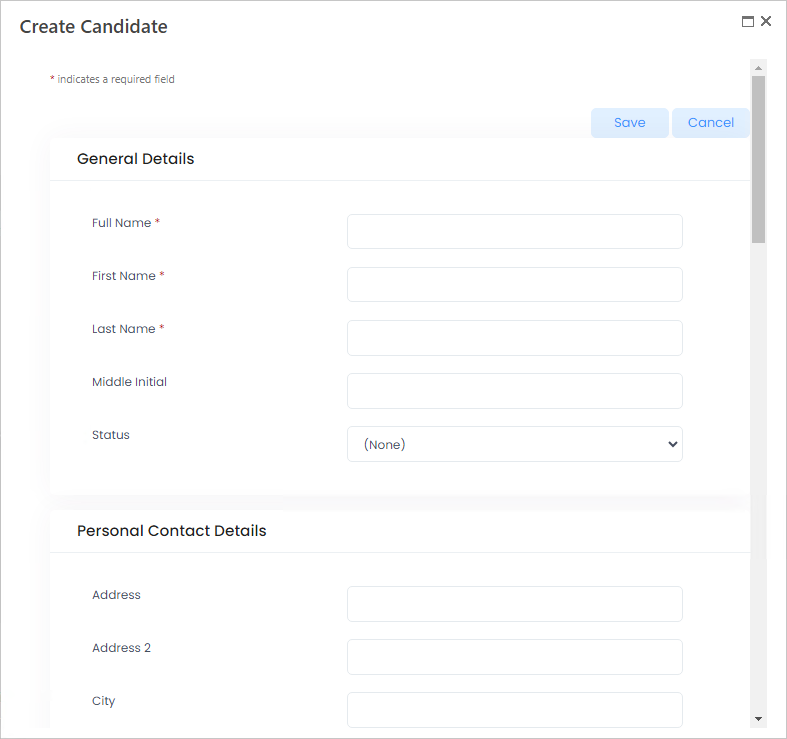
Click Save to create a candidate.
This will open the form for assigning the candidate to a job opening. Select a job opening from the drop-down list in the Job Opening field. .png)
In the Status field, select one of the following statuses:
- Applied – the candidate has applied for the current job opening.
- In Process – the work with the current candidate has been started (for example, the interviews are scheduled)
- Pending Offer – the candidate was approved and he or she is waiting for the job offer.
- Rejected – the candidate did not accept the job offer.
- Offer Accepted – the job offer was accepted by the candidate.
- Starter - the new starter is created and the HR team can work further with him or her on the OnBoarding page
Use the Candidate Tracking page to work with candidates’ statuses, generate interview invitation letters and job offers for the selected candidates. To do this, select the necessary candidates, and then click Batch Action > Generate Letter or Generate Offer. After that the candidate(s) will receive the interview invitation or job offer via e-mail.

