Deactivate KPI
- 24 Feb 2023
- 1 Minute to read
- Print
- DarkLight
Deactivate KPI
- Updated on 24 Feb 2023
- 1 Minute to read
- Print
- DarkLight
Article summary
Did you find this summary helpful?
Thank you for your feedback!
The outdated employee KPIs can be deactivated. Such KPIs can be viewed on the My KPIs page by selecting the Show inactive KPIs check box.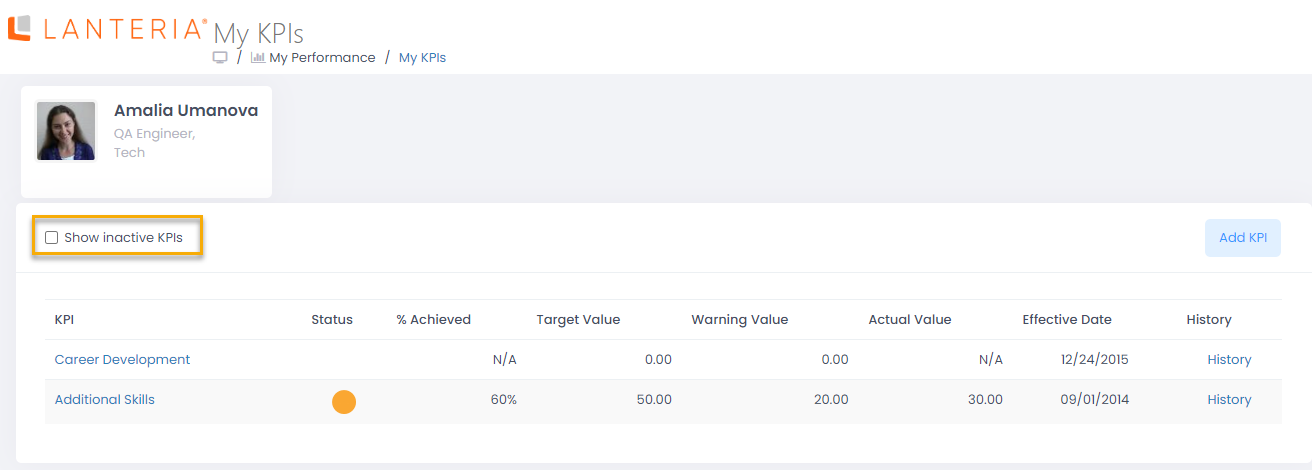
To deactivate an employee KPI, follow these steps:
- From the Manager role, go to My Team Performance > Employee KPIs. From the HR role, go to Reports > Report Center > Performance > KPI Report, select Employee KPI and click View.
- Click Details next to the employee the KPI is to be deactivated for.
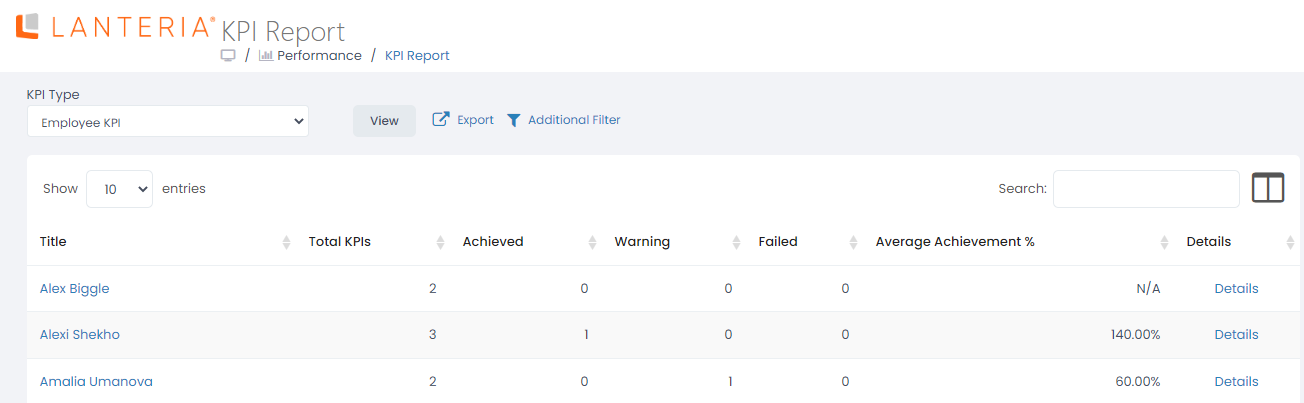
- Select a KPI to be deactivated and click its name.

- Click Edit Item and on the form that opens, select the Inactive check box.
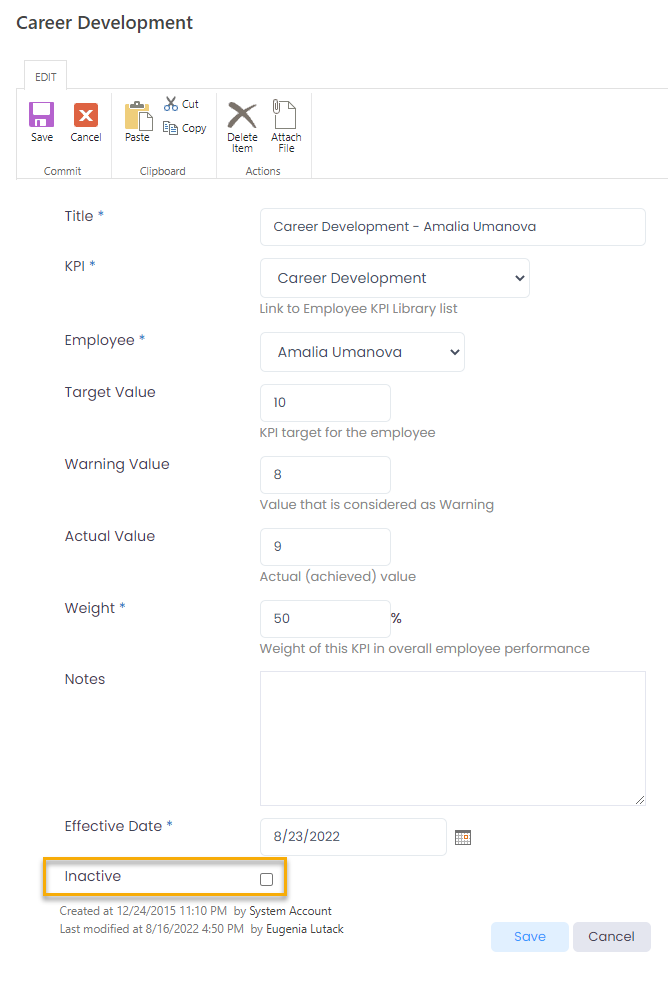
- Click Save.
The KPIs related to the job role can be automatically deactivated. To set this up, select the Deactivate Job KPIs on Job Change check box and click Apply Changes under Settings > Settings and Configuration > Performance > KPIs.
Was this article helpful?

