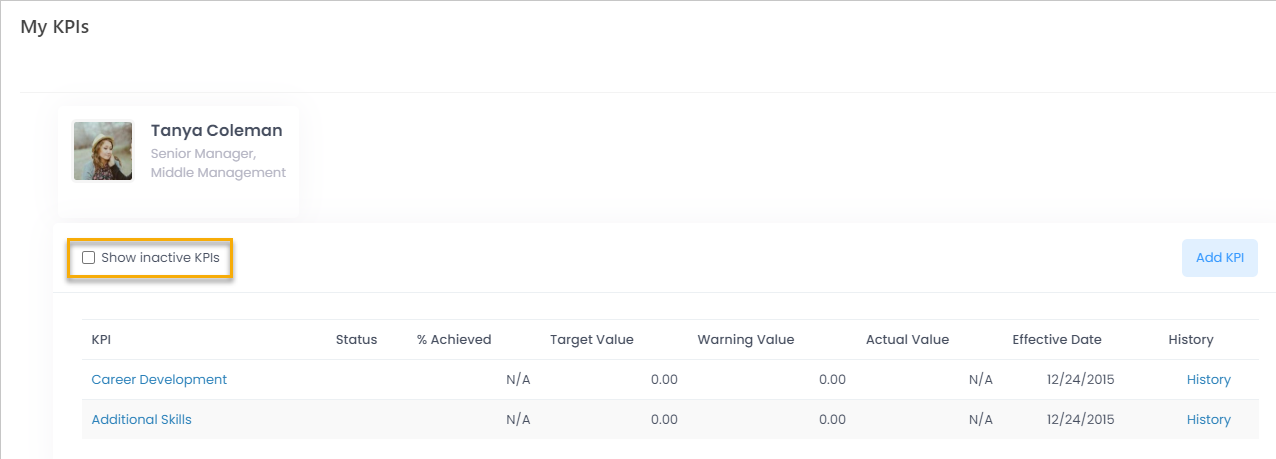- 02 Mar 2023
- 1 Minute to read
- Print
- DarkLight
KPI Settings
- Updated on 02 Mar 2023
- 1 Minute to read
- Print
- DarkLight
When creating an employee KPI in the KPI Library, it can be connected to specific job roles. When assigning an employee to a job role, the KPIs related to it will be automatically assigned to employee. If you want the job role related KPIs to be deactivated when changing the employee job, select the Deactivate Job KPIs on Job Change check box and click Apply Changes under Settings > Settings and Configuration > Performance > KPIs. Otherwise, the KPIs related to the new job role will be just added to the existing employee KPIs.
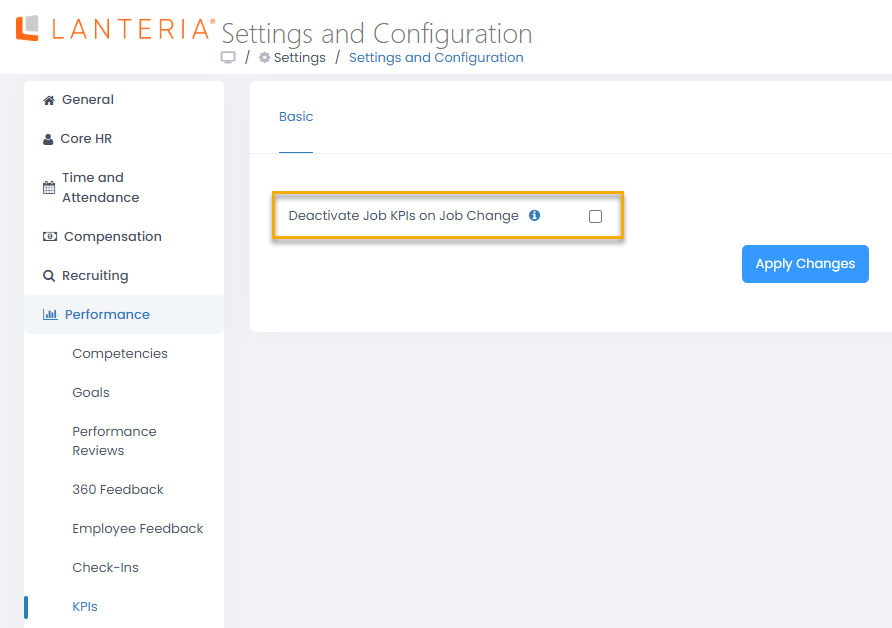
When the check box is selected and an employee is being assigned to a new job, the old role and new role KPIs are compared. Those that do not coincide will be set to Inactive. The inactive KPIs can then be checked from the employee card, KPIs or the employee specific KPI Report after selecting the Show inactive KPIs check box.