- 04 May 2023
- 1 Minute to read
- Print
- DarkLight
Design Your Custom Report
- Updated on 04 May 2023
- 1 Minute to read
- Print
- DarkLight
Do the following before you create a custom report in the system:
- Select the lists to be included into the report
- Choose the report fields
- Plan how the fields will be grouped, taking into account that there can be several grouping levels
- Think which totals and subtotals will be included
Here are some points to make the design stage easier.
The Report Generating Wizard allows including several lists into a report. Please note that after the first list is selected, only the lists related to it through lookups will be available for the second list selection.
For example, if you select the Employees list, only the lists related to the Employees lookups will be available for selection.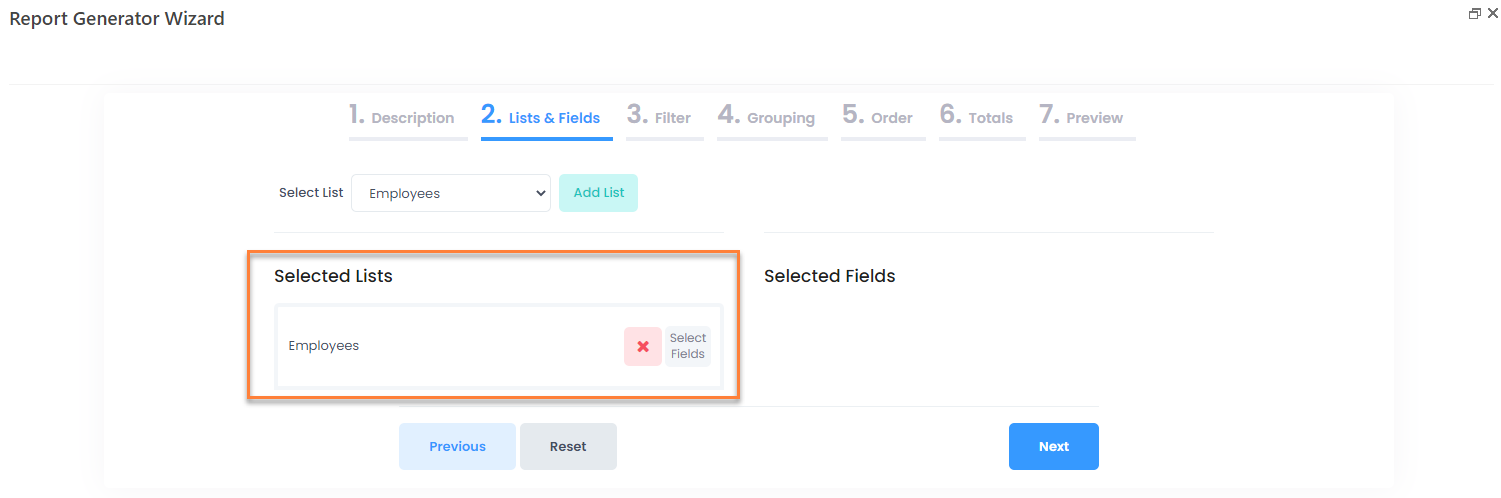
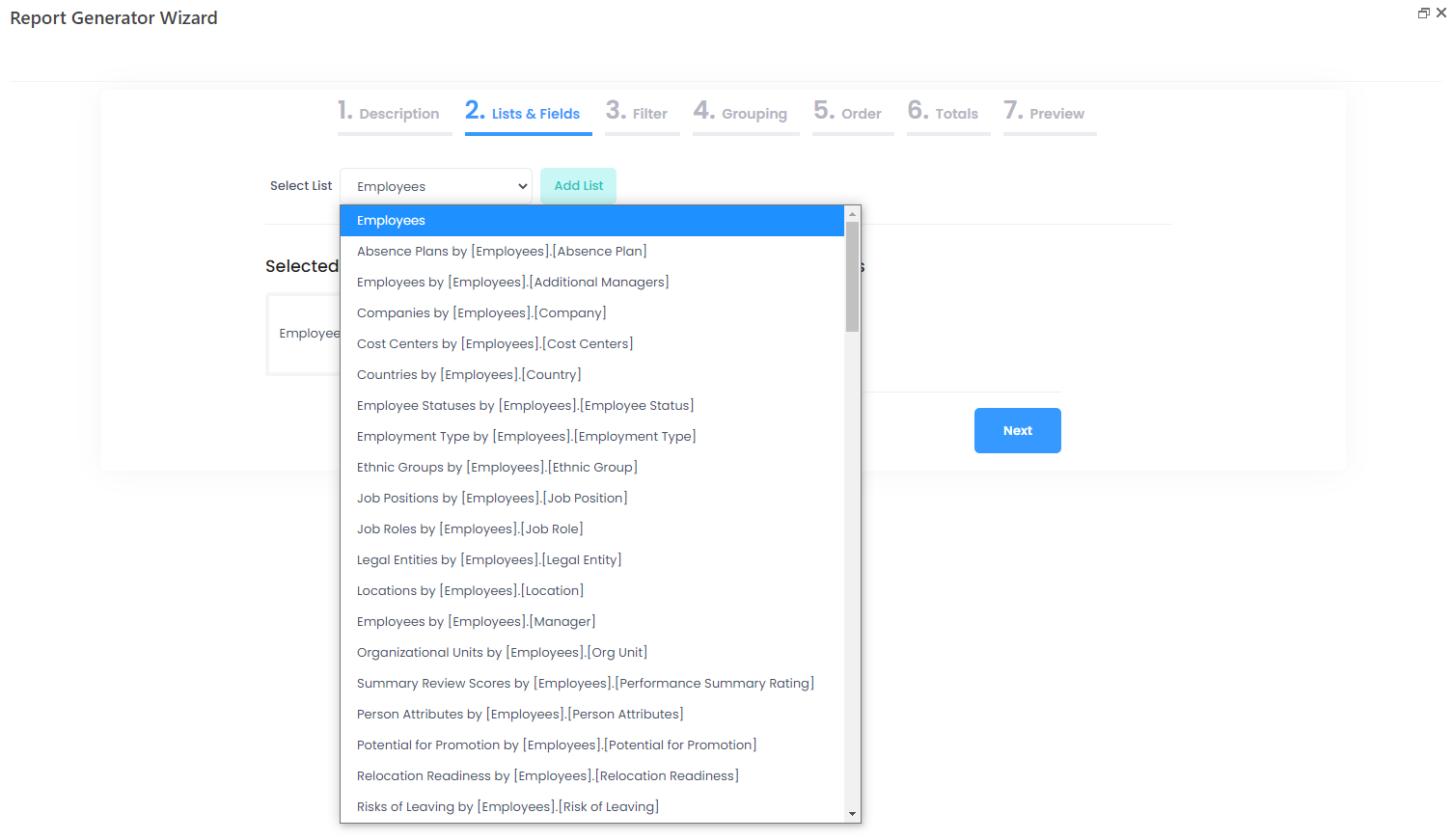
When selecting a second list, you can see by which list it has been included and by which lookup it is connected next to the list name. For example, Job Roles by [Employees].[Job Role] - the Job Roles list is available for selection because the Employees list already included into the report has the Job Role lookup field.
If you select Job Roles as the second report list, the lists that are connected to Job Roles by lookup will be available for selection as well.
This means that when designing the report, you should plan to include the “lower” level list first. For example, the report being designed is to display the employee salaries grouped by job grade. The salary information can be taken from the Employees list, and the employee grades are stored in the Job Roles list. Since the Employees list contains the Job Role lookup, select the Employees list first and then the Job Roles list. If you select the Job Roles as the first list, the Employees list won’t be available for selection, as the Job Roles list doesn’t have the Employee lookup.

