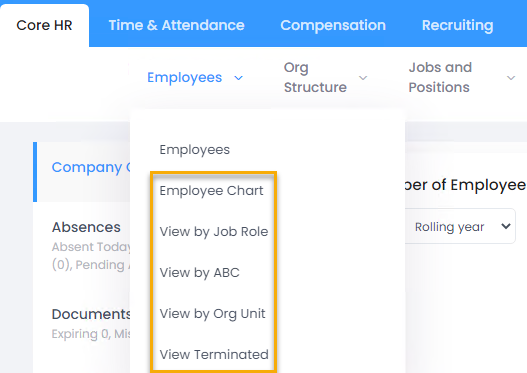- 02 Mar 2025
- 1 Minute to read
- Print
- DarkLight
Employee Database
- Updated on 02 Mar 2025
- 1 Minute to read
- Print
- DarkLight
The employee database stores personal data for all the employees. Here you can search for employees, create employees, and update their details.
To access the employee database click Employees > Employees in the Core HR module menu.
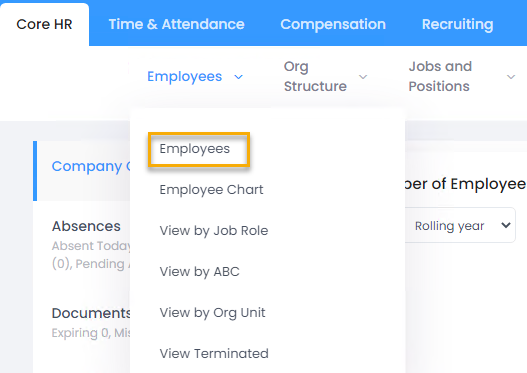
The Employees page opens where you can:
Set filters if necessary, and then click View to open the alphabetical view.

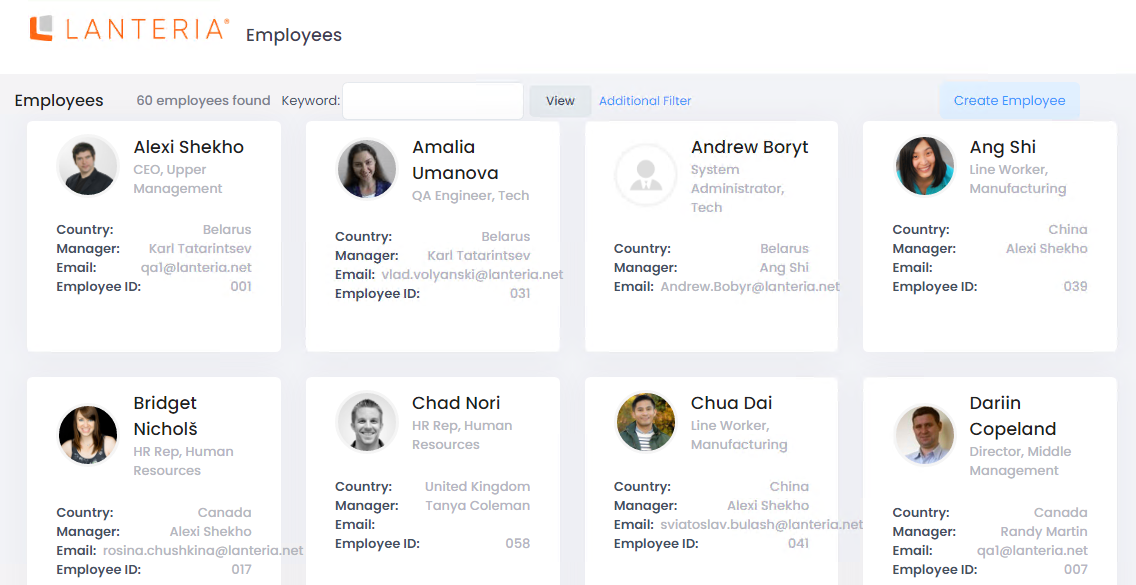
Type a keyword to look in the employee name, account, or email, and then press Enter or click View.
Tip
Additionally, searching employees by keyword is always available in the Lanteria HR header in the Find Employee box regardless of the page you are currently on.
Click the employee's name in any view to open the employee's card.
Click Create Employee and follow the same steps as when you hire/create an employee from the second-level menu to create a new employee.
From the Core HR > Employees menu, select an alternative view that best suits your purposes.
Employee Chart – the tree view of the employee hierarchy
Note
In the Employee Chart, you can view only direct reporting lines or also include the dotted lines. Select the Show Whole Team check box for the employees who have additional managers to be also displayed under additional managers. If it's an additional reporting line, a star will be displayed next to the employee name.
View by Job Role – the employee list grouped by job role
View by ABC - the list of all employees sorted in the alphabetical order
View by OrgUnit – the employee list grouped by organizational units
View Terminated - the list of all terminated employees