- 07 Aug 2023
- 1 Minute to read
- Print
- DarkLight
Employee Search
- Updated on 07 Aug 2023
- 1 Minute to read
- Print
- DarkLight
To find a specific employee, you can use the search icon at the top of the screen. Click it to display the search box where you only have to type a part of the name of the employee you are looking for.
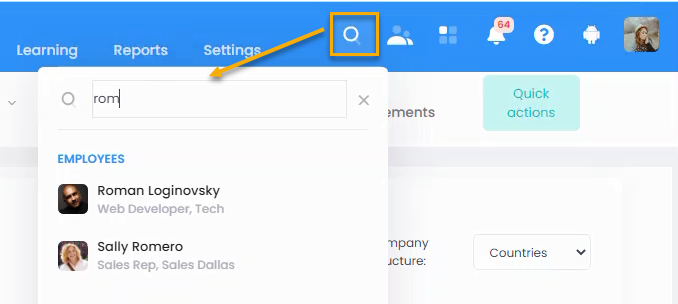
Alternatively, you can use advanced search located under Core HR > Employees > Employees.
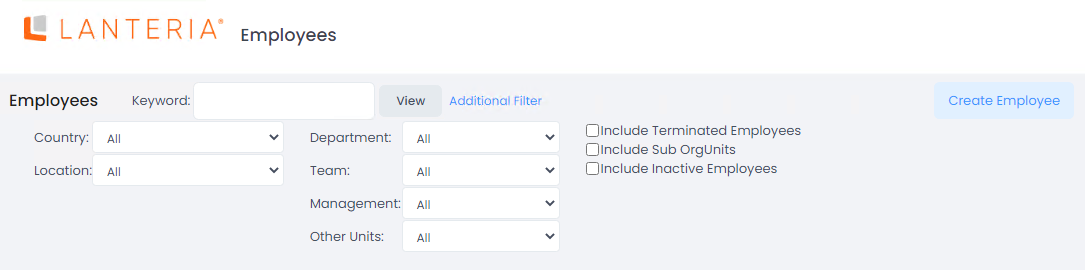
Specify search criteria like country, location, department, team, etc., and then click View. Note that inactive org units are excluded from the list in the Other Units filter.
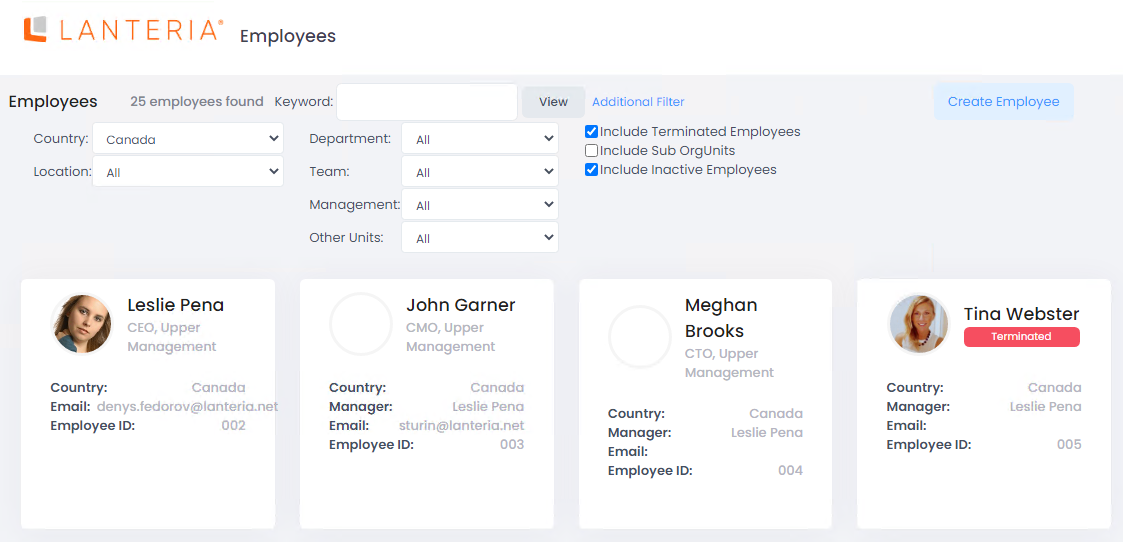
Also, you can use the Keyword field: type a keyword to look in the employee name, account, or email, and then press Enter or click View.
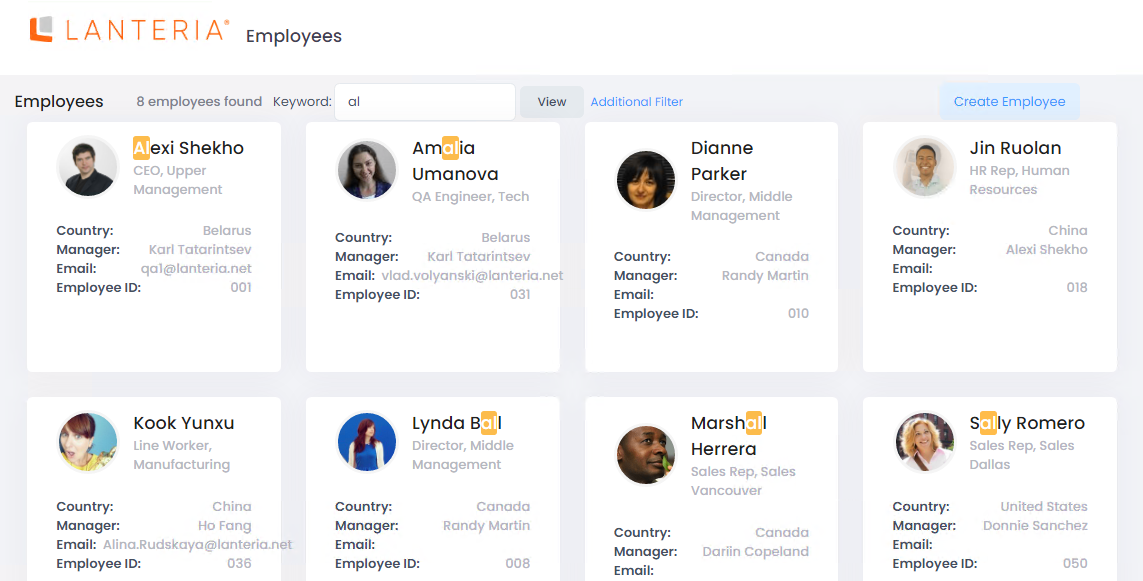
If the required employee record is not found, you can create an employee from the Employees page.

