- 17 Jun 2024
- 1 Minute to read
- Print
- DarkLight
Inbound Integration Job
- Updated on 17 Jun 2024
- 1 Minute to read
- Print
- DarkLight
The data synсhronization is performed by the Data Integration Inbound system job. It must be enabled either through Settings > Settings and Configuration > System Settings > System Jobs or Settings > Settings and Configuration > Integrations > Data Integration. The enabled job will run daily overnight, but you can run it manually by clicking Run now under Settings > Settings and Configuration > Integrations > Data Integration. 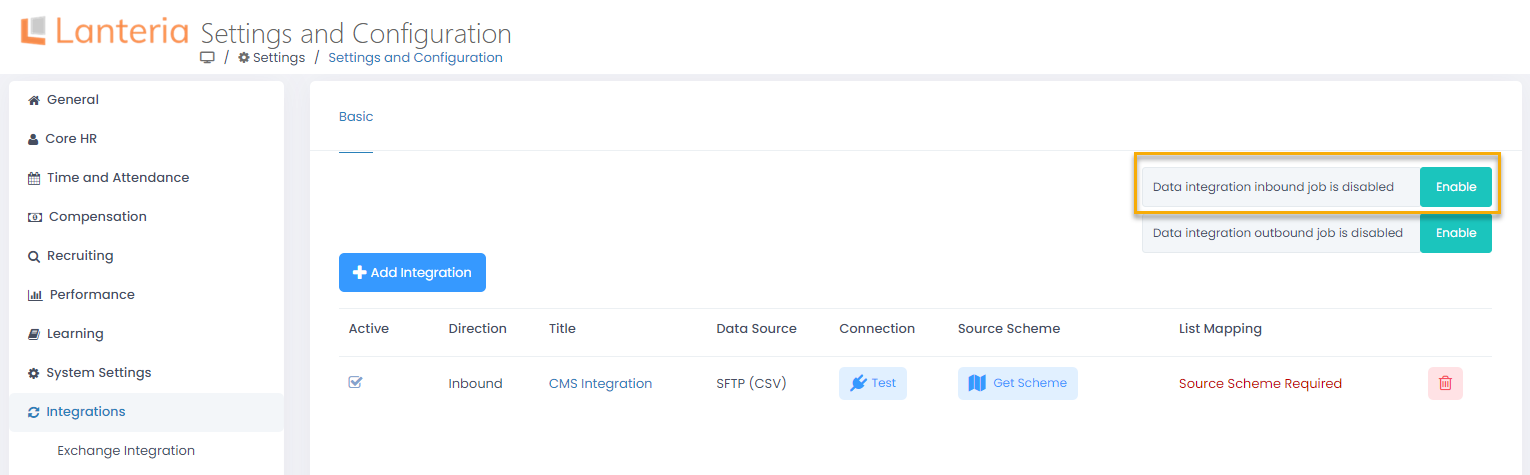 After running the job, the Lanteria HR Employees list and any other mapped lists will be updated with the most recent information from the .csv file. If any errors occur, the email will be sent to the mail address specified when adding the integration. Also, the errors will be displayed in the Event Viewer and filed and stored to the Processed Files And Logs folder on the FTP/SFTP server.
After running the job, the Lanteria HR Employees list and any other mapped lists will be updated with the most recent information from the .csv file. If any errors occur, the email will be sent to the mail address specified when adding the integration. Also, the errors will be displayed in the Event Viewer and filed and stored to the Processed Files And Logs folder on the FTP/SFTP server.
If a new employee is being created based on the .csv file and the Employment Status field is not mapped, the status will be set to Active.
If the Termination Date and Termination Reason fields are mapped and a non-terminated employee in Lanteria HR has these fields filled in in the .csv file, the employee is terminated. If employee has a termination record, it is updated with new data, otherwise, a new one is created. After termination, the employment history is updated.
If employee doesn't have an active main assignment or termination (for terminated employee) in the employment history, a new employment history record will be created. If employee has an active main assignment, and the job role or org unit changed, the current assignment will be closed as of yesterday and a new one will be created starting from today.

