- 07 Jun 2023
- 1 Minute to read
- Print
- DarkLight
Job Opening Templates
- Updated on 07 Jun 2023
- 1 Minute to read
- Print
- DarkLight
The job openings can be saved as templates that are available from the Templates tab on the Job Openings page.
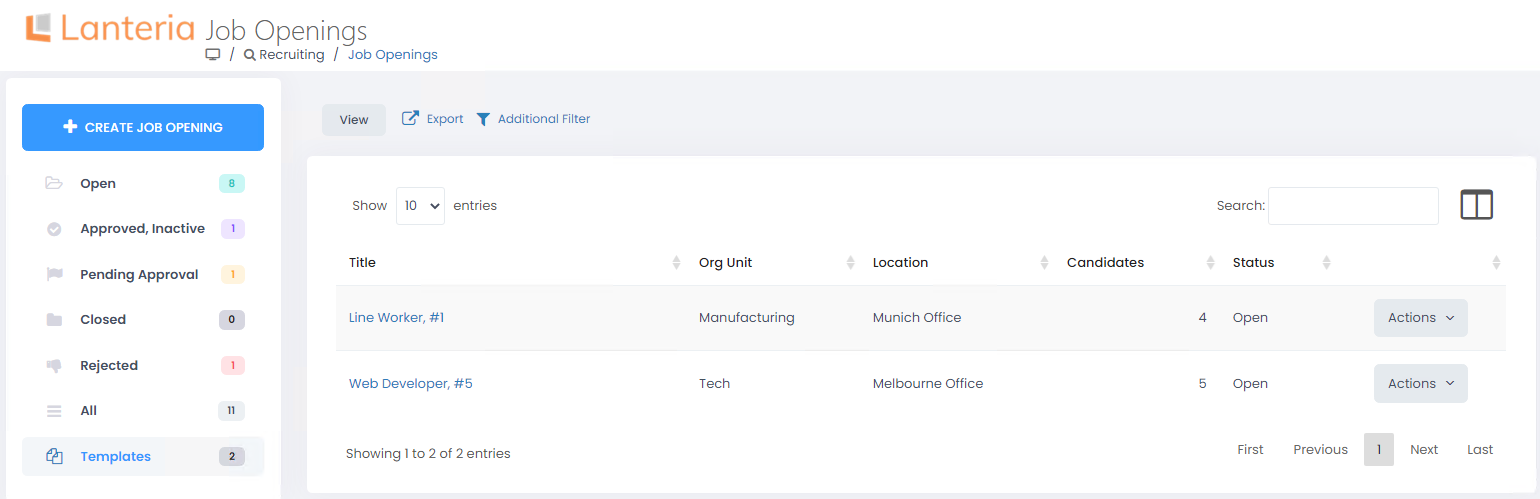
It is a kind of filter that gives the user quick access to the selected jobs. Use the Actions button to create a new job opening by copying a template.
Mark Job Opening as Template
To mark a job opening as template, follow these steps:
- Click Recruiting > Job Openings.
- On the page that opens, locate the job opening to be used as template.
- Click Actions and then Edit.
.png)
- The job opening properties will open for editing. Select the Save Job Opening as Template check box.
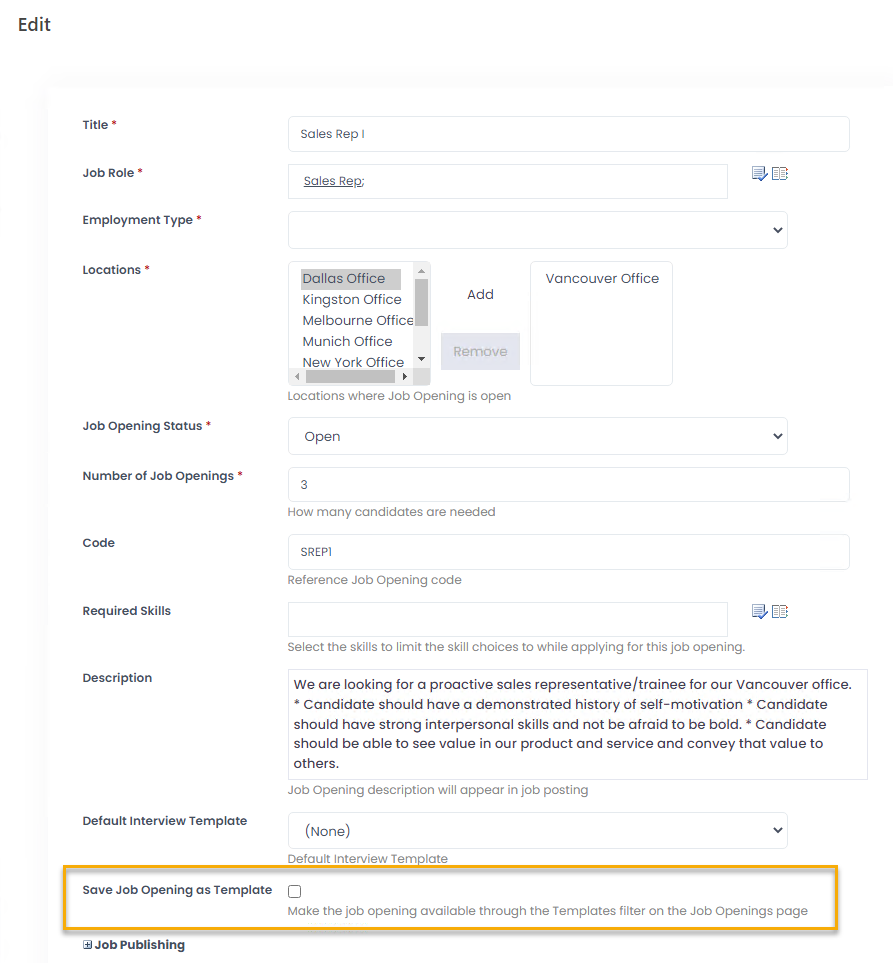
- Click Save. The job opening will become available through the Templates filter.
.png)
Please note that the job opening is not copied to the Templates. It is just a filter that gives a quick access to the jobs selected to be templates. When you make any changes to the job openings with the Save Job Opening as Template check box selected, you will see these changes when accessing the jobs through the Templates filter.
Create Job Opening Based on Template
To create a job based on a template, follow these steps:
- Go to Recruiting > Job Openings and Templates.
- Select the template your job opening will be based on.
.png)
- Click Actions > Copy Job Opening.
- Click OK to confirm creating the job opening by copying.
.png)
- Make the changes, if any. Clear the Save Job Opening as Template if you don't want to save the newly created job to the Templates filter.
- Click OK.
.png)

