Add Candidates to Job Opening
- 23 Feb 2023
- 1 Minute to read
- Print
- DarkLight
Add Candidates to Job Opening
- Updated on 23 Feb 2023
- 1 Minute to read
- Print
- DarkLight
Article summary
Did you find this summary helpful?
Thank you for your feedback!
When the job opening is created, it’s time to search for the candidates for the open position. You can search for candidates in both internal and external databases. Existing company employees are covered within the “internal database” while other candidates are considered “external”.
To add candidates to a particular job opening, follow the steps below:
- Go to Recruiting > Job Openings.
- Locate the job opening for which you wish to link a candidate, and click the Actions button, then and select Candidates from the drop-down menu.
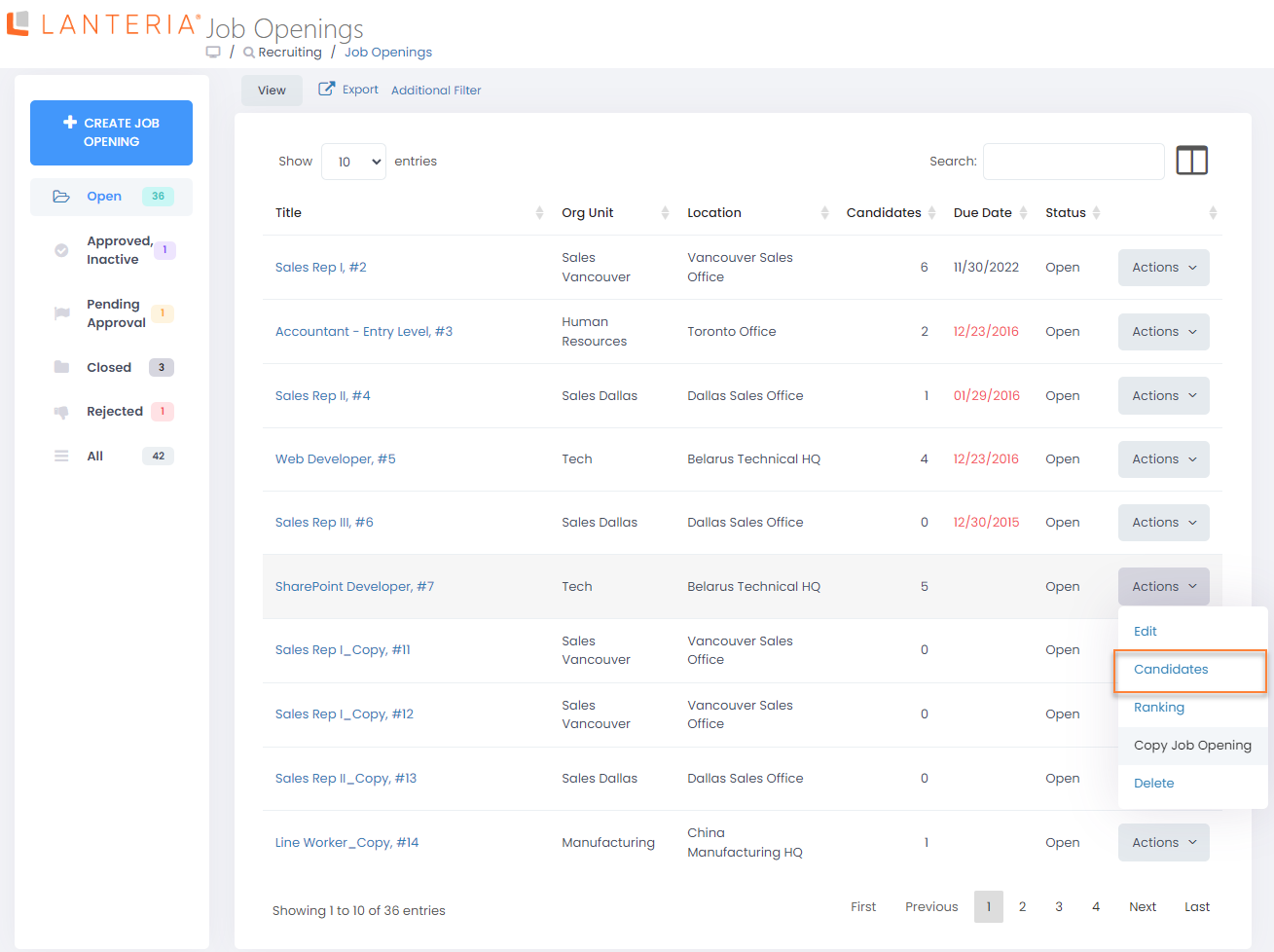
- Click Add Candidate, and then click Create Candidate to create a new candidate and to assign him/her to the job opening. You can also add applicants from the candidate database. Click Add Candidate > Add from Database to add the candidate from the list of existing candidates.
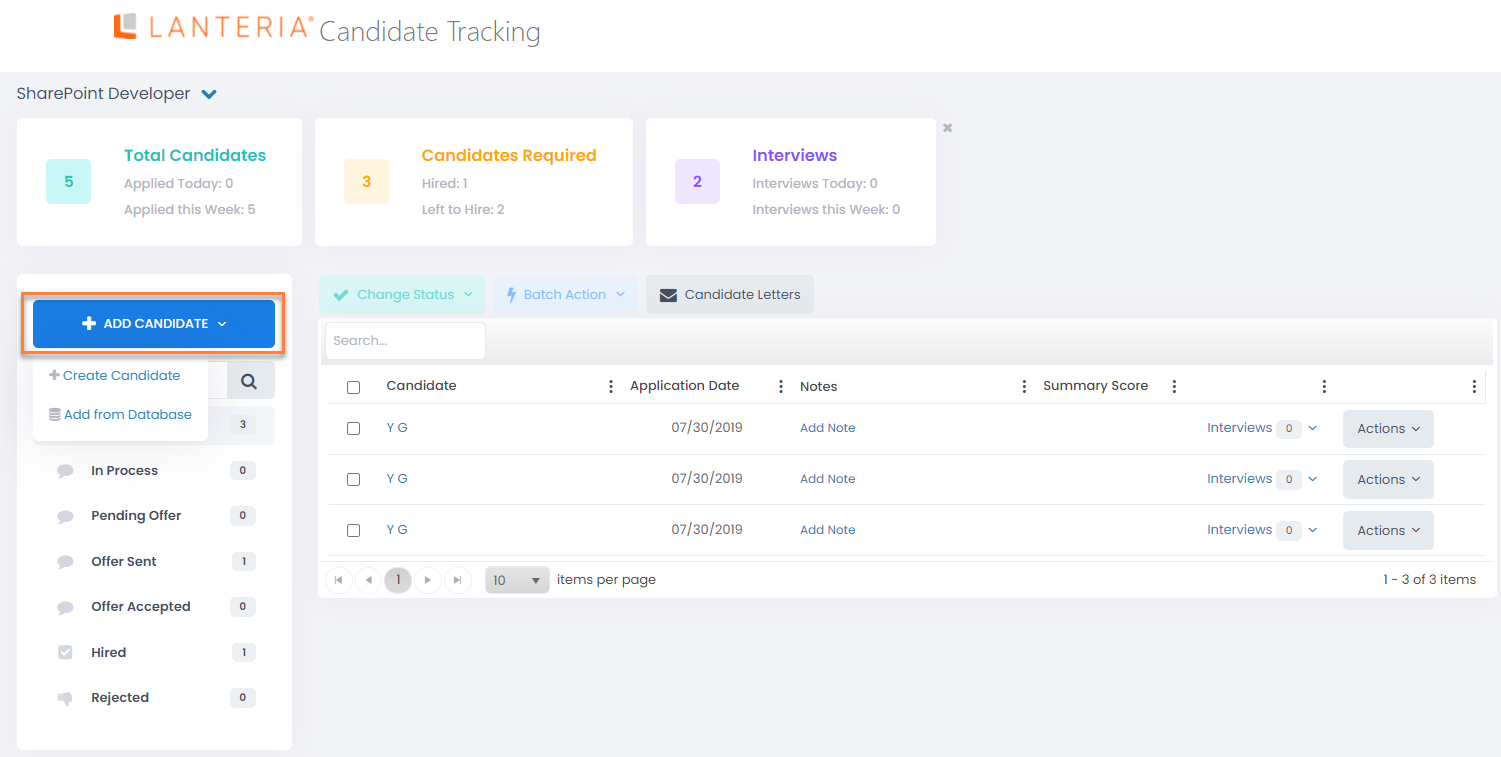
- In case you click Create Candidate, fill out the form.
In other case, in the Applicant Type field, select one of the following options:- External - to search for a candidate using the candidates database
- Internal – to search for a candidate using the employees database
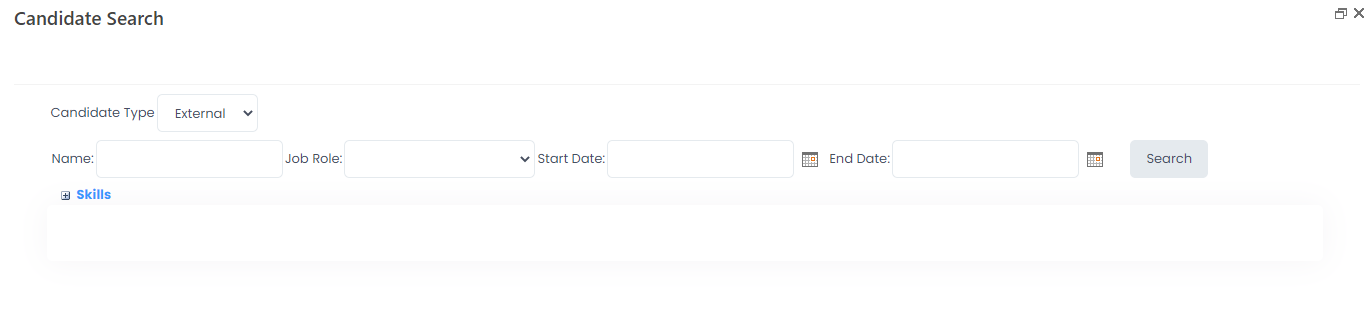
- To search by name, type it in the Name field and click Search.
- Otherwise, you can search by Skills. Select the attributes that are important for the job opening and click Search. All the candidates meeting the search requirements will be displayed. Note that the search results depend on how complete is the data you add to the Personal Attributes field when creating the candidate.
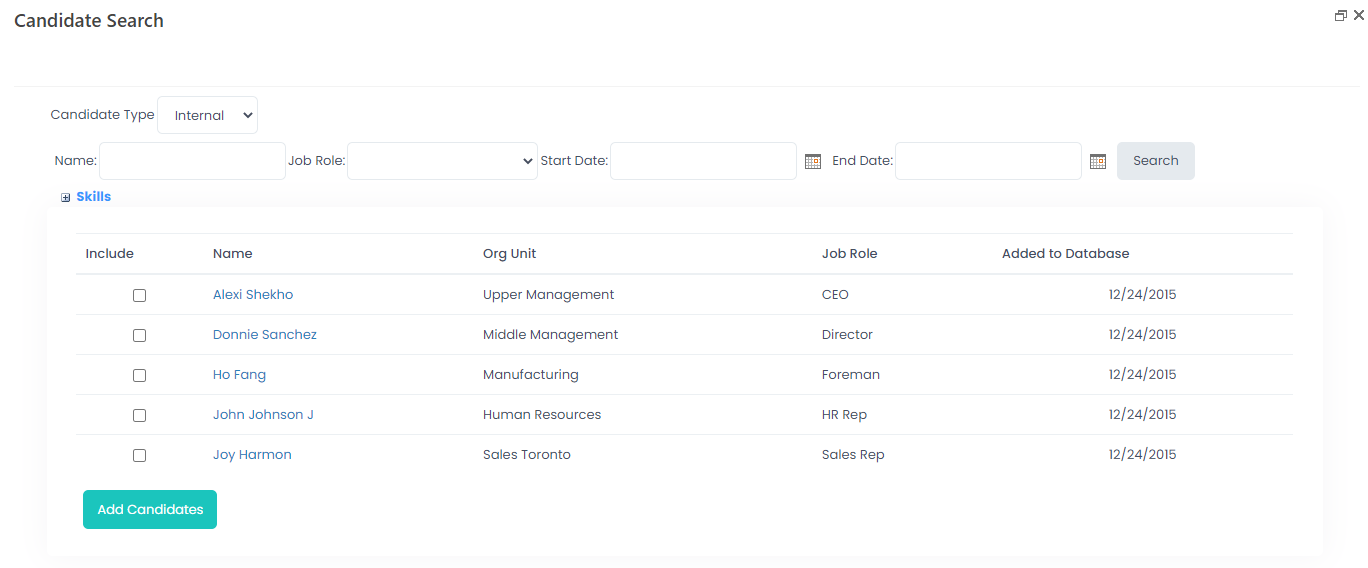
- After performing a search, select the check box next to the candidate (found under the Include column) to be included as applicants and click Add Candidates to complete the process of linking the individual to the job opening.
Add as many candidates as necessary.
Was this article helpful?

