My Team Certificates
- 29 Sep 2023
- 1 Minute to read
- Print
- DarkLight
My Team Certificates
- Updated on 29 Sep 2023
- 1 Minute to read
- Print
- DarkLight
Article summary
Did you find this summary helpful?
Thank you for your feedback!
The learning certificates can be generated by Lanteria HR after completing some course or uploaded by HR/Manager. To view and upload your subordinates' certificates, click My Team Details > Certificates. 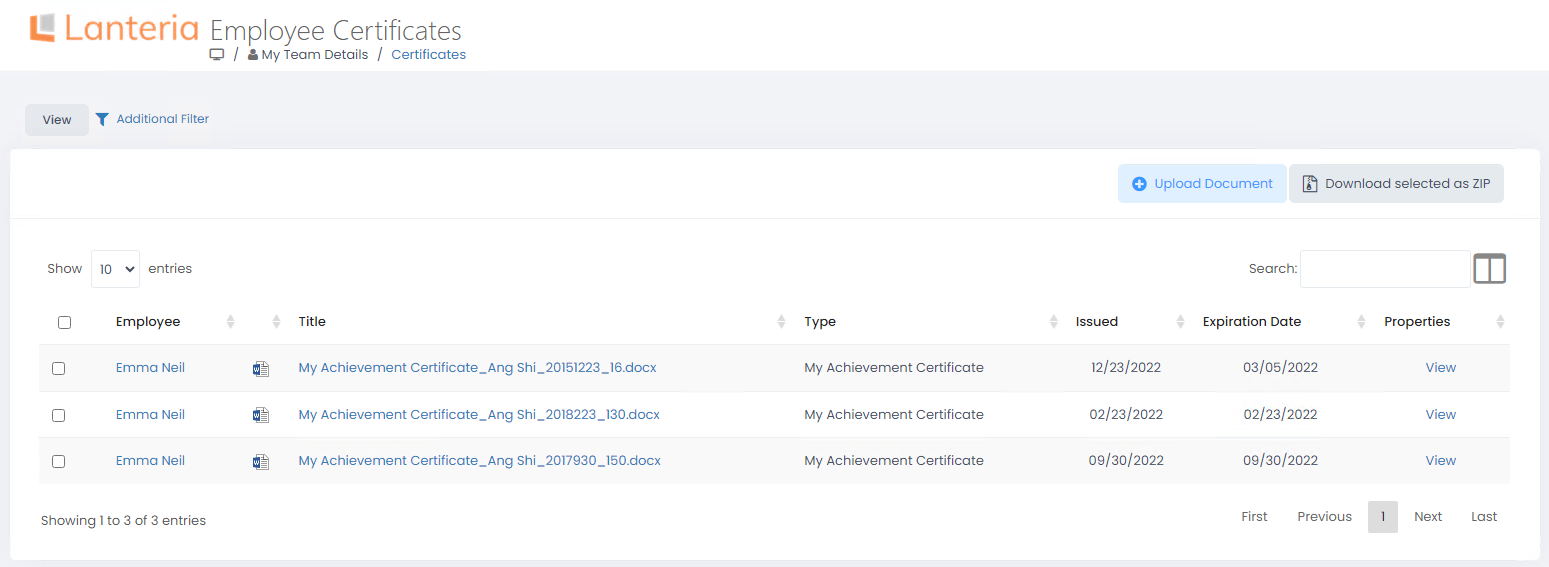
Upload Certificate
If your organization policy allows managers to upload certificates for their subordinates, follow these steps for uploading:
- Click My Team Details > Certificates and then Upload Document.
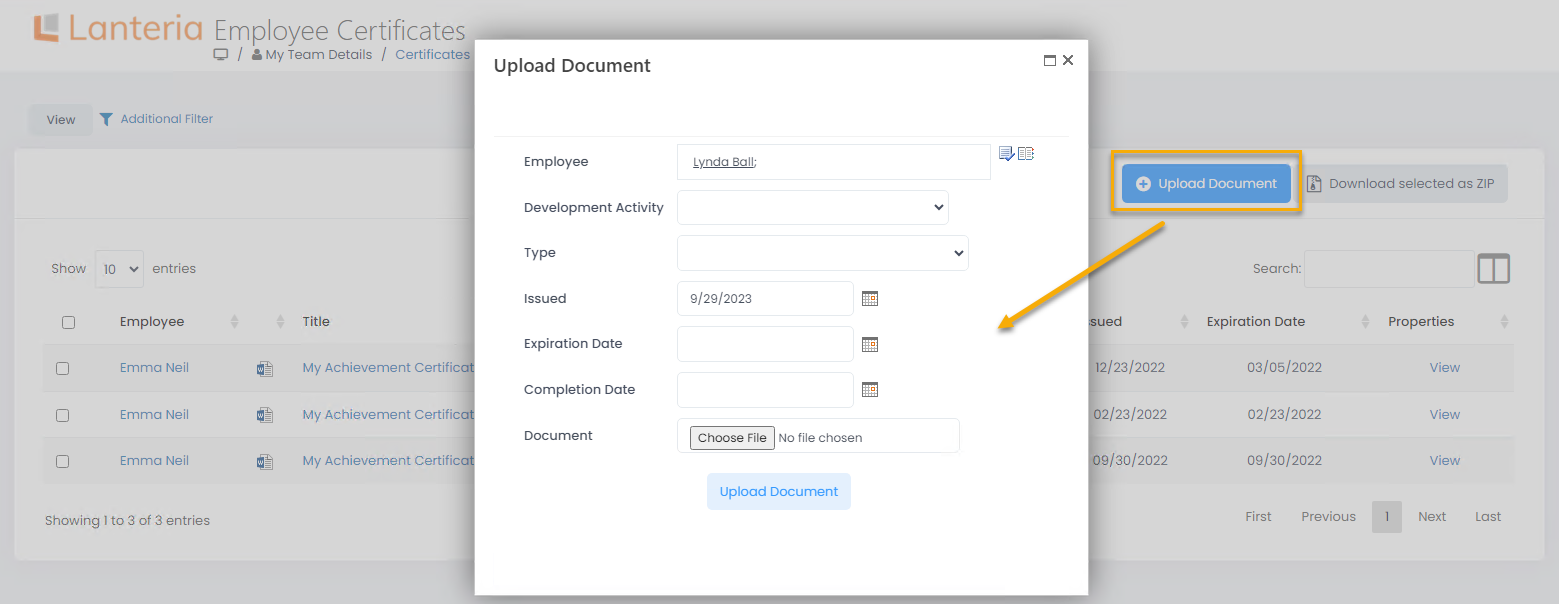
- Select employee the certificate is being uploaded for.
- Next, specify development activity if the certificate has been granted for completing some learning from the Development Plan.
- In the Type field, select one of available certificate types.
- Specify the date when certificate has been issued.
- Provide the certificate expiration date.
- Enter the course or development activity completion date into the Completion Date field.
- Select file with certificate for uploading and click Upload Document.
- In the dialog that opens, select the content type the certificate is based on and click Save.
Was this article helpful?

