- 22 Apr 2024
- 1 Minute to read
- Print
- DarkLight
My Team Personal Goals
- Updated on 22 Apr 2024
- 1 Minute to read
- Print
- DarkLight
When the company and department goals are in place, the managers can view and set up their team members' personal goals. To do this, go to My Team Performance > Goals > Employee Goals. 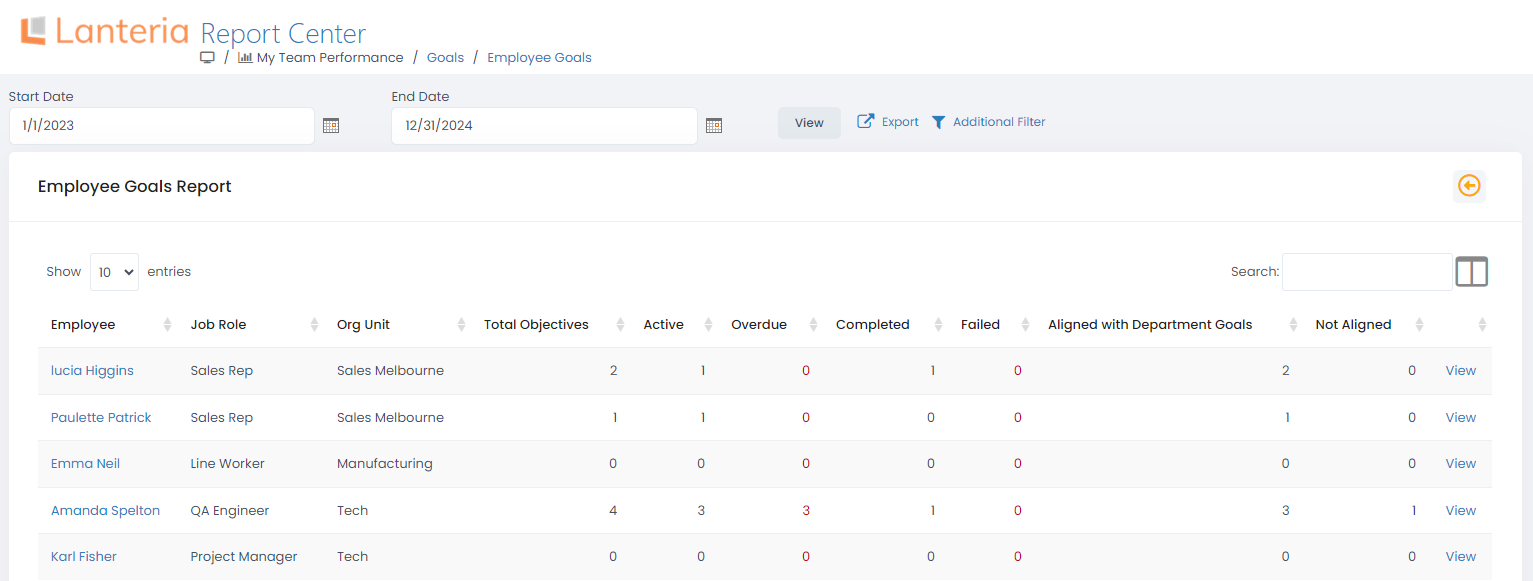
On this page you can view the total number of goals that are assigned to the employee, the number of the active, overdue, completed, and failed goals. Also, you can see the number of goals that are aligned with the department goals.
To see the individual employee goals and modify them, click View for the corresponding employee.
In the My Goals page that will open, you can create and edit the employee’s goals. .png)
The employee goals are created similarly to the department and company goals:
- Add the goals by clicking Assign Quantitative Goal or Assign Qualitative Goal, depending on the goal type you plan to create.NoteAlternatively, you can start creating an employee goal skipping the Employee Goals page by clicking My Team Performance > Quick Actions > Assign Quantitative Goal or My Team Performance > Quick Actions > Assign Qualitative Goal.
- Next, either select a department goal the goal will be based on or click Not Aligned to create a goal that is not based on any department goal.
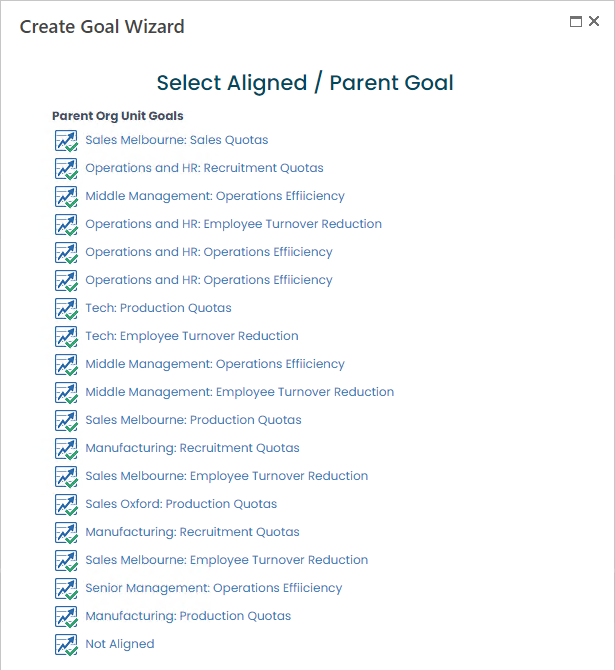
- Provide the goal title, deadline for achieving the goal and provide other goal information.
While working on the goal, you can update the status and Percent Complete (for qualitative goals) or Actual Result (for quantitative goals). During the performance review, the goals along with their results will be included into the performance review form.

