- 22 Feb 2023
- 3 Minutes to read
- Print
- DarkLight
News and Announcements
- Updated on 22 Feb 2023
- 3 Minutes to read
- Print
- DarkLight
The Core HR module of Lanteria HR provides the ability to post news or announcements, which will be visible to all employees in your organization on the Home page.
Different roles have different abilities:
- Only employees in the HR role can post news/announcements and manage existing ones (edit or delete).
- Employees in the Employee, Manager, Local HR and other roles can only view posted news/announcements from the Home page.
Post News or Announcements
News or announcements can only be posted by employees in the HR role.
To post an announcement in the HR role:
- In the HR role, go to Core HR > News and Announcements.

- On the Announcements page, click new announcement.
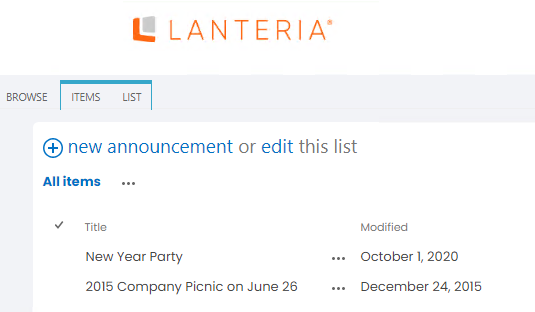 Alternatively, you can click Core HR > Quick Actions > Share Announcement.
Alternatively, you can click Core HR > Quick Actions > Share Announcement.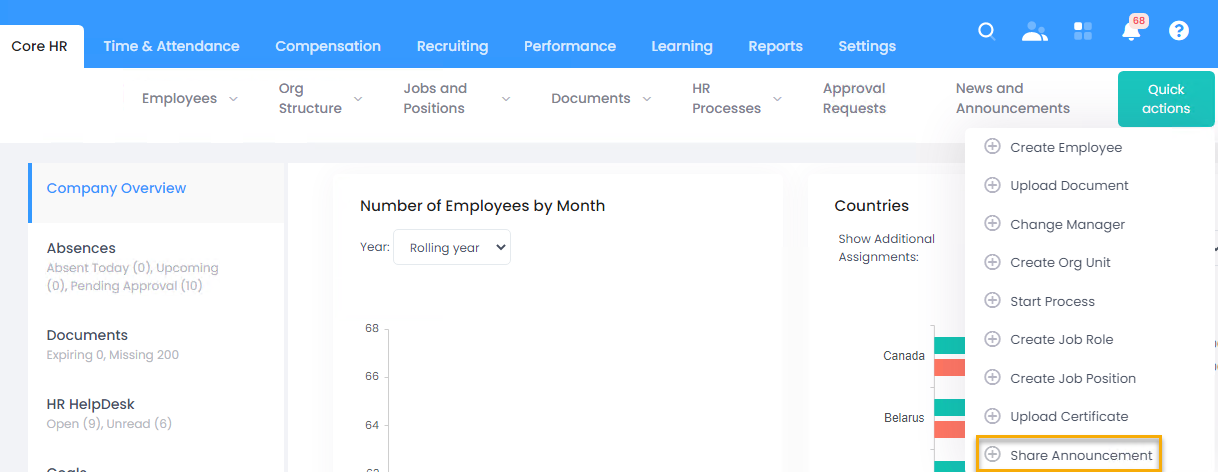
- Fill in the fields as described below:
- Title – Specifies the title of the announcement. This field is mandatory.
- Body – Specifies text that will be shown below the title. This field is optional. If your announcement is very short, you don't have to fill in the body.
- Expires – Specifies the date when the announcement will expire and be automatically removed. This field is optional. If you leave this empty, the announcement will need to be deleted manually when necessary.
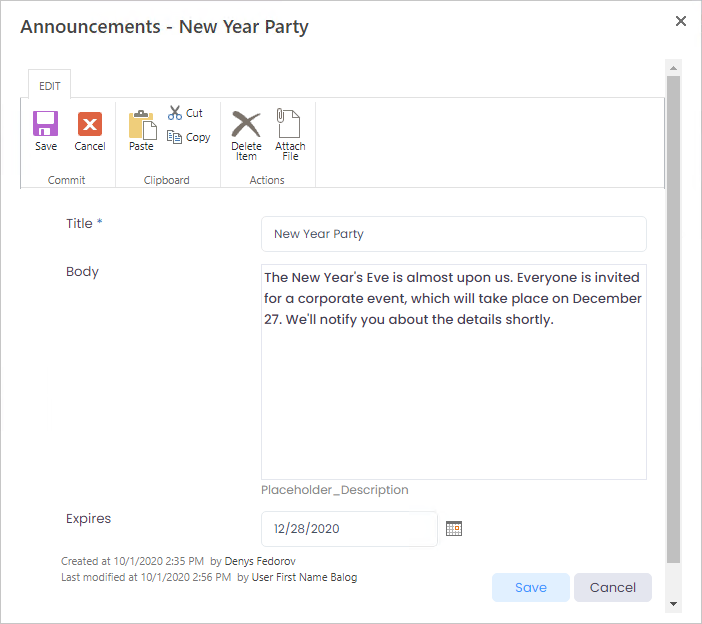
- Select Save to save and post the announcement.
The announcement becomes available in the list of announcements on the Announcements page where it can be managed.
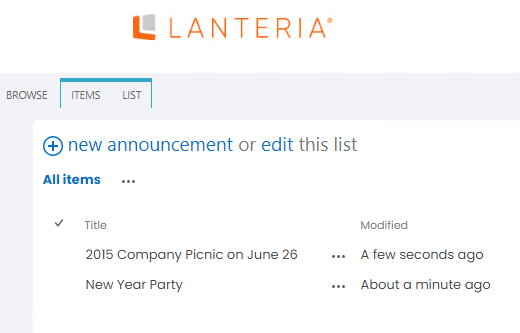
Every employee will be able to see the posted announcement from the employee's home page.
To post an announcement from the Home page:
- Open the Home page for the Local HR, Manager, or Employee role.
- In the right pane, click Add Announcement.NoteThe Add Announcement action is also available on the home page of the local HR, Manager, or Employee role only if you also have HR role.
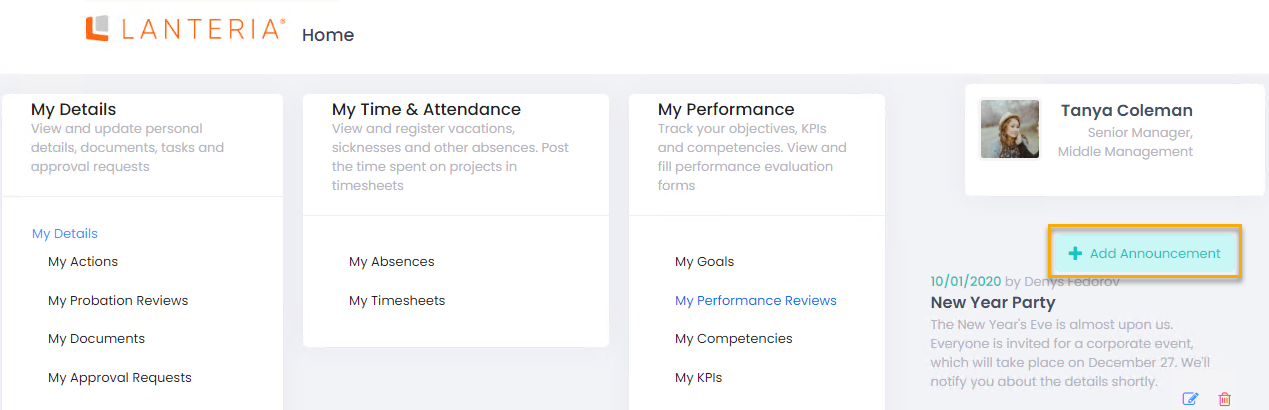
- Fill in the fields as described below:
- Title – Specifies the title of the announcement. This field is mandatory.
- Body – Specifies text that will be shown below the title. This field is optional. If your announcement is very short, you don't have to fill in the body.
- Expires – Specifies the date when the announcement will expire and be automatically removed. This field is optional. If you leave this empty, the announcement will need to be deleted manually when necessary.
- Select Save to save and post the announcement.
View news or announcements
Posted news or announcements are visible for all employees on the home page of the Employee, Manager, or Local HR role (or other role).
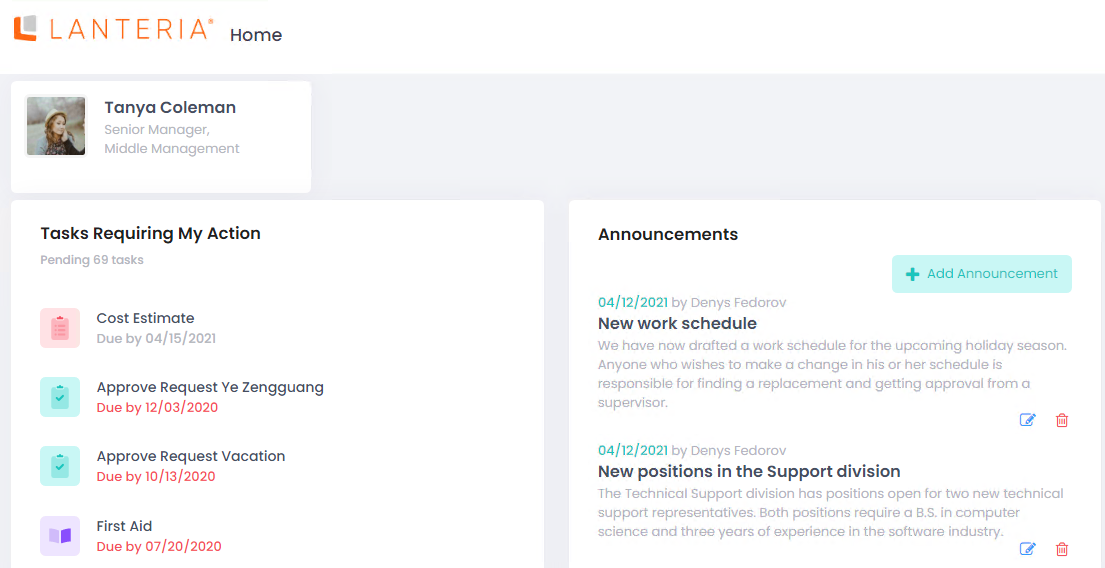
For employees in the Employee, Manager, or Local HR role, news and announcements are not editable. Employees, managers, and Local HRs can't add announcements either.
Edit posted news or announcements
If you have the HR role, you can edit news and announcements, including posts created by other users.
To edit a news/announcement post:
- On condition that you are assigned to the HR role, go to the Home page of the Employee, Manager, or Local HR role's menu, click the Edit icon next to the announcement post that you want to edit.
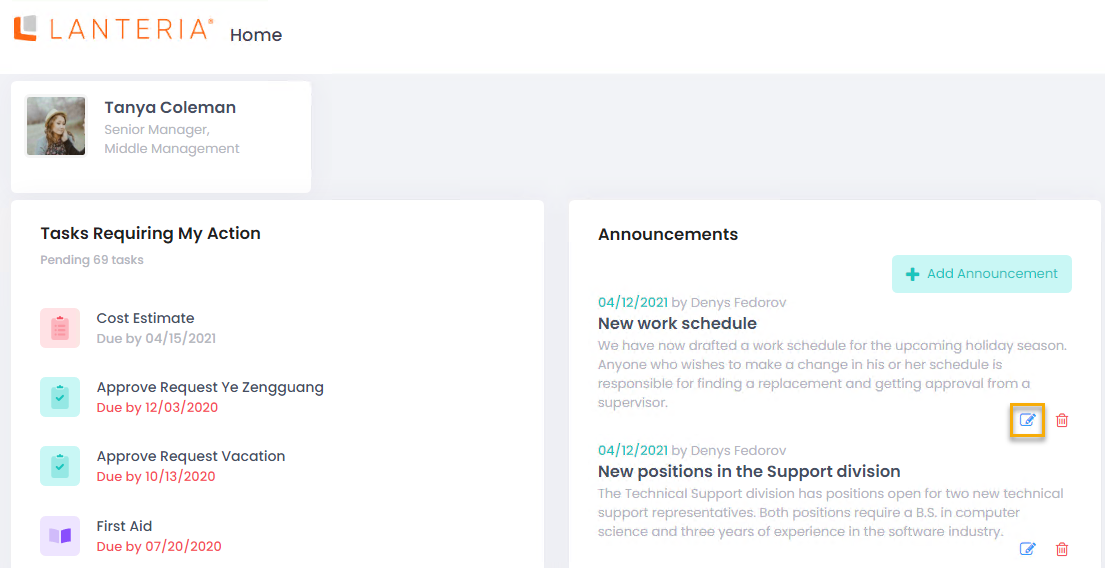 Applicable only for the HR menu: Alternatively, in the HR role, you can go to Core HR > News & Announcements, then on the Announcements page, select the announcement that you want to edit, and then, on the Items tab, click Edit Item.
Applicable only for the HR menu: Alternatively, in the HR role, you can go to Core HR > News & Announcements, then on the Announcements page, select the announcement that you want to edit, and then, on the Items tab, click Edit Item.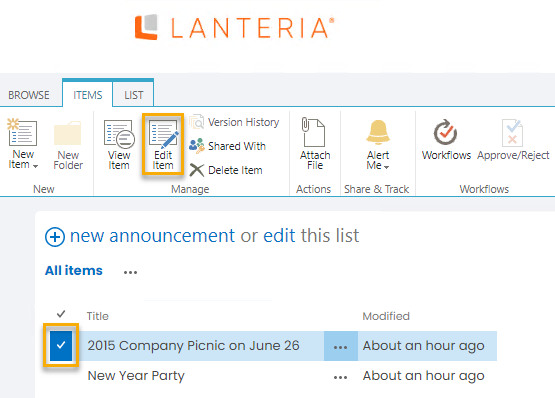
- Edit the announcements fields (see Post news or announcements for details on how to fill in the announcement fields).
- Click Save to save the changes. The post will be immediately updated for everybody.
Delete posted news or announcements
If you have the HR role, you can delete news and announcements, including posts created by other users.
To delete a news/announcement post:
- On condition that you are assigned to the HR role, go to the Home page of the Employee, Manager, or Local HR role's menu, click the Delete icon next to the announcement post that you want to delete.
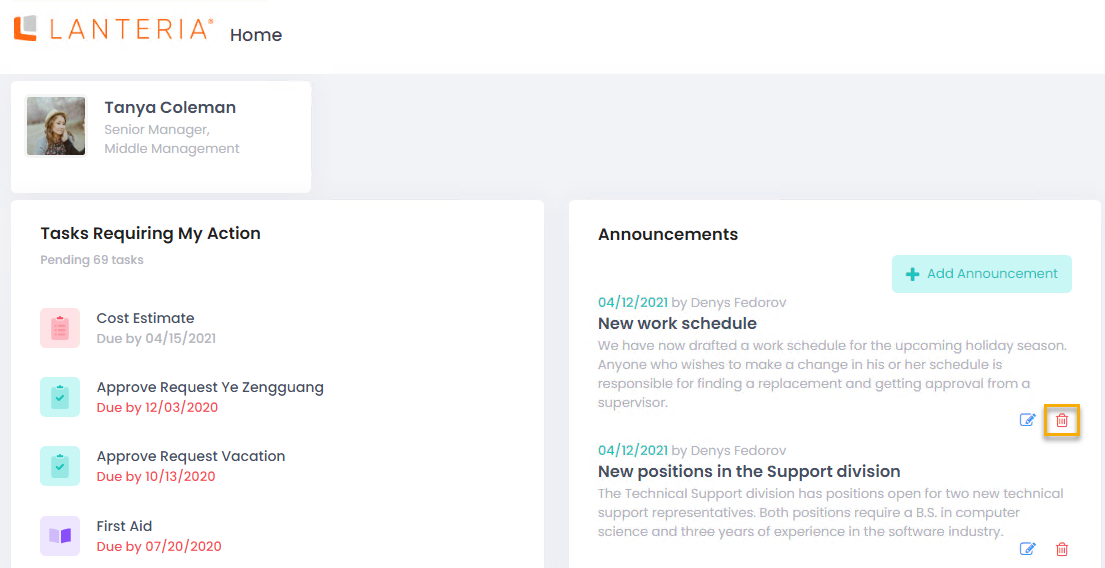 Applicable only for the HR menu: Alternatively, in the HR role, you can go to Core HR > News & Announcements, then on the Announcements page, select the announcement that you want to edit, and then, on the Items tab, click Delete Item. Deleting announcements from the Announcements page can be useful if you want to delete announcements that have already expired and, therefore, are no longer displayed on the Home page.
Applicable only for the HR menu: Alternatively, in the HR role, you can go to Core HR > News & Announcements, then on the Announcements page, select the announcement that you want to edit, and then, on the Items tab, click Delete Item. Deleting announcements from the Announcements page can be useful if you want to delete announcements that have already expired and, therefore, are no longer displayed on the Home page.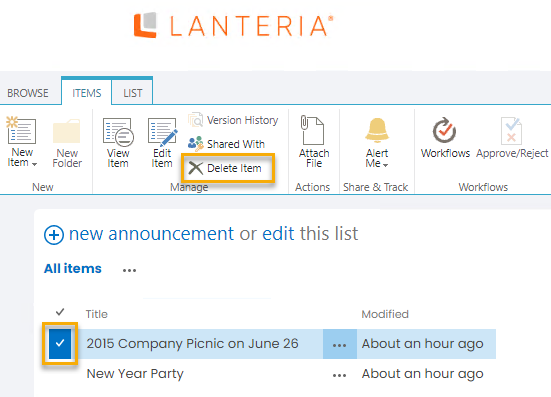
- Click Yes, delete it! on the confirmation message that appears.
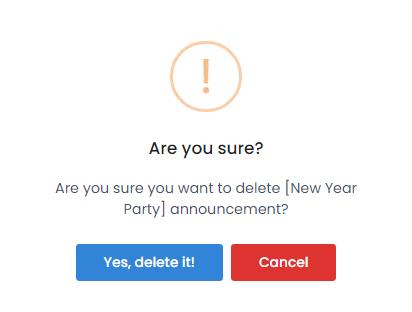
- Click OK on the information message that appears.
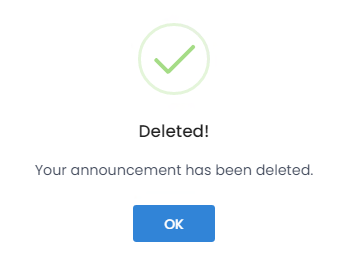 NoteIf you're deleting an announcement from the Announcements page, the confirmation message looks different – you only need to click OK to confirm the item deletion.
NoteIf you're deleting an announcement from the Announcements page, the confirmation message looks different – you only need to click OK to confirm the item deletion.

