Plan Interview Stages
- 23 Feb 2023
- 2 Minutes to read
- Print
- DarkLight
Plan Interview Stages
- Updated on 23 Feb 2023
- 2 Minutes to read
- Print
- DarkLight
Article summary
Did you find this summary helpful?
Thank you for your feedback!
For each job opening you can set specific interview stages. For example, when looking for a sales person, you can have the three interview stages: HR Interview, Interview with Sales Manager and Interview with Senior Management.
You can create the interview stages for the job opening by accessing the Job Opening Details page and clicking Add New Stage:
- Open the Job Openings page from the Recruiting module. Click the title of the job opening to open the Job Opening Details page. Navigate to the Interview Stages tab.
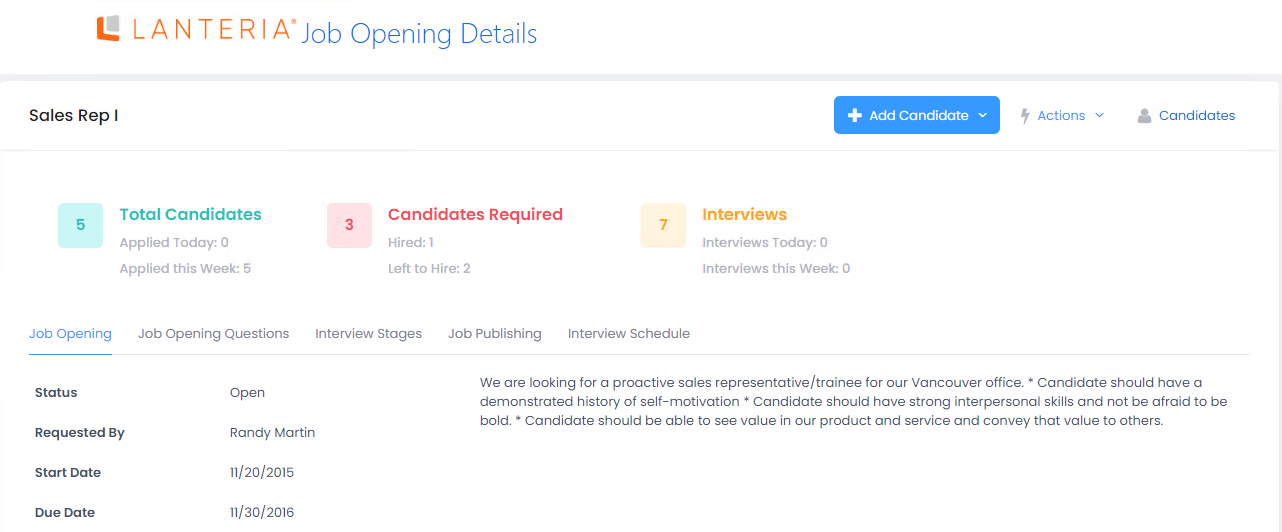
- Next, click Add New Stage.
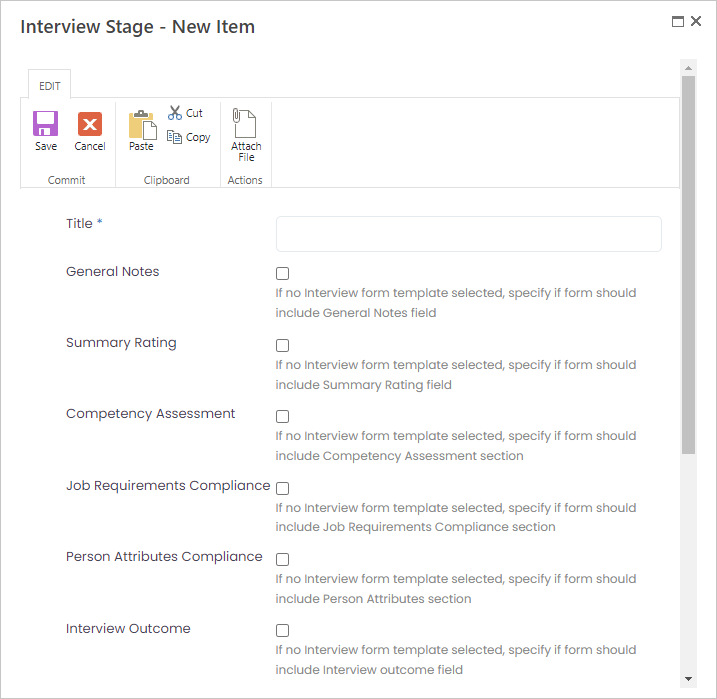
- Provide the interview stage’s title in the Title field.
- There are two possible ways to create an interview form. The first is to use the fields in the form to define the structure of the interview form by selecting the check box next to the desired interview section. This determines structure of the interview form filled in by the interviewer. Select the boxes to include one or more of the following sections into the form:
- General Notes – the form will include the free text field for the interviewer’s general comments on the candidate.
- Summary Rating – the form will contain the Summary Rating field where the interviewer will be able to provide a general assessment of the candidate (poor, average, etc.).
- Competency Assessment – the Competency Assessment section will be added to the form, along with the competencies and competency levels required by the vacancy job role. The interviewer will be able to assess the candidate, and the system will compare the assessment to the job role requirements.
- Job Requirements Compliance – the section listing the job requirements for the vacancy role will be included into the form. The interviewer will be able to select the check box next to each requirement to indicate compliance or non-compliance and provide comments.
- Person Attributes Compliance – the Person Attributes section will be added where the interviewer will mark the attributes the candidate has by selecting check boxes.
- Interview Outcome – the interview outcome (positive or negative) will be provided by the interviewer.
- The second way is to select an already-created template of the interview form that will be generated for the interviewer(s) and used for the candidate's assessment. This can be done in the Interview Form Template field. In this case a form will be generated according to the selected template and assigned to the interviewers. Interview form templates can be created in Settings > Setting and Configuration > Recruiting > Interviews on the Advanced tab.
- In the Interview Instructions field, provide the instructions you want to be displayed on the top of the interview form.
- Save the stage.
Create as many stages as necessary for the current job opening.
Was this article helpful?

