Batch Schedule Interview with Multiple Candidates
- 07 Mar 2023
- 1 Minute to read
- Print
- DarkLight
Batch Schedule Interview with Multiple Candidates
- Updated on 07 Mar 2023
- 1 Minute to read
- Print
- DarkLight
Article summary
Did you find this summary helpful?
Thank you for your feedback!
You can also schedule several interviews at once using the Batch Schedule button at the top of the Available Candidates list.
Follow these steps to batch schedule interviews:
- Go to Recruiting > Candidates > Candidates to open the Candidate Tracking page, select several candidates for a job opening, and then click Batch Action > Manage Interviews.

Alternatively, you can go to Recruiting > Job Openings, open details for a job opening by clicking its title, and then, on the Interview Stages tab, click Details next to an interview stage.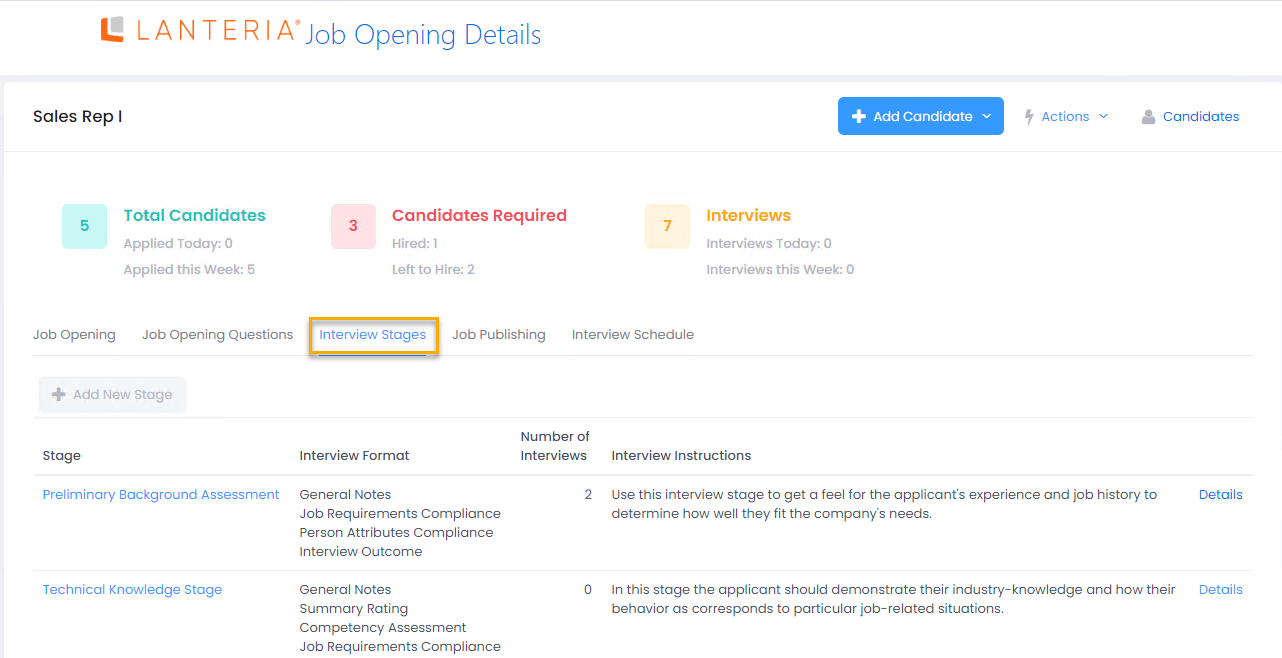
- On the Interview Stage Details page, under Available Candidates, select the check boxes against the names of the candidates whom you wish to schedule the interview for.
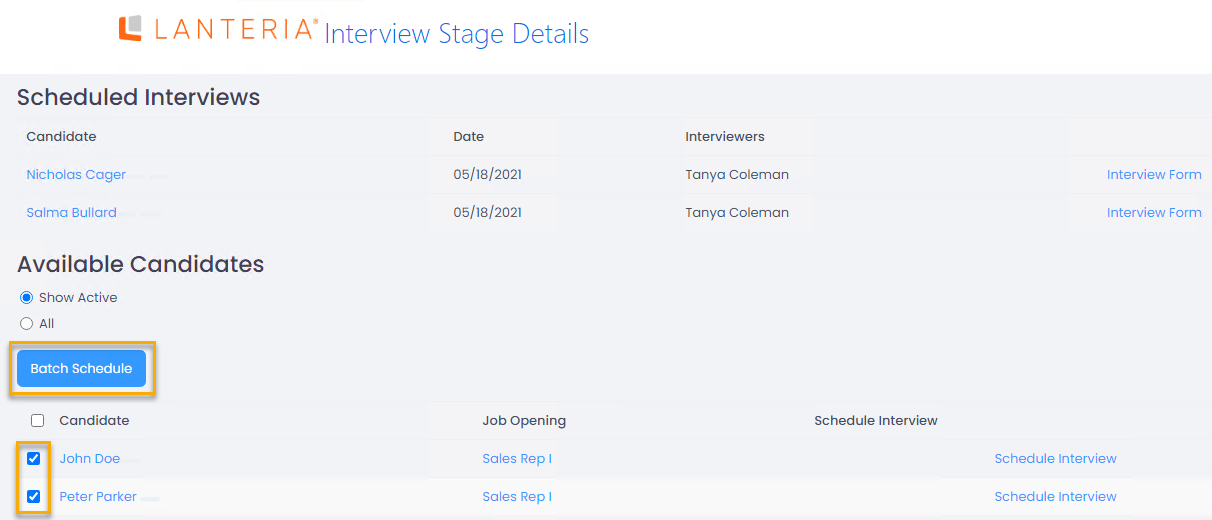
- Click Batch Schedule.
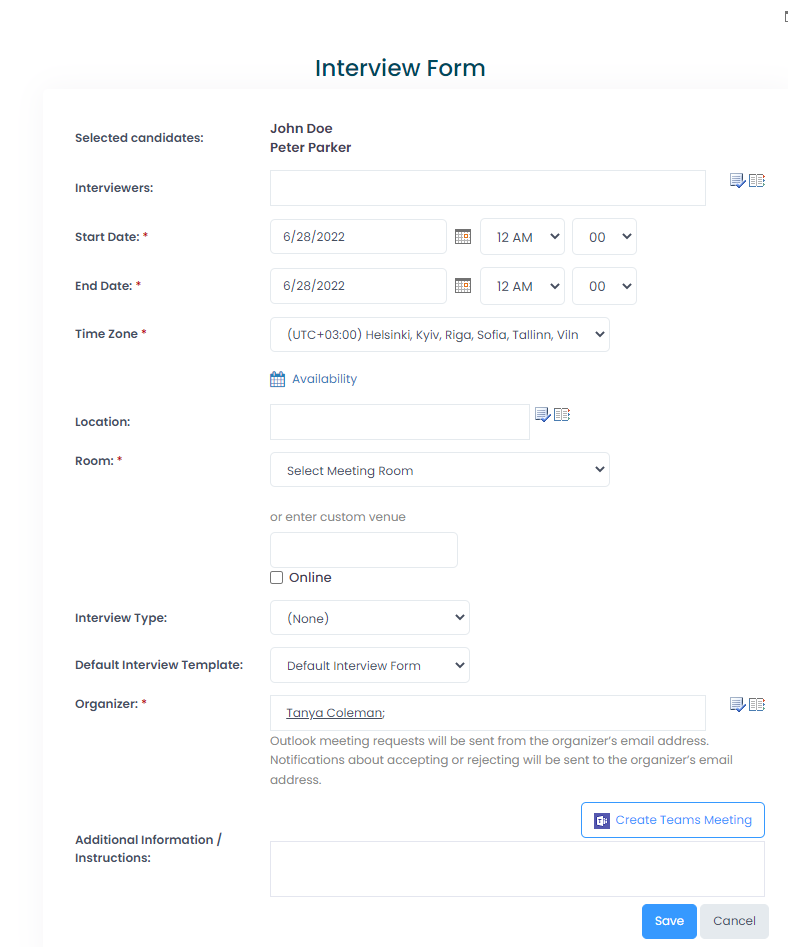 Alternatively, you can batch schedule an interview directly from the Interviews calendar: go to Recruiting > Interviews, and then click Schedule Interview. In this case, the Selected candidates field will be empty, and you'll have to choose candidates to schedule an interview with (when selecting a candidate, you'll be able to see the job opening the candidate applied for).
Alternatively, you can batch schedule an interview directly from the Interviews calendar: go to Recruiting > Interviews, and then click Schedule Interview. In this case, the Selected candidates field will be empty, and you'll have to choose candidates to schedule an interview with (when selecting a candidate, you'll be able to see the job opening the candidate applied for). - Fill in the fields in the same manner you do for one-at-a-time interviews.
- Click Save.
The scheduled interviews are displayed under Scheduled Interviews on the Interview Stage Details page.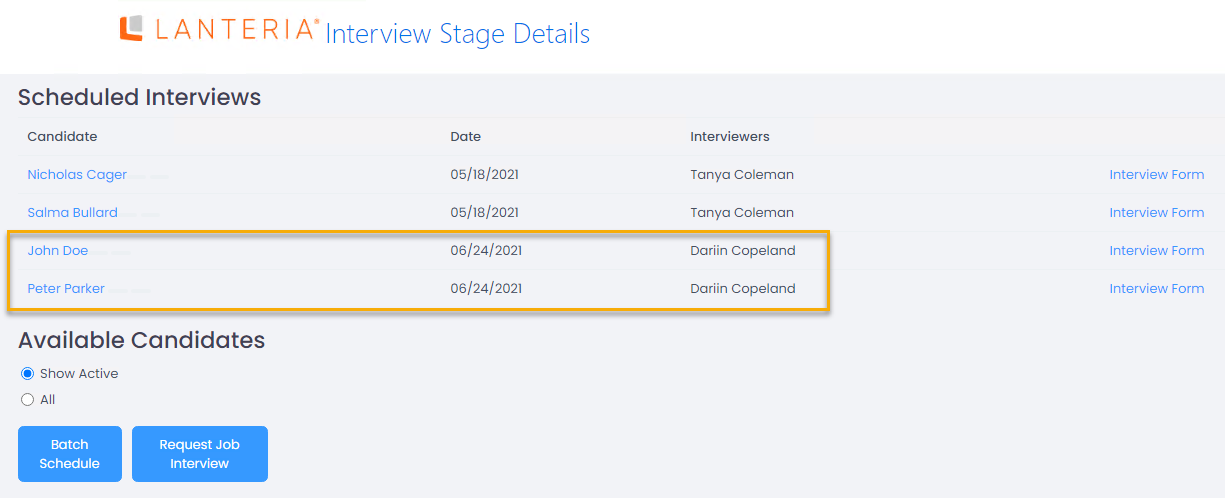
In case you assign the interview form template for the stage, the interview form will be generated automatically for every employee selected as an interviewer. The interviewers have access to the interview form through My Recruiting > My Candidates.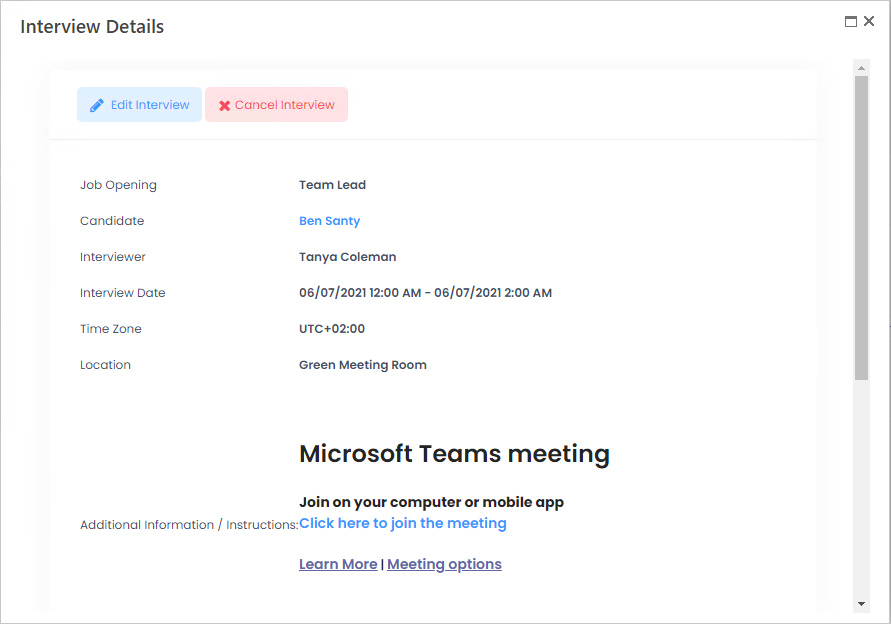
Was this article helpful?

