Performance Ratings
- 26 Oct 2024
- 1 Minute to read
- Print
- DarkLight
Performance Ratings
- Updated on 26 Oct 2024
- 1 Minute to read
- Print
- DarkLight
Article summary
Did you find this summary helpful?
Thank you for your feedback!
The employee's performance rating evaluating his/her overall performance is calculated based on the scores provided in the Performance Rating section or provided manually by the manager.
.png)
For more details on the summary review score calculations, refer to the Performance Rating section description.
Follow these steps to set up performance ratings:
- Go to Settings > Settings and Configuration > Performance.
- Click Performance Reviews in the left panel and click Edit next to the Performance Ratings setting name on the Basic tab.
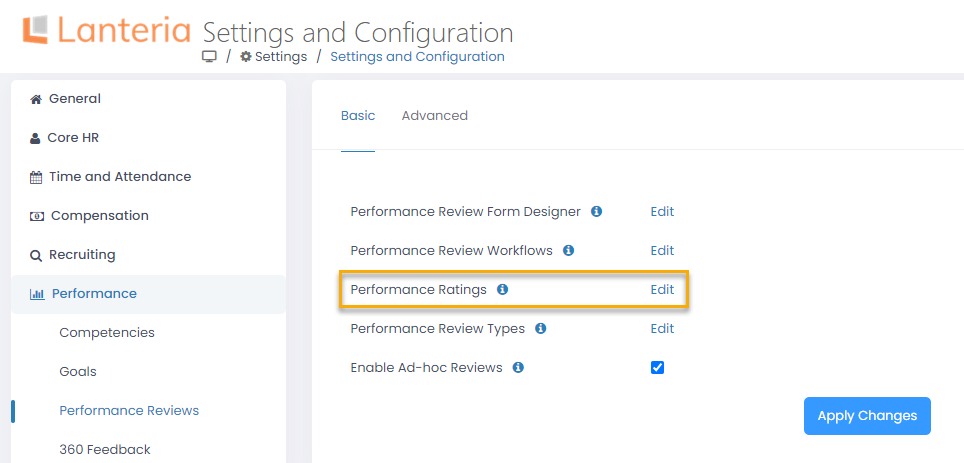
- The Performance Ratings list will open in spreadsheet view where you can directly edit the information you need.

- Enter a descriptive name for the score into the Title column.
- Enter the numeric rating corresponding to the description into the Rating column. If you specify 0, this will correspond to "Not Applicable".
- Enter the percentage of the recommended salary change into the Recommended Salary Change(%) column. This salary increase (decrease) will be recommended during the salary review depending on the employee's performance.
Was this article helpful?

