- 06 Mar 2023
- 1 Minute to read
- Print
- DarkLight
Track Missing Documents
- Updated on 06 Mar 2023
- 1 Minute to read
- Print
- DarkLight
Each employee document type can be set up as mandatory for specific job roles, and/or locations, and/or employment types using the Employee Document Types list or the Vaccination Document Types list that can be found by clicking Settings > Settings and Configuration > Core HR and then Employee Database. If an employee does not have a valid (not expired) document that is specified as mandatory for the employee's job role, location, or employment type, it will be listed as missing.
To view missing documents for all employees, go to Core HR > Documents > Missing Documents.
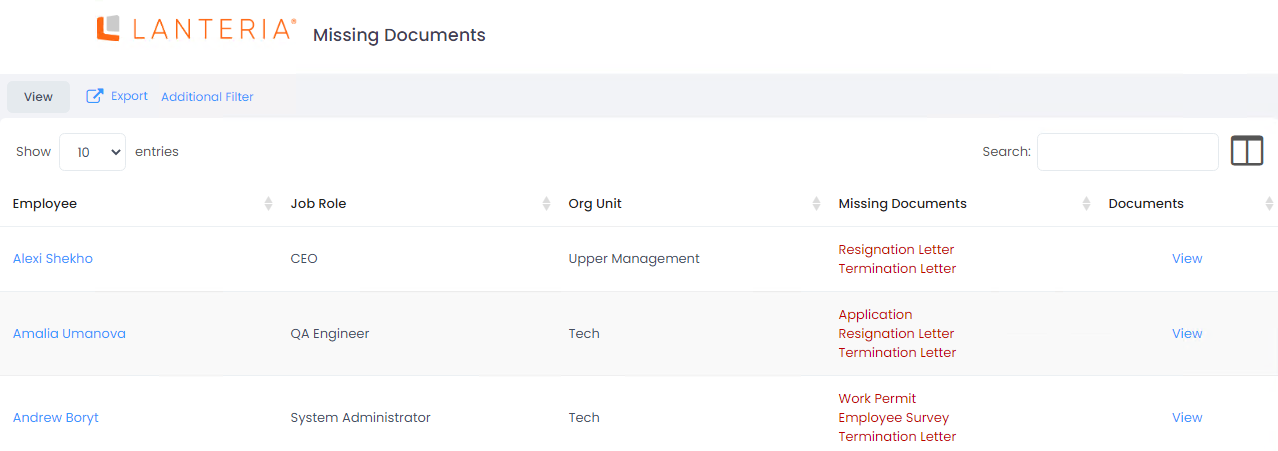
Click the View link in the Documents column to see detailed information about documents of a specific employee: list of missing documents as well as uploaded documents, including their type and expiration date.
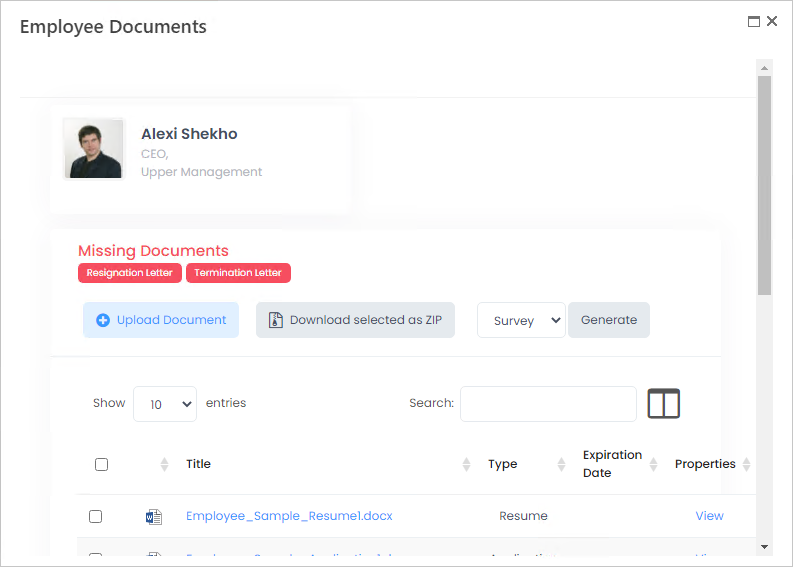
You can click the document title to download the document. Clicking View in the Properties column, will open the form with the document's properties.
To upload a document, click Upload Document.

