Update KPI Actual
- 24 Feb 2023
- 1 Minute to read
- Print
- DarkLight
Update KPI Actual
- Updated on 24 Feb 2023
- 1 Minute to read
- Print
- DarkLight
Article summary
Did you find this summary helpful?
Thank you for your feedback!
The KPI results can be entered by employee (from the Employee role menu), manager (from the Manager role menu) or HR. To enter or update the KPI actual result as HR, follow these steps:
- Open the card of the employee for whom the KPI actual values are to be updated.
- On the Performance tab, click KPIs.
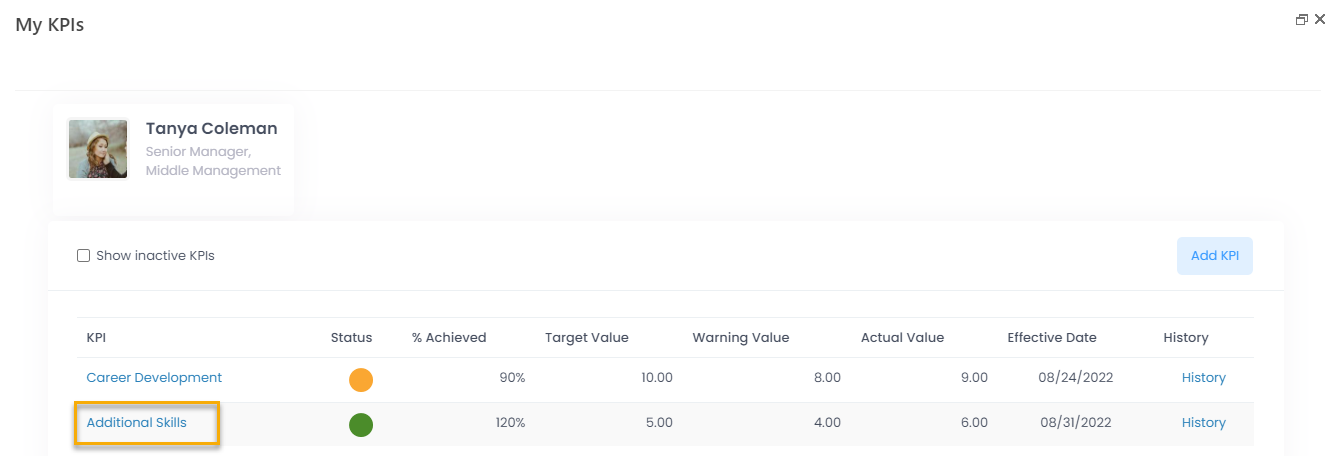
- On the page that opens, in the KPI column, click the name of the KPI to be updated.
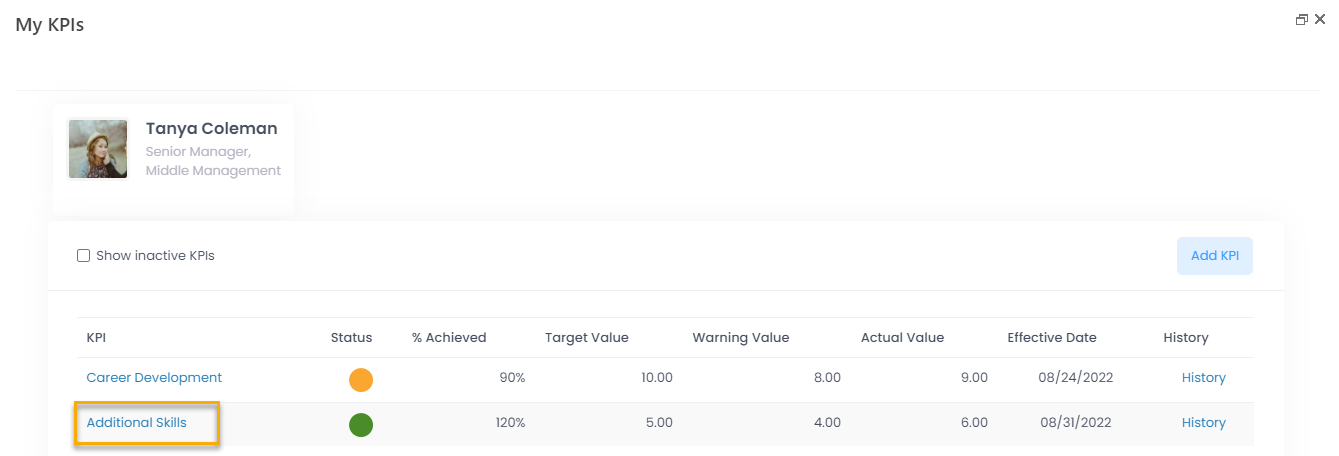
- Next, click Edit Item.
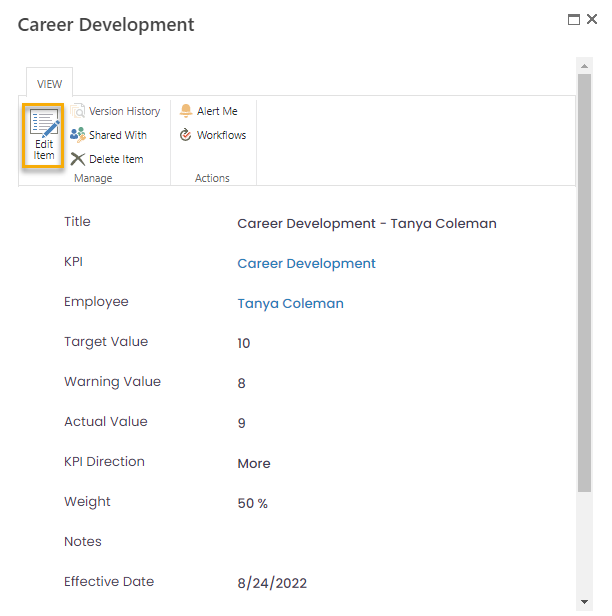
- In the Actual Value field, specify the achieved KPI result.
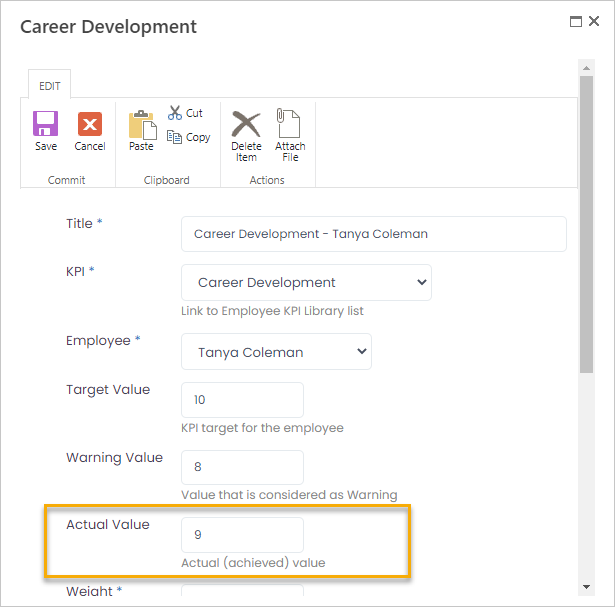
- By default, the Effective Date is set to the current KPI effective date. If required, change the effective date to a new one. If the date remains the same, the actual value change will not be reflected in the KPI history.
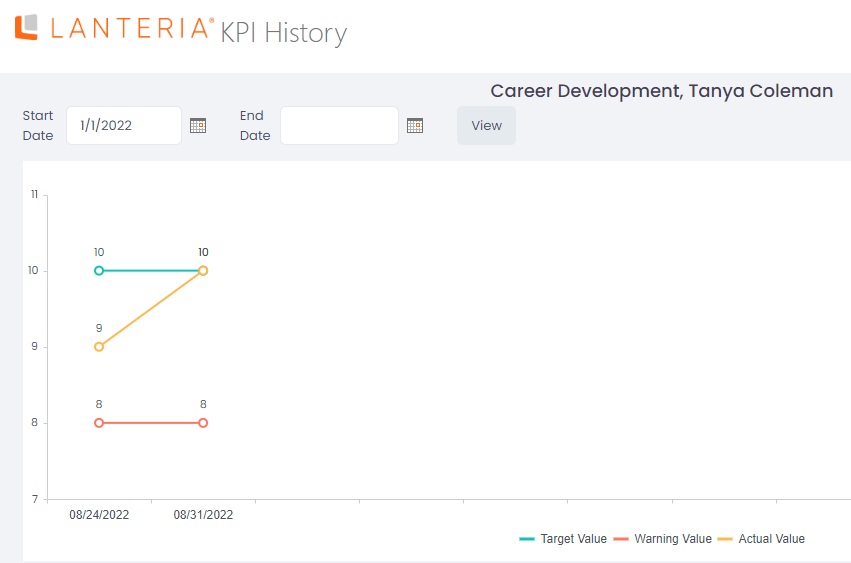
Was this article helpful?

