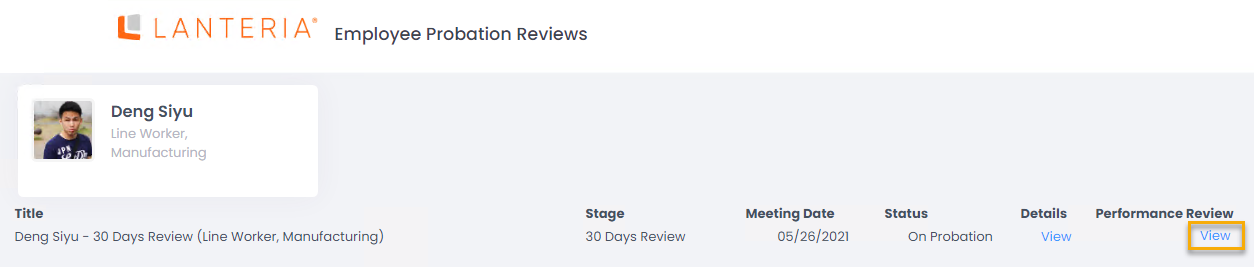- 21 Feb 2023
- 1 Minute to read
- Print
- DarkLight
View My Probation Reviews
- Updated on 21 Feb 2023
- 1 Minute to read
- Print
- DarkLight
All the probation meetings and forms are available in My Details > My Probation Reviews.
The first probation review stage is created as soon as on the employee card the On Probation check box is selected and the probation start date is specified. The next probation review stage (if it was configured in the probation review stage settings) is created automatically after the status of the probation review stage is set to Passed. The overdue probation reviews are marked with red. Go to the Closed tab to view the probation reviews history. To see the probation review meetings in a calendar view, click the View All Probation Reviews link.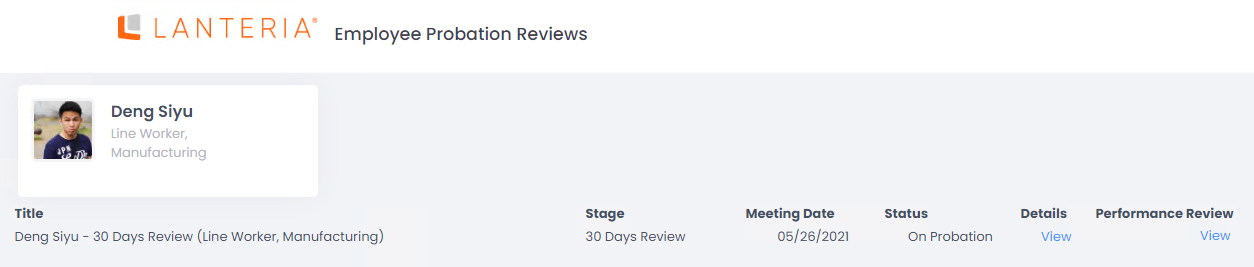
Click View in the Details column to open the probation review form.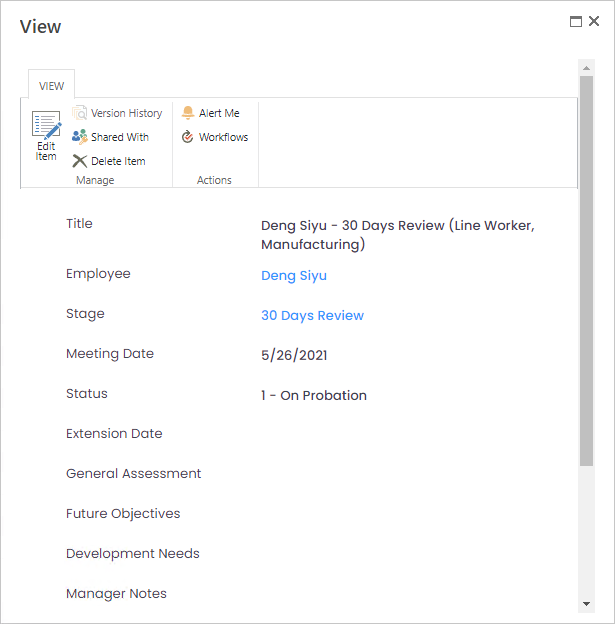
Click the Edit Item button to edit the form.
If a performance review type, performance review template, and performance review workflow were specified in probation review stage settings for a probation review stage, a performance review form is automatically generated by the LHR - Process Probation Reviews job along with a reminder when Current Date = Probation Review Meeting Date - Notice Period. This performance review form can be opened for filling in directly from the Open Probation Reviews page by clicking the generated View link in the Performance Review column.