Currencies
- 01 Mar 2023
- 1 Minute to read
- Print
- DarkLight
Currencies
- Updated on 01 Mar 2023
- 1 Minute to read
- Print
- DarkLight
Article summary
Did you find this summary helpful?
Thank you for your feedback!
Lanteria HR is a multi-currency system, and salaries and bonuses can be managed in different currencies. Also, you can use any object with monetary equivalent as a currency, for example, to pay out bonuses in company shares etc.
Follow these steps to set up currencies that will be used in the system:
- Go to Settings > Settings and Configuration > Compensation.
- Click General in the left panel and click Edit next to the Currency Table setting name on the Basic tab.
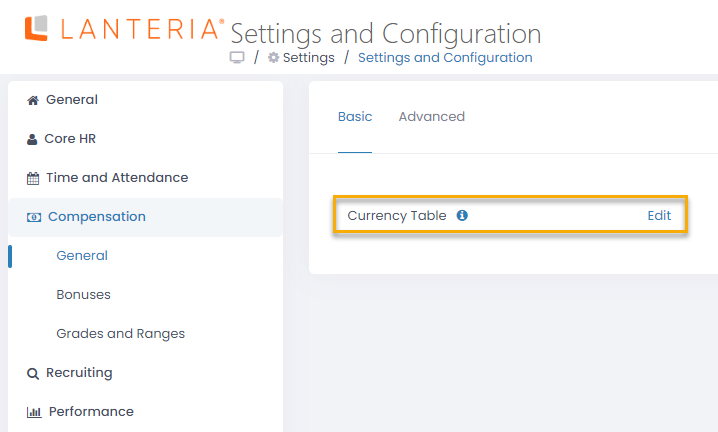
- The Currencies list will open in spreadsheet view where you can directly edit the information you need.
.png)
- Another way of editing the currency properties is to either click on the currency name or select Edit Item from the list item menu.
This will open the currency details form in the edit view where you can make all the necessary modifications.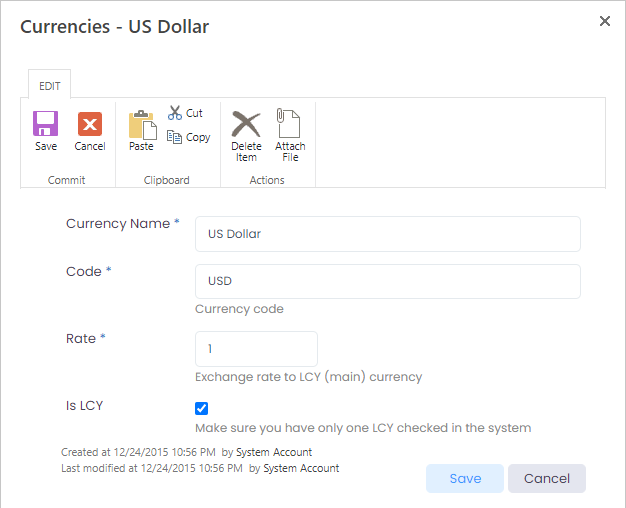
- Enter the currency name in the Currency Name field/column.
- Enter the currency code into the Code field/column.
- Enter the exchange rate in the Rate field/column. Typically it is 1 for the currency that is considered local and the rates for other currencies are defined as necessary relative to the local currency.
- Select the Is LCY check box on the form or select Yes from the drop-down list, if the currency is to be considered local.NoteThere can only be one local currency per system, so if a currency is being set as local, please make sure that the check box is cleared for the rest of the currencies.
Was this article helpful?

