External Reviewers
- 10 Jul 2023
- 1 Minute to read
- Print
- DarkLight
External Reviewers
- Updated on 10 Jul 2023
- 1 Minute to read
- Print
- DarkLight
Article summary
Did you find this summary helpful?
Thank you for your feedback!
In 360 Feedback reviews, reviewers can be assigned from predefined reviewer groups (managers, peers, subordinates) or from custom groups that you create. These custom reviewer groups may be of the following two types:
- Internal – These custom reviewer groups may include employees that are Lanteria HR users.
- External – These custom reviewer groups may include reviewers that are not Lanteria HR users. For example, you may want to have your customers review your support team employees, who often communicate and interact with them.
Whenever you need to select reviewers for an internal group, you can select from employees that are Lanteria HR users. In case of external groups, you must set up a list of people who will be available for selection whenever you need to assign external assessors for a 360 Feedback review.
To set up a pool of external reviewers for 360 Feedback reviews
- Go to Settings > Settings and Configuration > Performance > 360 Feedback.
- Click Edit next to External Reviewers.
.png)
- Create a line for each custom group by filling in the fields as follows:
- Full Name – Specifies the full name of the external reviewer. This name will be displayed whenever you need to select an external 360 Feedback reviewer.
- Work Email – Specifies the email, to which an invitation to review a Lanteria HR employee will be sent. This email will contain a link to an external 360 Feedback review form, which is deployed on a Self-Service site, configured in the Self-Service Site URL setting.
- Job Role – Specifies the job role of the external reviewer. This field is used for information purposes only.
- Company – Specifies the name of the company the external reviewer works in. This field is used for information purposes only.
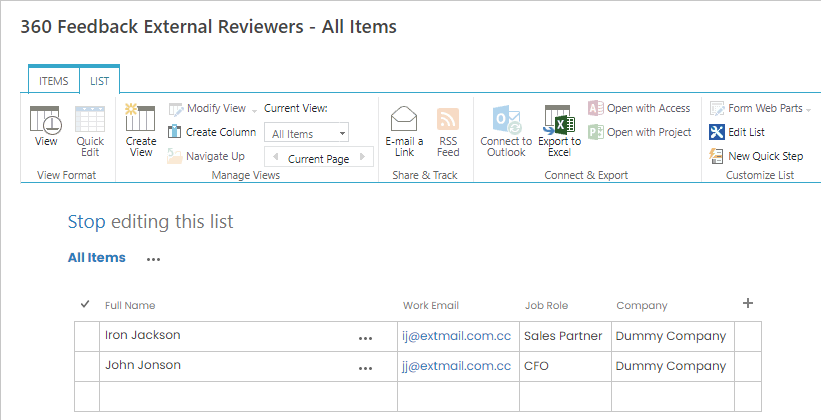
- Stop editing the list, and then click Apply Changes to save the settings.
Was this article helpful?

