Job Grades
- 13 Mar 2023
- 1 Minute to read
- Print
- DarkLight
Job Grades
- Updated on 13 Mar 2023
- 1 Minute to read
- Print
- DarkLight
Article summary
Did you find this summary helpful?
Thank you for your feedback!
Job grades are used for:
- Setting up salary ranges for employees of different levels
- Calculating performance bonuses
Job grades are assigned to job roles to define the relative importance of job roles in the company structure. Each grade has a salary range, which can depend on the country. You can view the recommended compensation scheme when determining an employee's salary. You can also analyze employees' salaries in relation to salary ranges for each grade.
Job grade setup includes:
- Creating the job grade
- Creating salary ranges
- Adjusting grade profiles by adding job roles, salary ranges, and bonus calculation rules
Create a Job Grade
Follow these steps to create a job grade:
- Go to Settings > Settings and Configuration > Compensation.
- Click Grades and Ranges in the left panel and click Edit next to the Job Grades setting name on the Basic tab.
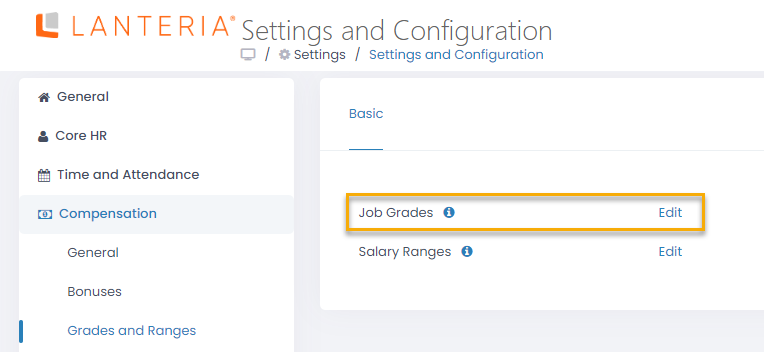
- Click the Add Grade button in the grades list that opens.
.png)
- Fill in the form that opens with the following information:
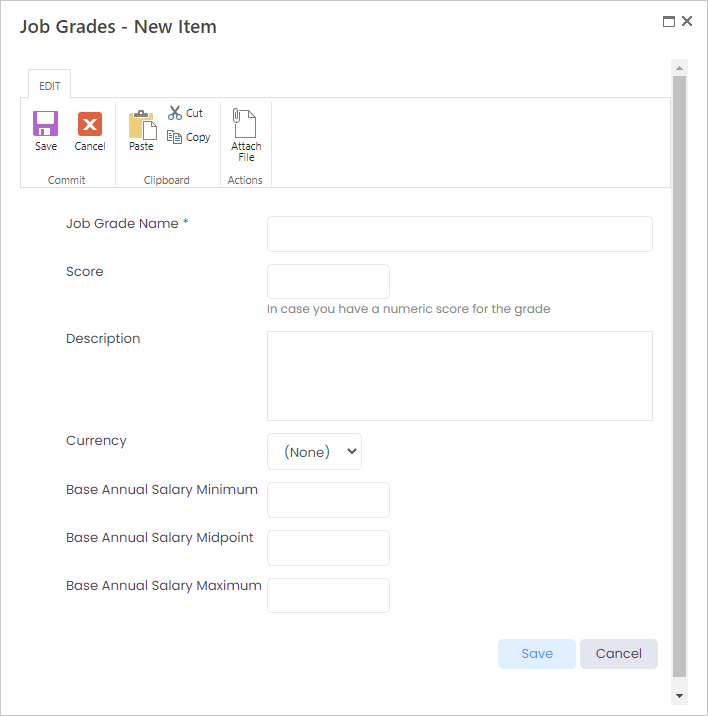
- Enter the job grade name into the Job Grade Name field.
- Enter the job grade score into the Score field, if you use scores for defining the grades' relative importance. For example, you can assign the TOP management grade score of 100 and the other grades that are lower in the hierarchy will have scores of 90, 80 and so on. Please note that this field is for information purposes only.
- Enter the job grade description into the Description field.
- Select the currency for the salary values assigned to the grade from the drop-down list in the Currency field.
- Enter the minimal base annual salary recommended for the grade into the Base Annual Salary Minimum field.
- Enter the midpoint base annual salary recommended for the grade into the Base Annual Salary Midpoint field. This value will be used as the recommended salary for positions based on job roles from this grade.
- Enter the maximum base annual salary recommended for the grade into the Base Annual Salary Maximum field.NoteThe Minimum Annual Base Salary, Midpoint Annual Base salary, and Maximum Annual Base Salary column values are synchronized between salary ranges and job grades. So, if you change them in one of these places, the changes will be reflected in both places.
- Click Save to save the grade definition.
Adjust the newly created job grade profile as needed.
Was this article helpful?

