- 08 May 2024
- 1 Minute to read
- Print
- DarkLight
KPI Report
- Updated on 08 May 2024
- 1 Minute to read
- Print
- DarkLight
The general KPI statistics can be obtained from the KPI Report located under Reports > Report Center > Performance. The report shows KPI results for the employees or organizational units, depending on what you select in the filter section.
To view the individual KPIs, set the KPI Type field to Employee KPI, and then click View..png)
To view the organizational units KPIs, set the KPI Type field to Org Unit KPI, and then click View.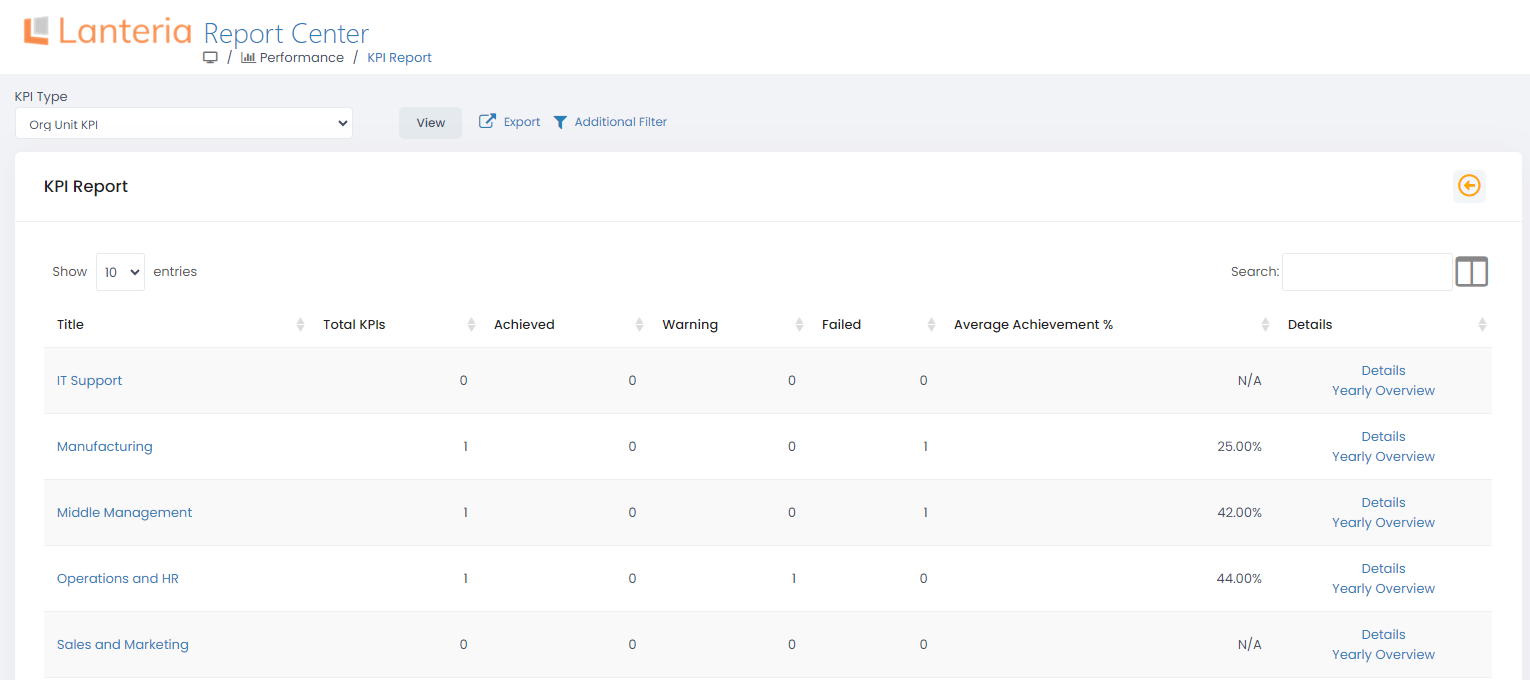
Click Details for specific organizational unit to view the detailed information on the KPIs that are assigned to it.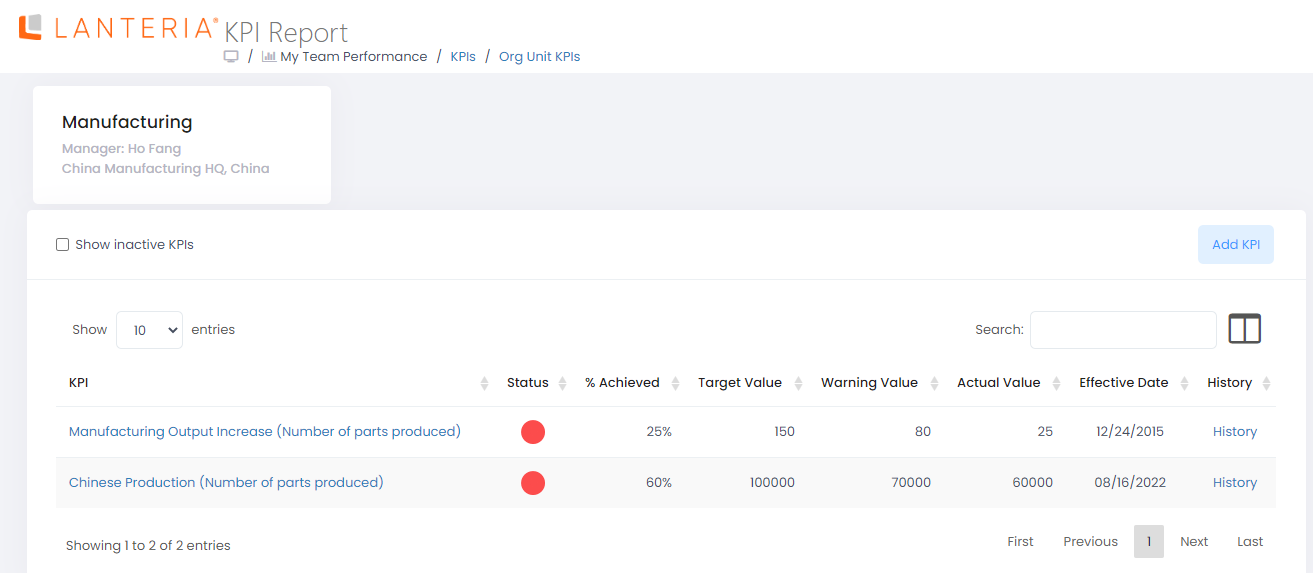
Also, you can assess the progress on the organizational unit KPI results on a quarterly basis. To do this, select the organizational unit, and click Yearly Overview for it.
In the open page, click Add KPI to include a KPI you need to assess. Select the KPI, and specify its target and warning values. Click Save. The KPI will be added to the list of organizational unit’s KPI for the quarterly assessment.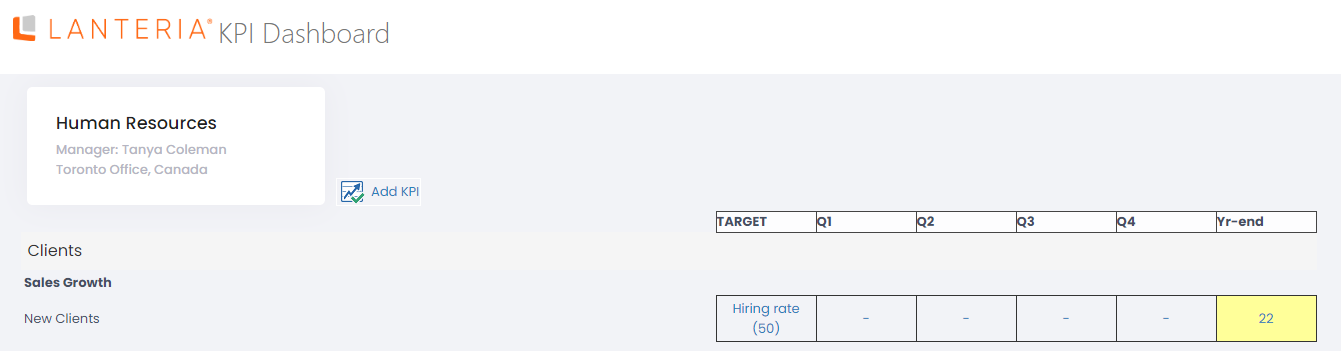
To assess the KPI, click the dash in the table on the cross of the KPI and specific quarter. In the open window, enter the actual value for the KPI and the date of the assessment. Click Save.
The cells in the table will be colored on the basis of the values specified as KPI target and warning ones:
- Green – the actual KPI value is above the target value
- Yellow - the actual KPI value is above the warning value
- Red - the actual KPI value is below the warning value

